Signing a document
Please note that this solution only applies to subscribers of a CertifiO Desktop digital signature (hosted on .epf file). If you are looking for a solution for a CertifiO Cloud digital signature (hosted on Notarius’ secure cloud), click on this page.
What you should know
Signing a document embeds the information certified by your digital signature into the document, identifying you as the person who approves or takes responsibility for its content.
Before you begin
- Make sure you have your valid digital certificate.
- If you have a CertifiO Cloud Digital Signature make sure you are connected to my Notarius account in order to use it.
- Convert the document to sign into the PDF/A format (optional but recommended)
- Select between a visible or invisible signature.
- Create your Signature Appearance if a visible signature is selected.
- Create your Signature Zone if a visible signature is selected.
To sign a document
- Open a document in ConsignO
- Click the Sign button in the main view or right-click in the signature zone and select Sign, the signature wizard will appear.
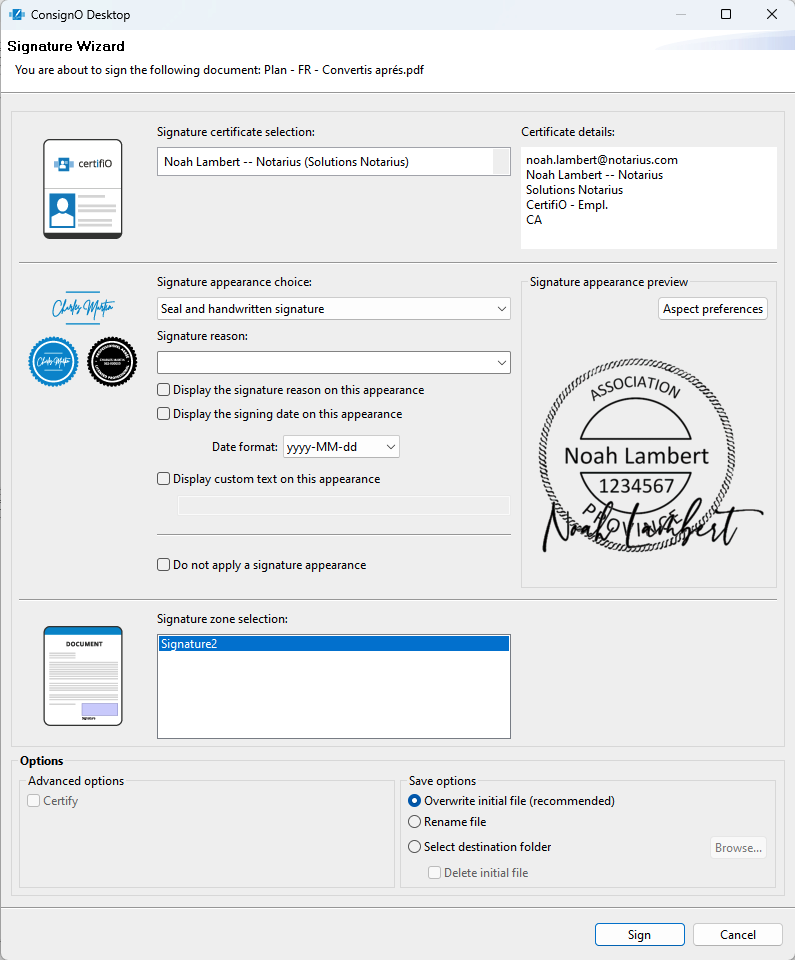
- In the Signature wizard, make the following selections:
- Select your digital certificate from the Signature Certificate selection drop down. If you have a CertifiO Cloud signature, it should be listed. Otherwise, make sure you are connected to my Notarius Account.
- Select the Signature appearance from the list. This list can be modified in the Preferences . A preview of the selected appearance will appear.
- Select the signature Reason from the list or type directly in the Signature Reason field.The list can be modified in the Preferences
- Select if you want to Display the signature reason, the date and/or custom text on the signature. Your selection(s) will appear in the appearance preview.
- You can select a signature date format on your aspect which may be different from the one selected in your preferences.
- You can also select not to apply a signature appearance. In this case, you have an invisible signature. See Visible vs invisible signatures to understand the difference.
- In the Save options section, select what you want to do with the signed file:
- Overwrite initial file
- Rename the file
- Select a new destination folder
- To certify the document, select Certify in the Advanced Options and select the restrictions to apply:
- Allow signing in existing zones
- Allow no further modifications
WARNING! Certifying a document creates many limitations. You need to know the entire document life cycle for all parties involved throughout the life of the document (which is often decades), and be confident that no additional signature will be needed by one party throughout this period.
- Click Sign
- With CertifiO Desktop digital signature, you will be prompted to enter the password associated to your digital certificate (.epf)
- With CertifiO Cloud digital signature, you will need to confirm your second authentication factor associated with your Notarius account (Details)
You now have a signed or a certified document for your archives.
