Signature Appearance
What you should know
From the Signature Appearance preferences page, you can manage your different Signature Appearances. You can delete the ones you do not use, modify them or you can create new ones by opening the Signature Appearance Wizard.
To modify the Signature Appearance preferences:
- Open the Preferences window.
- Select Signature Appearances in the left panel.
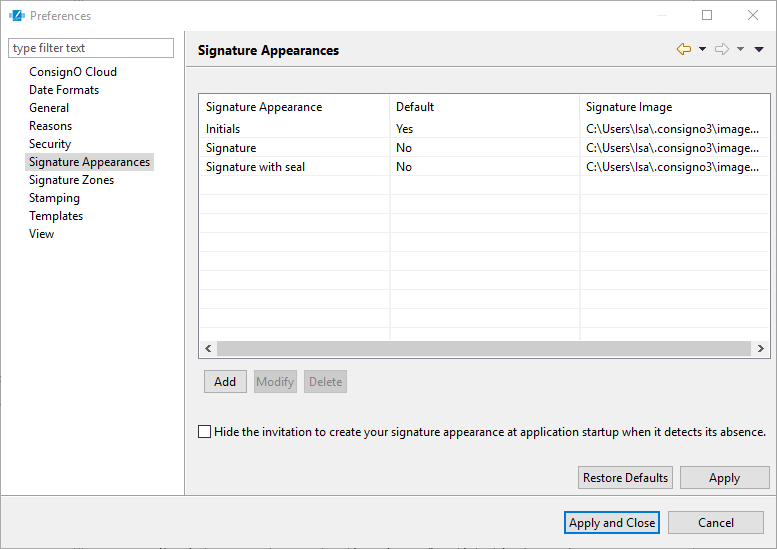
In the right panel, the list of available Signature Appearances is displayed if they were previously created. The list is empty if none is created.
-
- Select a Signature Appearance and click Modify or create a complete new one by clicking Add.
- With the Signature Appearance Wizard now opened, create your Signature Appearance.
- If you want to remove a Signature Appearance from the list, select it and click Delete.
- (Optional) Check the Hide the invitation to create a Signature Appearance at application startup when it detects its absence box to remove the missing Signature Appearance message.
- Click Apply or Apply and Close in the Preferences window.
You now have your list of available Signature Appearances.
