Signature zones
What you should know
Signature Zones are locations on a page where the visible signature or stamp can be applied. It has dimensions (height and width) and a position on the page. It is visible on a document opened in ConsignO as a blue rectangle. The zone identifier or name is written inside the rectangle. You can define the signature zone size beforehand in the Preferences menu or you can draw it directly on the page (custom format).
To create a signature zone:
- Open a document in ConsignO.
- Click the Create Zone button in the main window. The pointer takes the shape of a cross.
- Click on the document where you want the first corner of the signature zone and drag the mouse until the rectangle has the desired size. You may also click without dragging the mouse to obtain a zone having the default dimensions.
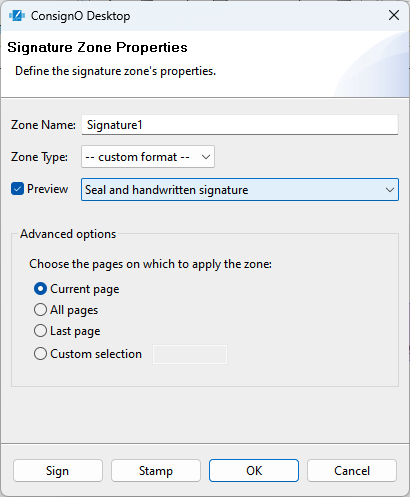
- In the Signature zone properties pop-up:
- Type a zone name to identify it.
- Select the zone type:
- If you select custom format, the signature zone will remain as you have drawn it.
- If you select one of the predefined formats on the list, it will resize itself according to the selected format size.
- Preview:
- If you check this box, you will need to choose your signature appearance from the drop-down menu
- Then, once you click OK, you will be able to see what your appearance looks like on the document
- In the Advanced Options section, select on which page or pages you want the zone to appear.
- You can sign or stamp directly by clicking the appropriate button or you can click OK to sign it or stamp it later.
- You can resize and move the signature zone by clicking on the blue rectangle. The zone becomes red and you can move it by sliding it in place or you can resize it by stretching any corner.
You now have a Signature Zone ready to receive a Signature Appearance.
