Digitally sign with CertifiO Cloud from ConsignO Desktop
Prerequisite
- Subscribtion to CertifiO Cloud
- ConsignO Desktop 3.9.0 or later version
Connection to your Notarius account
Connecting to the Notarius account via ConsignO Desktop is only intended to access your CertifiO Cloud digital signature. If you want to access your Notarius account please click here.
Using CertifiO Cloud with ConsignO Desktop requires being connected to My Notarius Account to use your digital signature
- Click on the Edit menu
- Select My Notarus Account
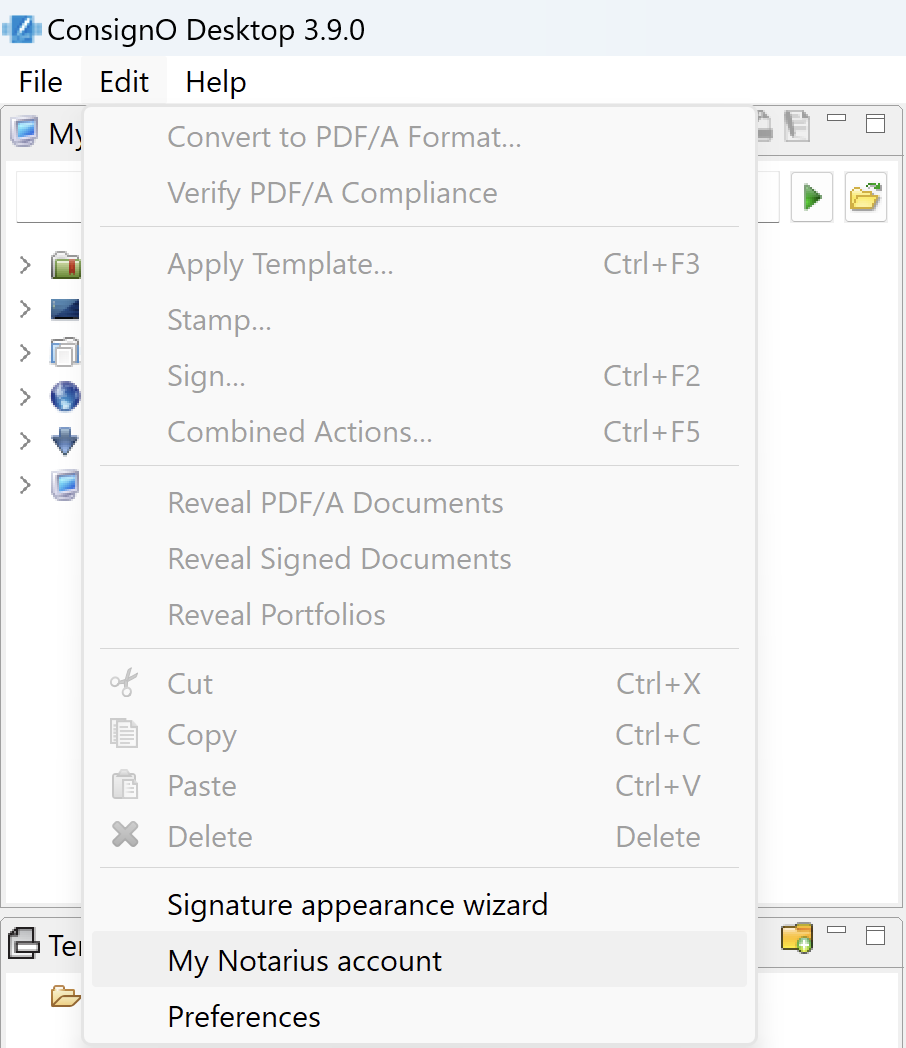
- Click on Login (You will be redirected to your browser to connect to your Notarius account)
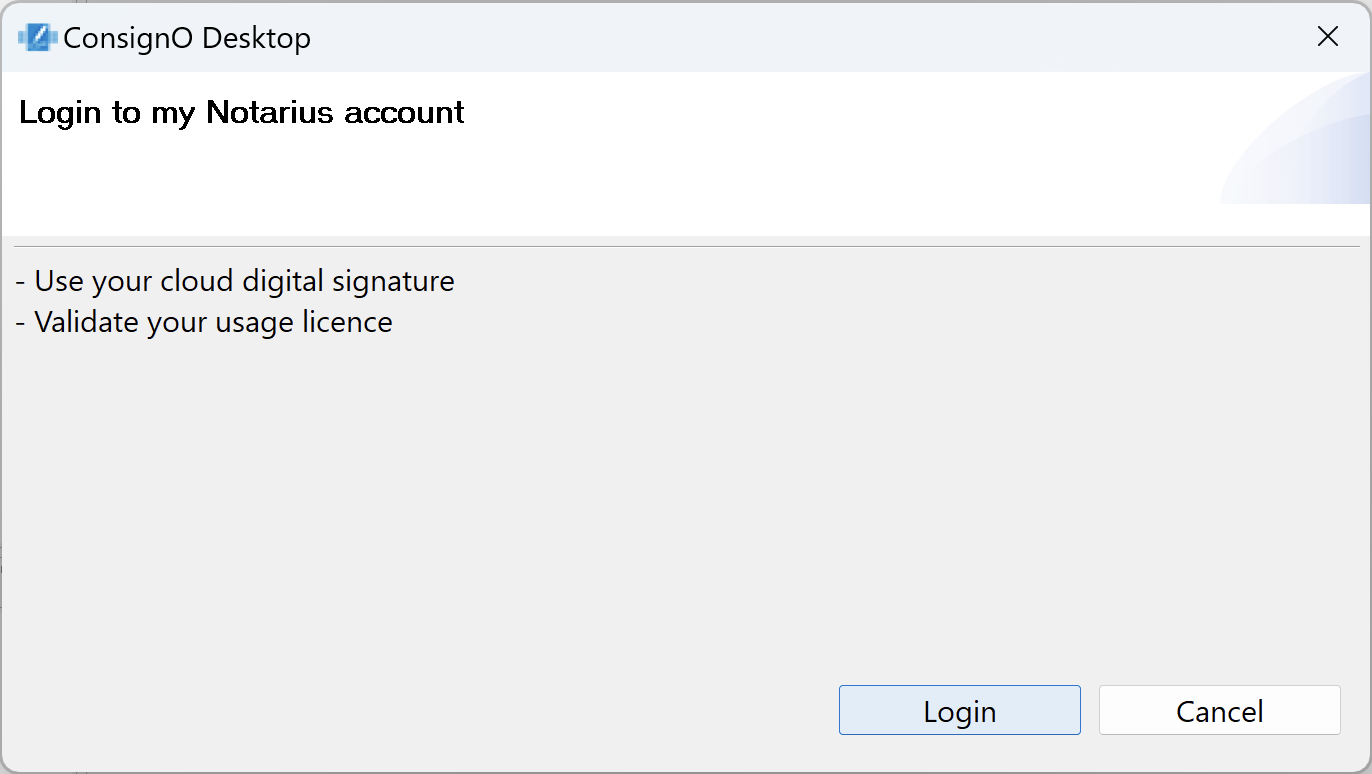
- Enter email and password of your Notarius account
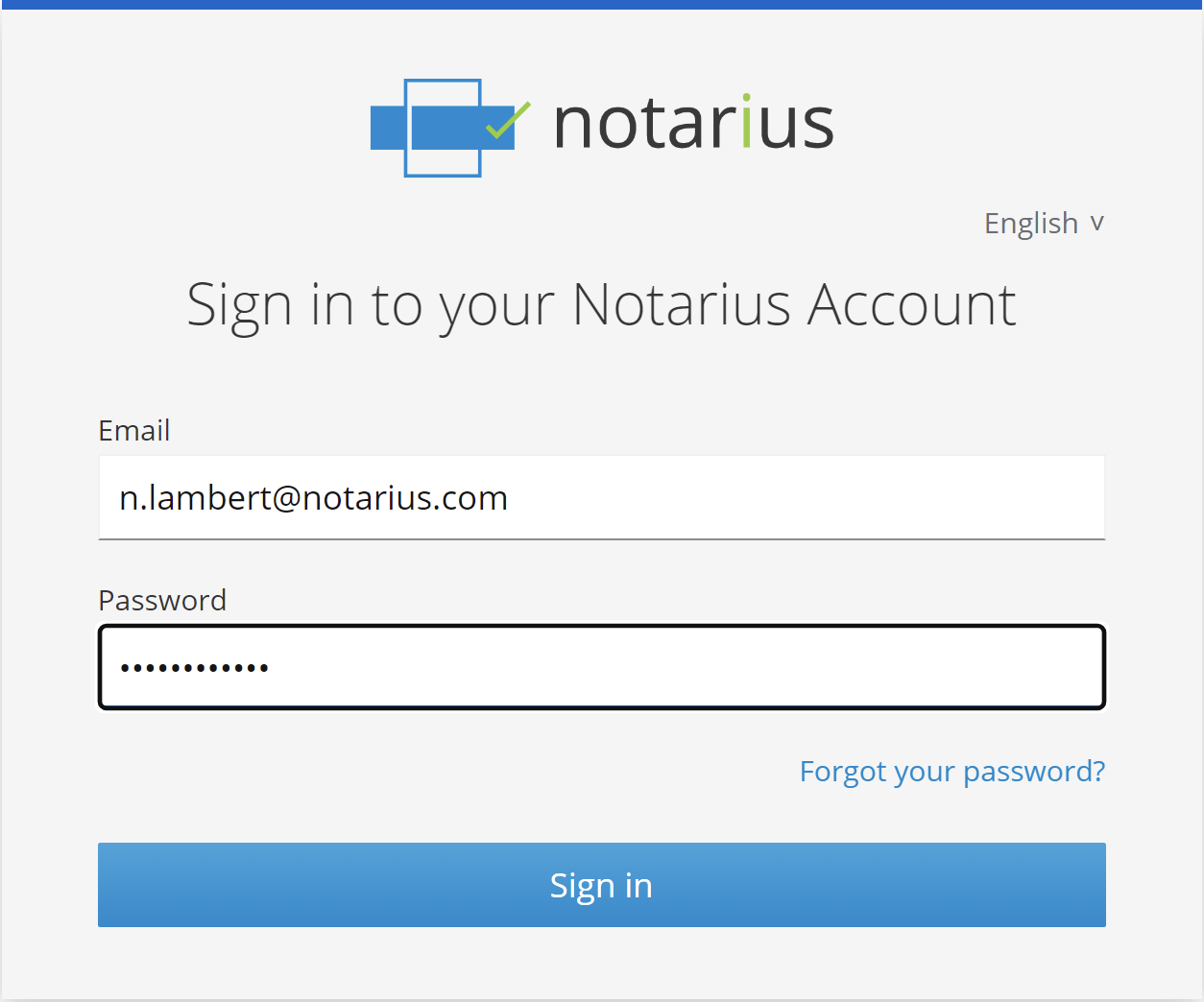
- After your authentication, you will then see the following window. You can close this window and return to ConsignO Desktop
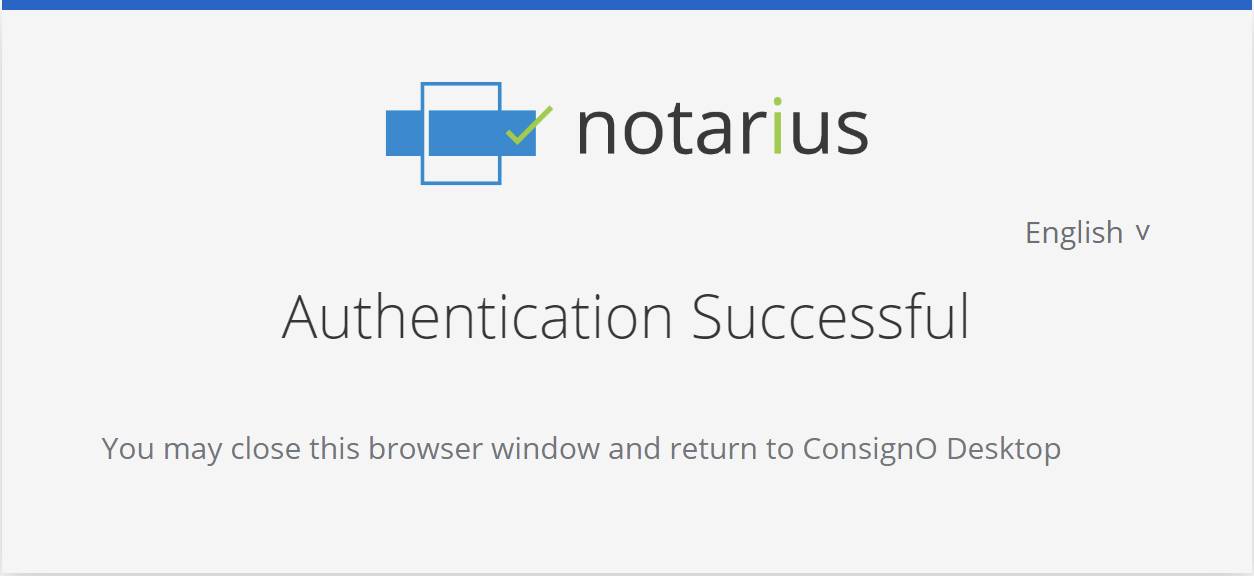
- You are now ready to use your CertifiO Cloud digital signature.
If you have multiple digital signatures available in your Signature Assistant, be sure to select the desired digital signature. The CertifiO Cloud digital signature can be found in the Certificate Identies from CertifiO Cloud section.

Confirmation of the second authentication factor when signing
Using the CertifiO Cloud digital signature requires entering a second authentication factor. This authentication factor is normally a code sent to the mobile associated with your account that you must enter in the window below:
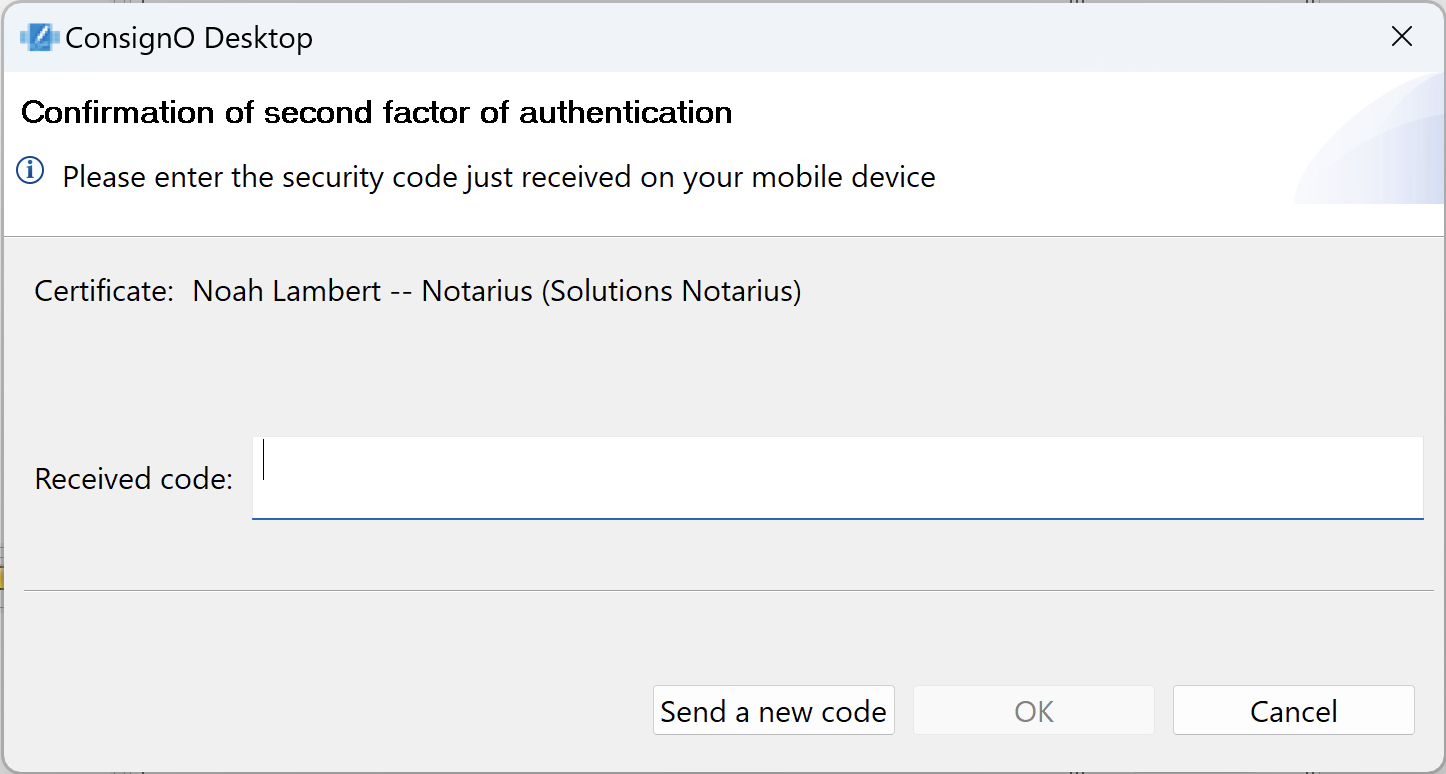
Once the code is confirmed, the signing session will typically allow you to sign around ten times before requesting new authentication.
You can batch sign more than 10 documents at a time. However, you will need to enter a second authentication factor for each batch of 10 documents.
