Digitally sign using macOS in ConsignO Desktop.
To use your digital signature using macOS, select your signature at the time of signing in ConsignO Desktop.
Follow these steps:
- Open ConsignO Desktop
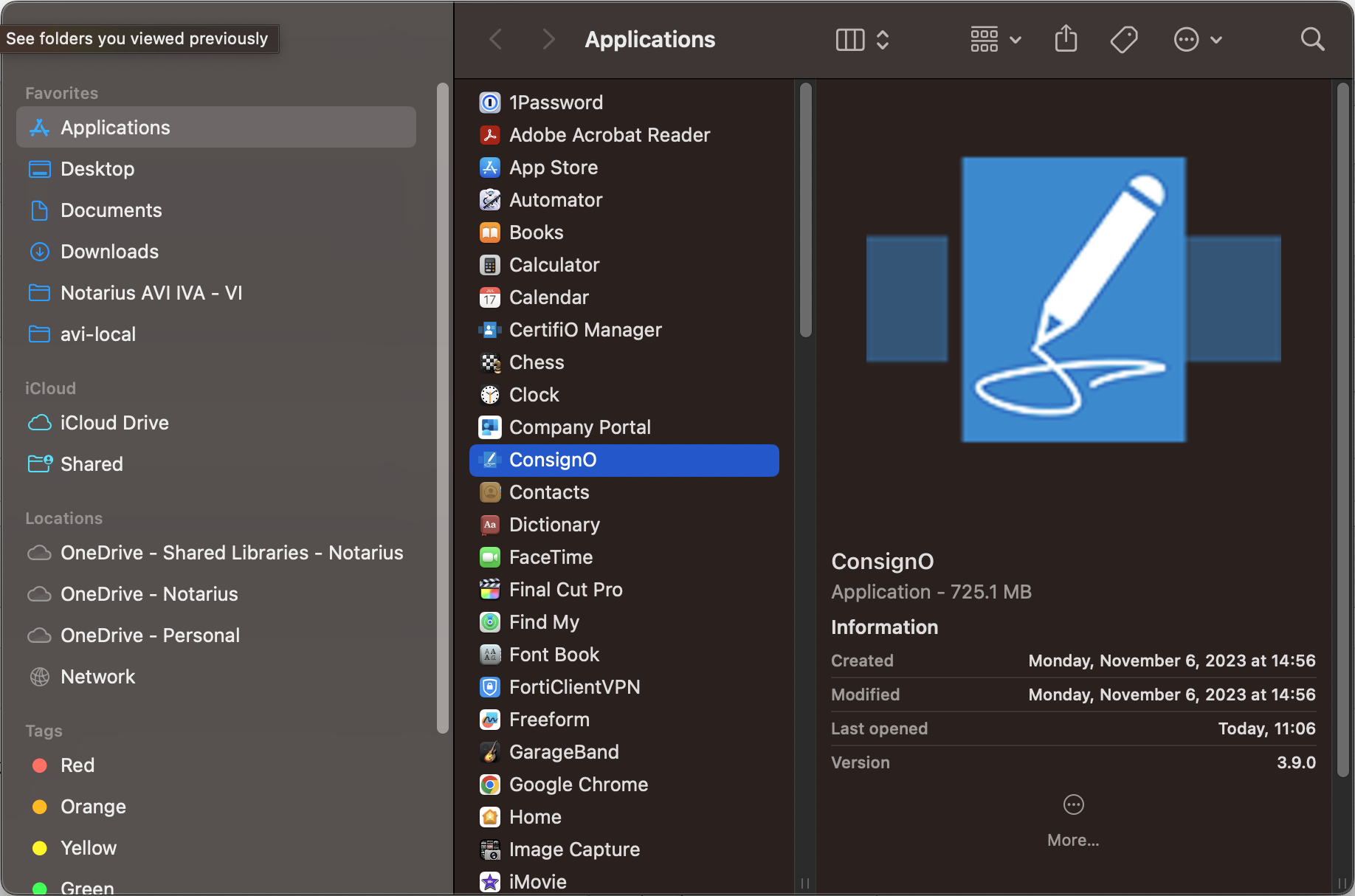
- Open a PDF document via the Edit menu or via My Computer
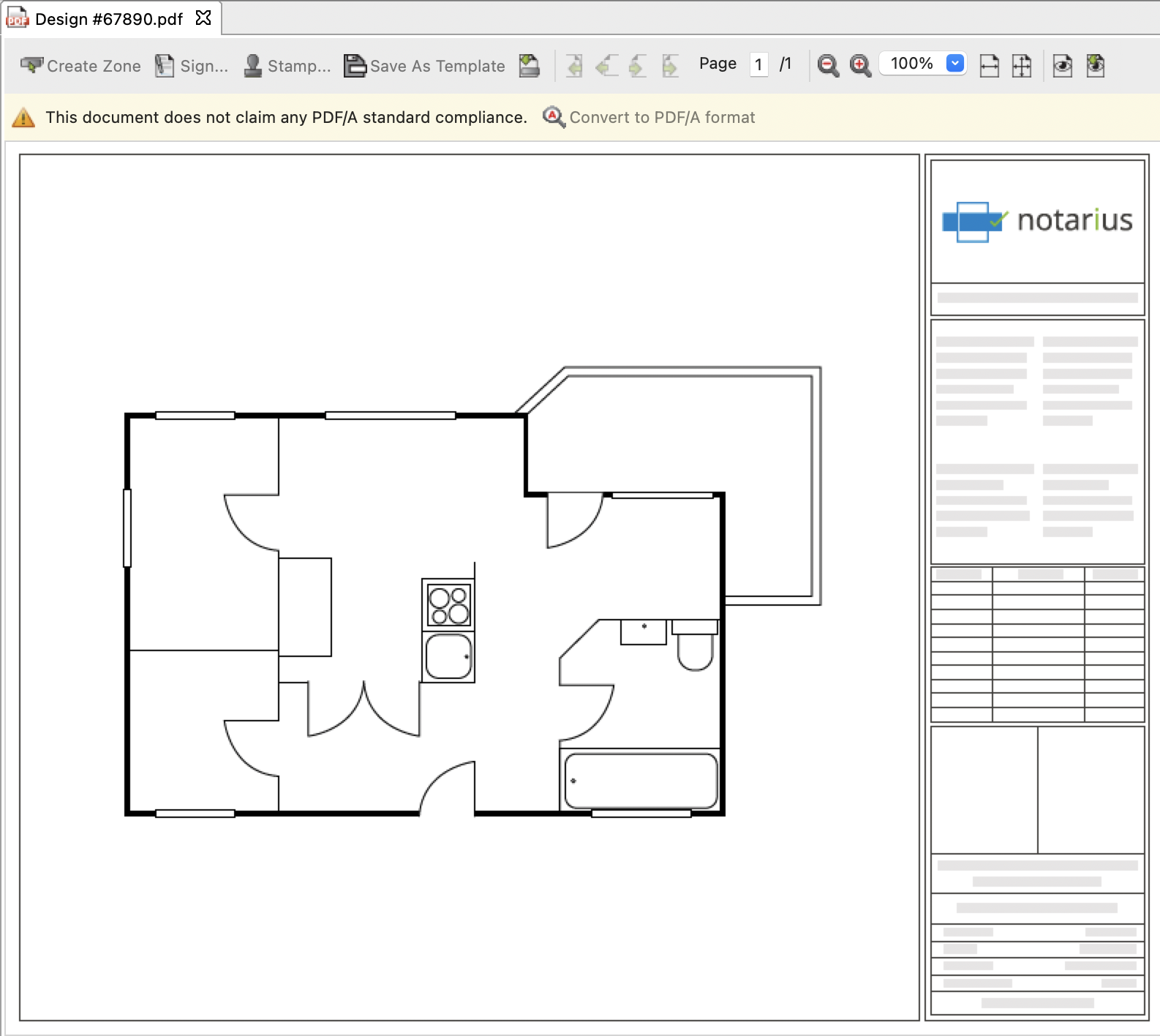
- Convert your document to PDF\A if required (More information)
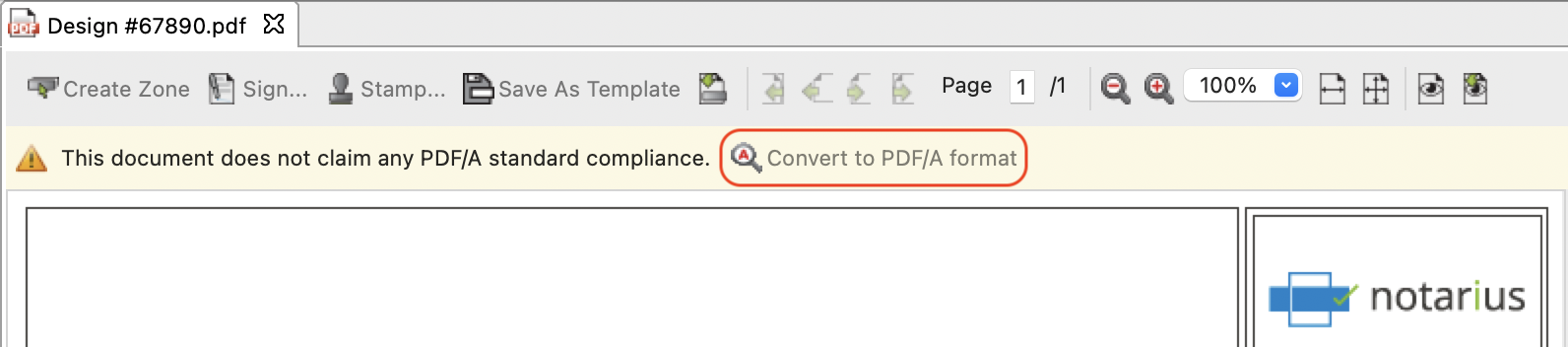
- Select Create Zone
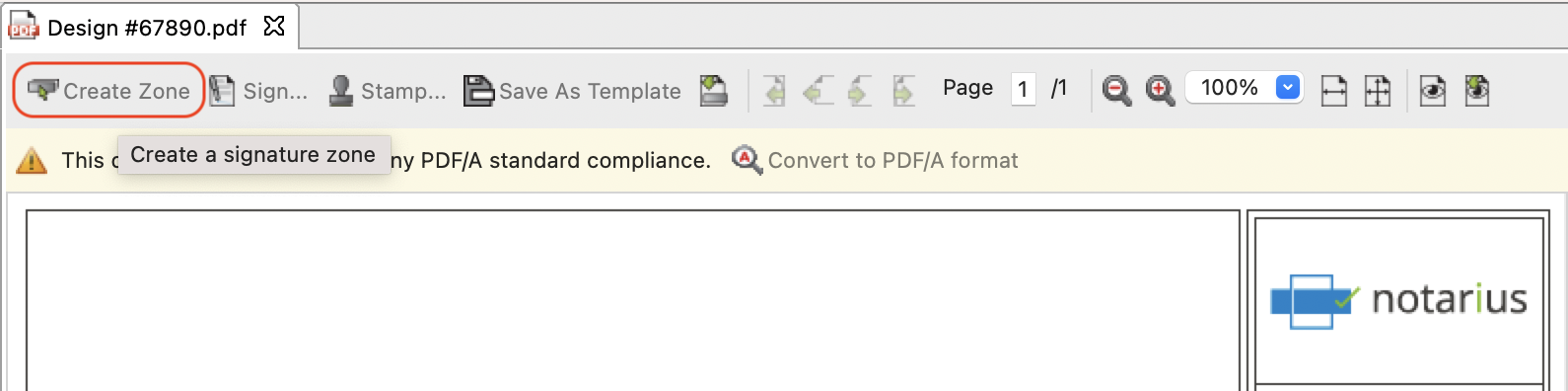
- Create a zone and click OK (More information)
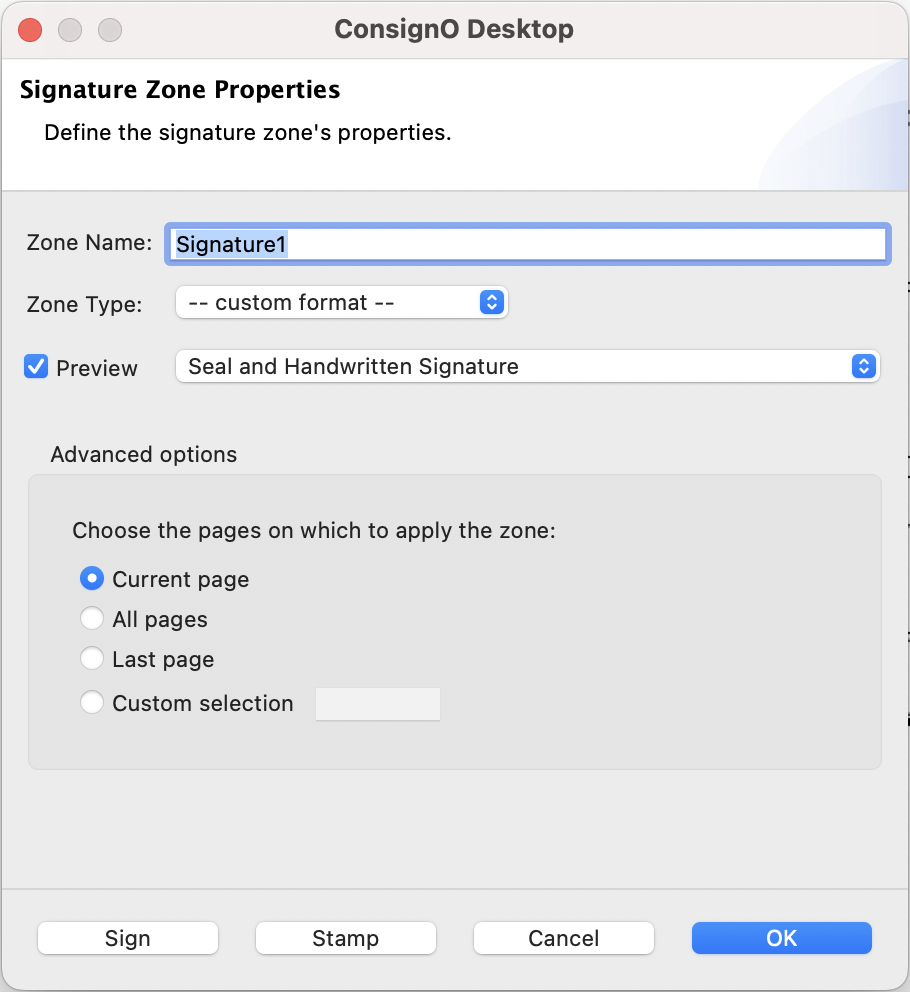
- Click on Sign
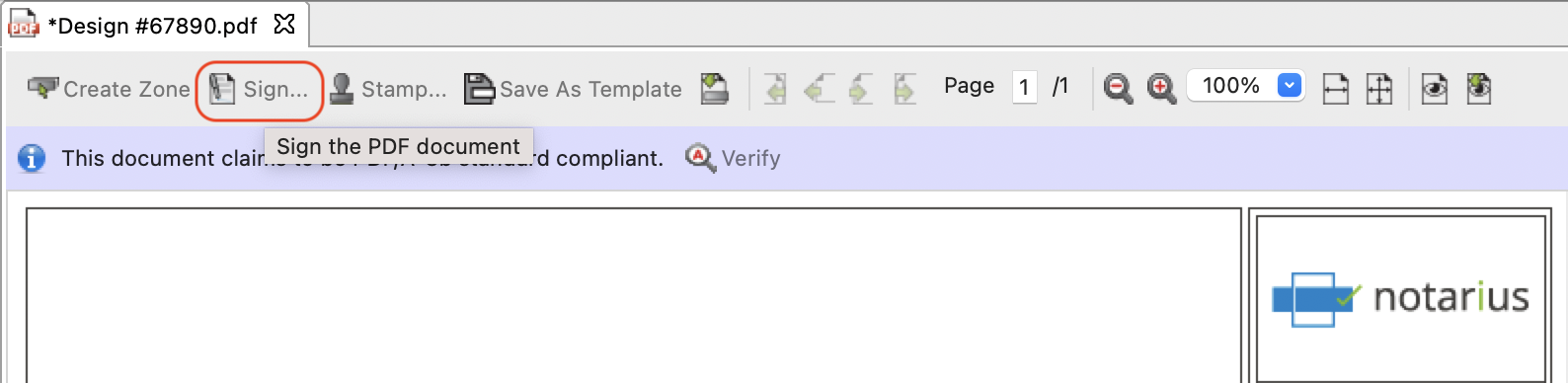
- In the Signature certificate selection field:
- CertifiO Desktop: Browse for your .epf file (Details)
- CertifiO Cloud: Login to your Notarius account, then select you Cloud digital ID from the drop-down menu
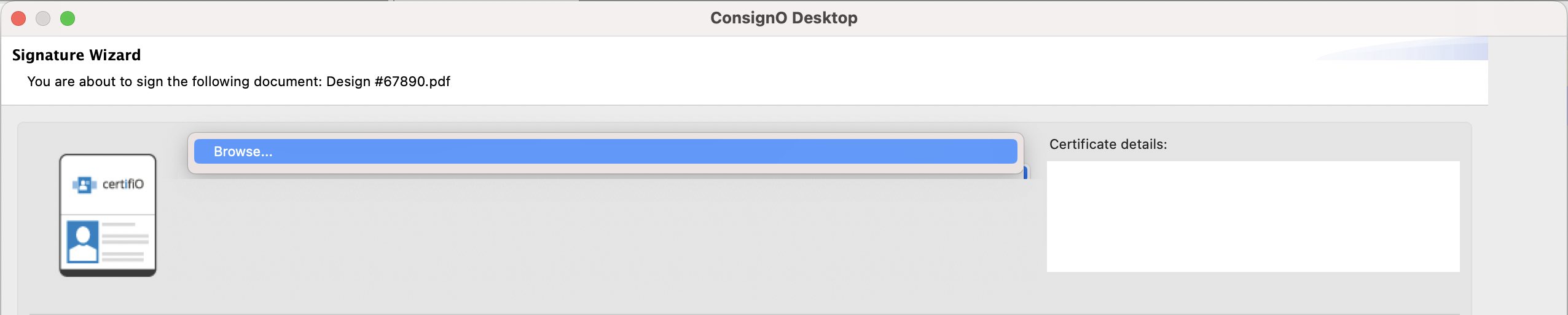
- Enter your password for your EPF file
- Security code received on your phone for CertifiO Cloud users (Details)
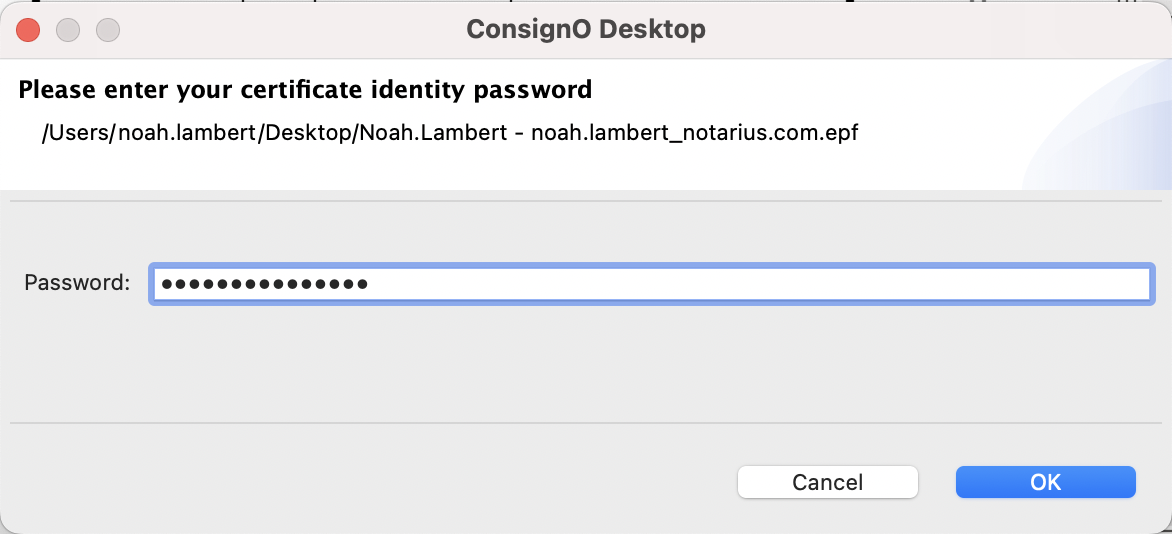
- Security code received on your phone for CertifiO Cloud users (Details)
- Your document should now be digitally signed
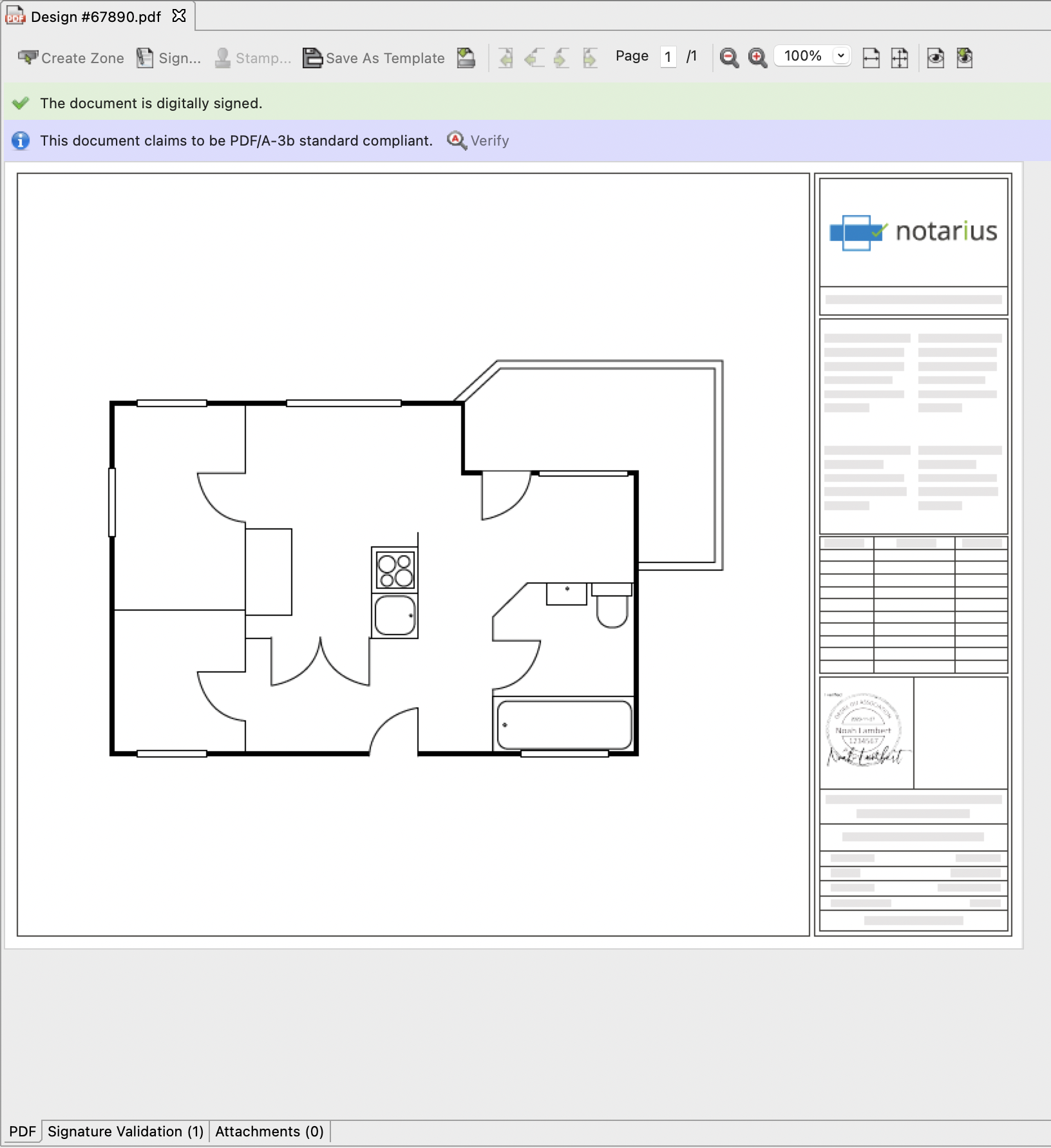
You have signed a document in ConsignO Desktop on macOS.
Discover all the possibilities for your digital signature by viewing our ConsignO Desktop video tutorials, available 24/7.
