How to log into your EPF file
Scroll down for macOS users
For Windows users: With Entrust EESP
- Right-click on the icon (
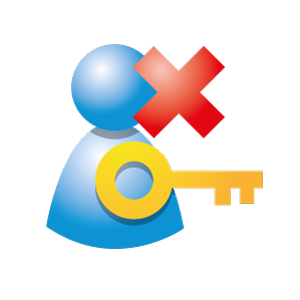 ) of your PC’s taskbar;
) of your PC’s taskbar;
- Click on the up arrow next to the taskbar’s time & date if the icon is hidden.
- Select Log in…
- In the Entrust Security Store Login window, your digital ID should be displayed in the Name field;
- If this is not the case, click Browse and select your digital ID file (.epf file).
- Note: The default location when creating your EPF file is either on your local drive or on a cloud:
- Local: C:\Users\[USERNAME]\Documents\Notarius
- Cloud (Ex: OneDrive): C:\Users\[USERNAME]\OneDrive\Documents\Notarius
- Note: The default location when creating your EPF file is either on your local drive or on a cloud:
- If this is not the case, click Browse and select your digital ID file (.epf file).
- Enter your digital signature password and click Ok.
During your first activation, you might have created a custom folder to put everything digital signature related (Ex: Signature, Digital Signature, Notarius…etc…).
After those checks, if you cannot find your digital signature certificate, a recover will be needed.
For macOS users: Directly from the login page of your account
- Got to the login page for your account
- In this window, your digital ID should be displayed in the Name field;
- If this is not the case, on the right inside click Browse your computer and select your digital ID file (.epf file).
- Note: The default location when creating your EPF file is either on your local drive or on a cloud:
- Local: Macintosh HD/Users/[USERNAME]/Documents/Notarius
- Cloud (Ex: OneDrive): Macintosh HD/Users/[USERNAME]/OneDrive/Documents/Notarius
- Note: The default location when creating your EPF file is either on your local drive or on a cloud:
- If this is not the case, on the right inside click Browse your computer and select your digital ID file (.epf file).
- Enter your digital signature password and click Ok.
During your first activation, you might have created a custom folder to put everything digital signature related (Ex: Signature, Digital Signature, Notarius…etc…).
After those checks, if you cannot find your digital signature certificate, a recover will be needed.
