Update of my digital certificate - CertifiO Desktop
Important: Updates to your digital signature certificate (.EPF file) are required periodically to ensure that it remains secure and valid. This procedure can be completed by logging to the certificate via the Entrust Client has shown below.
How to update my digital signature certificate (.EPF file)
Windows users
- Login to your digital signature certificate
- Simply digitally sign a document via ConsignO Desktop, or login via the Entrust Client
- An update window will appear, simply press the Update button
- IMPORTANT : the update window may not appear in the foreground, you should be able to access it from the Entrust icon blinking on the taskbar
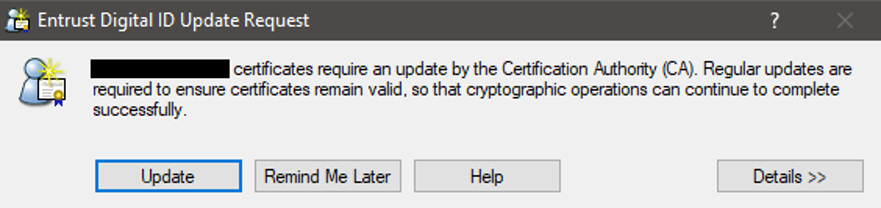
- IMPORTANT : the update window may not appear in the foreground, you should be able to access it from the Entrust icon blinking on the taskbar
- A progress bar will then appear
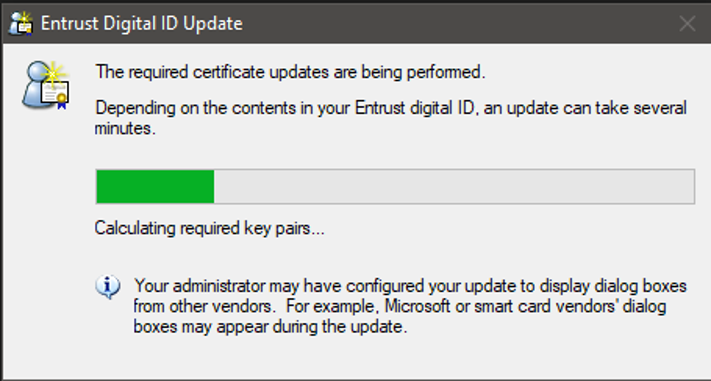
- A confirmation message will indicate the signature has been updated
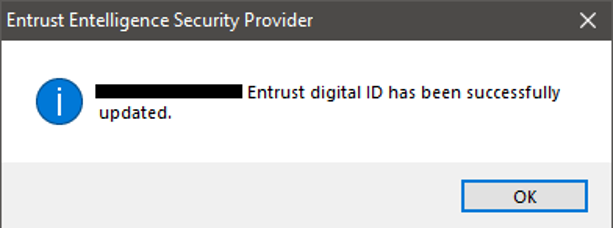
MacOS users
Since the Entrust Client is not offered on macOS operating system, you will have to sign a document directly with our software ConsignO Desktop to update your digital signature file (your certificate will then be able to communicate with our servers and the periodic update will be automatically applied).
Learn more on how to digitally sign on macOS.
Troubleshooting procedures
If you have had the opportunity to follow the above steps but continue to receive communications about it, one of these 3 causes could be at the origin of this situation:
- There is a more recent copy of your signature file (e.g. on another computer and/or another directory)
- It will then be required to recover a new signature file. For more information, please consult this help page : How to recover my digital signature online?
- The signature file is placed in a directory that does not allow modification (Read-only)
- In this situation, it is possible to simply copy the signature file from its current directory to the desktop and try the update again
- The file is damaged and the update cannot be completed
- It will then be required to retrieve a new digital signature file. For more information, please consult this help page : How to recover my digital signature online?
