CertifiO Manager Installation
MacOS users:
• CertifiO Manager is not compatible with the Safari browser, please use Google Chrome or Mozilla Firefox.
• If your macOS is equipped with an Apple chip, CertifiO Manager installation might fail. If this is the case, relaunch the software from your Applications folder and the installation of the Apple software Rosetta will be performed to launch CertifiO Manager: https://support.apple.com/en-ca/102527
What is CertifiO Manager?
Requirements
- Application can be obtained from the Download page under the CertifiO Manager section. The application is also part of the CertifiO Suite for Windows, but not for macOS.
- Administration rights are not required for installation in most environments, however for CertifiO Manager 2.0 exclusively, user will be required to install a Notarius-Certifio Manager root certificate in the user’s register during the process (Learn more).
- Application will usually be installed under a user personal directory associated with the %APPDATA% variable [ex: C:\Users\firstname.lastname\AppData\Roaming\Notarius\certifio-manager].
- Access to the Notarius network and domain is mandatory for installation and execution of the application. CertifiO Manager is meant to work with proxy and HTTP and HTTPS traffics. Please review to following pages for all details.
- Firewall settings: Firewall configuration
- Proxy settings: Proxy Configuration
- Silent install for enterprise: Installation for enterprise (silent install)
- For CertifiO Manager – Server Edition, please review CertifiO Manager – Server Edition
Installation, execution and update
- If CertifiO Manager is not installed before visiting a website requesting its use, the installer automatically gives you the possibility to download it. The following window appears:
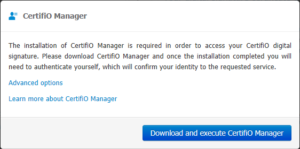
- The user selects Download and execute CertifiO Manager.
Important: For any new update, it is possible to receive a warning notification of your anti-virus when downloading. Each company have different policies (longer or shorter) to add new software to its authorized software list. You must accept and continue downloading.
- The user is then requested to launch the installation of the executable file. He must click on the downloaded file available in his downloading toolbar.
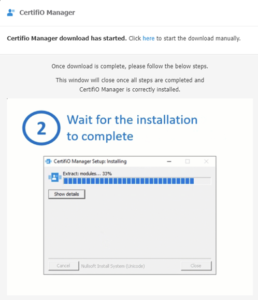
IMPORTANT: Since version 2.1, it is no longer required to authorize the installation of a Notarius-Certifio Manager root certificate in the user’s register. However, this remains applicable for version 2.0 Learn more about Notarius-CertifiO Manager root certificate.
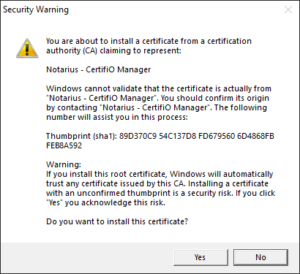
Note: Some anti-viruses may display a window for one of the bookstores used. Access must be allowed.
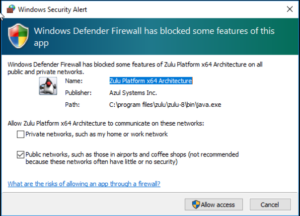
CertifiO Manager should always be in operation. It is then automatically restarted when the user logs in his session. A CertifiO Manager icon appears in the taskbar.
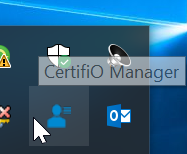
- In case of a problem during the installation, a warning window is displayed:
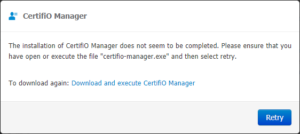
Please review the following page for more information : CertifiO Manager Troubleshooting
Important: After installing Certifio Manager, the activation window may have been closed. The user must then resume the activation with the email to go back to the password setup step.
Application Update
Starting with version 2.1, when right-clicking on the CertifiO Manager icon, a Check for updates menu is available to see latest version available.
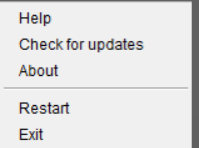
A window will popup
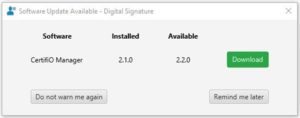 Three menu are offered:
Three menu are offered:
- Click on Download to proceed with the update.
- Select Remind me later to be notified agin in 7 days.
- Select Do not warn me again to be notified for the next version only.
