CertifiO Manager Troubleshooting
| How to validate installation | Antivirus Alerts |
| Internet Browser | Installation can’t complete |
| Update Loop | Signature is corrupted or invalid |
| Other Problems |
How to validate the installation?
Task bar icon:
![]()
The best way consists in accessing Notarius self-service portal My Account. To be able to sign in the portal, you must have a valid CertifiO digital signature configured on your computer.
- You are able to sign in? CertifiO Manager is correctly configured and working.
- You can’t find your certificate in the menu? There could be a problem with the installation or the activation of your signature. It does not always mean that Certifio Manager is not correctly installed.
- You are being prompted again to install the application? This confirms an incomplete installation.
For CFM 2.1 and beyond, you can also enter URL http://127.0.0.1:24250/api/v1 in your browser and confirm the answer (refer to the image below). If you don’t get a similar answer, this leads to an installation problem.
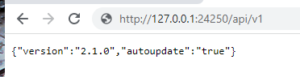
For CFM 2.0, you can also enter URL https://127.0.0.1:24250/api/v1 in your browser and confirm the answer (refer to the image below). If you don’t get a similar answer, this leads to an installation problem.
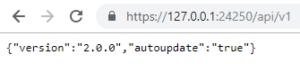
URL for CFM 1.5.0 and earlier: https://certifio.notariuslocal.com:24250/api/v1
Most common problems
- Antivirus Alert: Based on your software provider and delays associated with the validation of a new version of CertifiO Manager, it might be normal to get an alert following a new launch. There could also be a alert from Windows Defender related to Zulu platform. This is normal and is linked to one of the library used within the client. This alert is typically seen only once. Please always make sure to download file from Notarius web site and please accept the risks to complete the activation successfully.
- Internet Browser: Problems have been reported in some scenarios with internet browsers. If possible, update your browser or try using another browser. If this is not an option, please contact Notarius support for a troubleshooting session.
- Installation can’t complete: Access to Notarius’ servers is not fully opened within your network. Please refer again to the installation requirements at Certifio Manager Installation page
- Update loop: Typically, CFM is updated automatically. Some enterprises block the access to our servers to align with corporate policies. If the CFM client is still configured for automatic update, you might be stuck in a loop when a new version is pushed. Please contact Notarius to learn how to deactivate auto-update.
- Signature of this program is corrupted or invalid: This problem is linked to old OS not up to date with latest security certificates used by our application. To go around this message, somply continue with the installation by looking at dowloaded files, click on CertifiO Manager and select “Execute”.
- If you are in a server or virtualized environment, please review CertifiO Manager- Server Edition
Problems for which you need to contact us
- Special characters in user’s directory name.
- Download of CertifiO Manager application is in a loop, even if it seems installed (icon visible).
- Rollback to previous version
