Batch signing documents
Note: To apply a visible digital signature on several documents, you need to make sure that signature zones are already present on the documents or apply a template to said documents.
- Select the documents you want to sign. You can either:
- From the My Computer view panel in ConsignO, select a folder or multiple files the same way you would do it in your file browser.
- From your desktop, select the files or folder from the folder explorer .
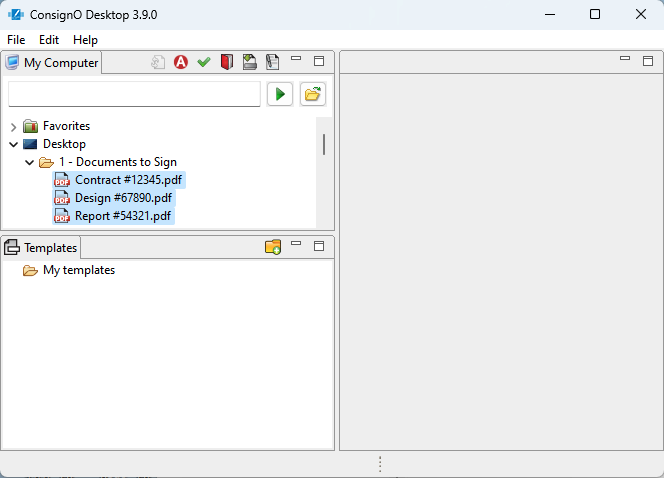
- Start the signing process. You can either:
- If you selected the files from ConsignO click the Sign PDF icon
 in the tool bar from the My Computer view or click Edit > Sign from the main window menu.
in the tool bar from the My Computer view or click Edit > Sign from the main window menu. - If you selected the files from your desktop, right-click and select Send to > ConsignO -6. Sign.
- If you selected the files from ConsignO click the Sign PDF icon
-
In the Batch Signatures Wizard, the documents you are about to sign are listed at the top of the window. If the list is wrong, click Cancel and start over.
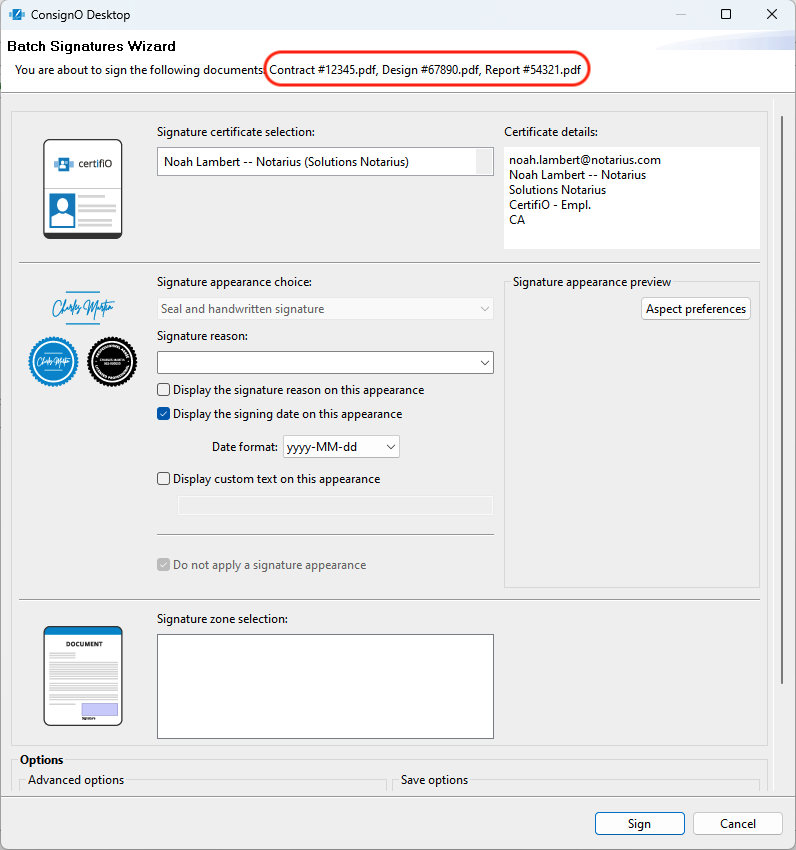
-
Continue signing process as you would do for a single document signature.
Note for CertifiO Cloud users: For the moment, you will need an SMS for each digital signature that you applying.
