Reasons
What you should know
When you apply a digital signature to a document, you can specify a reason to provide more details about what was done to the document. For example, you may want to specify that the document was revised, that it was approved or that it is complete. The reason will be visible in the Signature Appearance if that option is enabled.
To modify the Reasons preferences:
- Open the Preferences window.
- Select Reasons in the left panel.
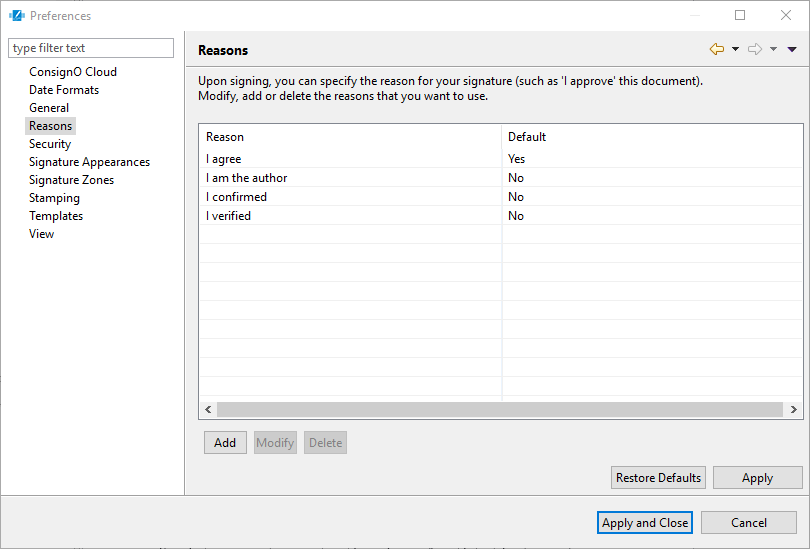
In the right panel a list of available reasons is already provided. You can use multiple reasons for different types of document. It is not mandatory to have a default.
- You can select a reason and click Modify or you can create a complete new one by clicking Add.
- In the Modify/Add a reason window, type your reason in the entry field.
- (Optional) Check the Set as Default reason box to apply this reason by default to a new signature.
- Click OK.
- Click Apply or Apply and Close in the Preferences window.
You can now see the reason associated to a signed document with the digital certificate information of the digital signature.
