EESD - Use in Adobe Reader DC
Demonstration performed on macOS Big Sur and with Adobe Reader DC v.2020.013
- By default the digital signature tool is not visible in the displayed toolbar. You have to look for it by selecting “Other tools” (for example)
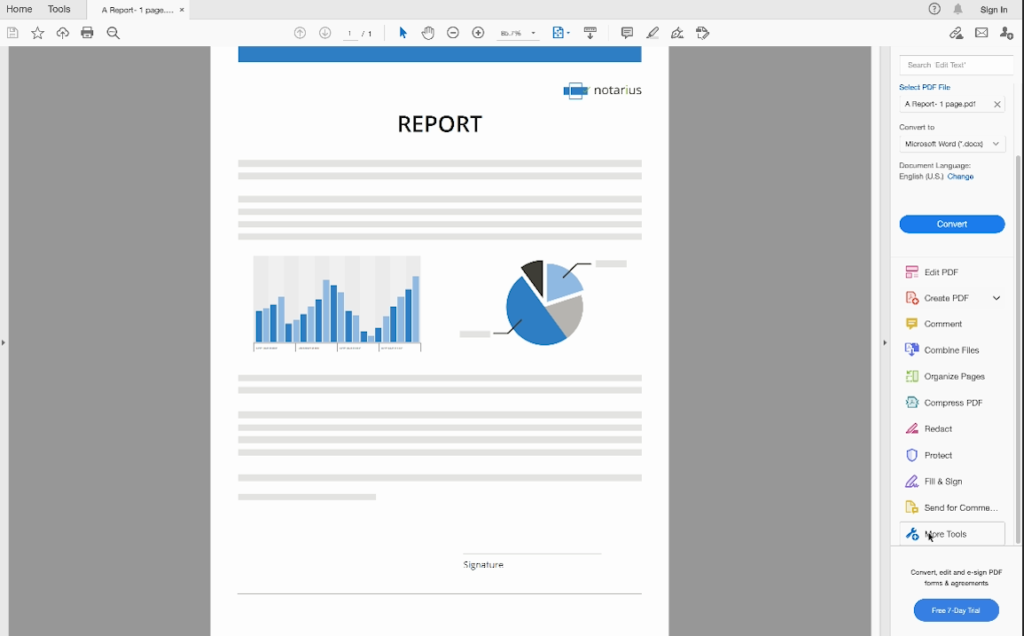
2. Then select the desired tool
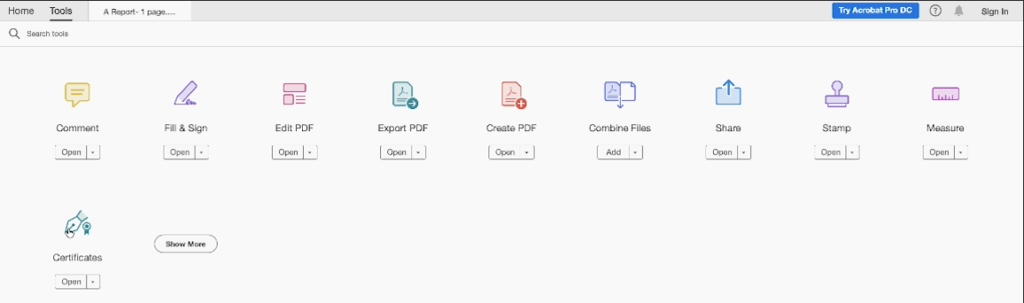
3. The function is now available in a banner, just above the document.

4. Following the selection of the tool, Adobe describes how to draw an area … A window for selecting the digital identity you want to choose to sign the document will be displayed. If no digital identity is listed here you will need to “login” with EPF in EESD before!
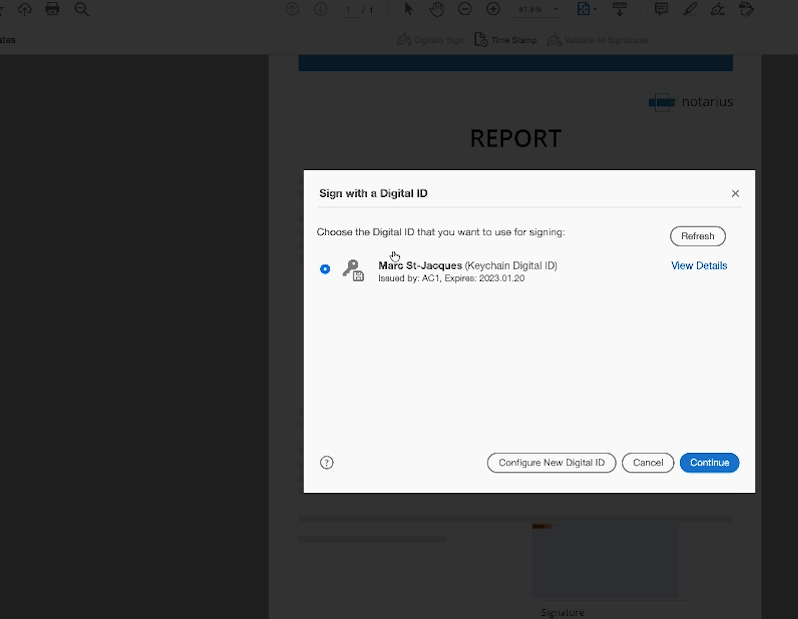
5. Then comes the selection of how you would like your signature to look. It is up to the customer to decide what they want to display, knowing that they can customise the look. Images must be in PDF format for them to be added.
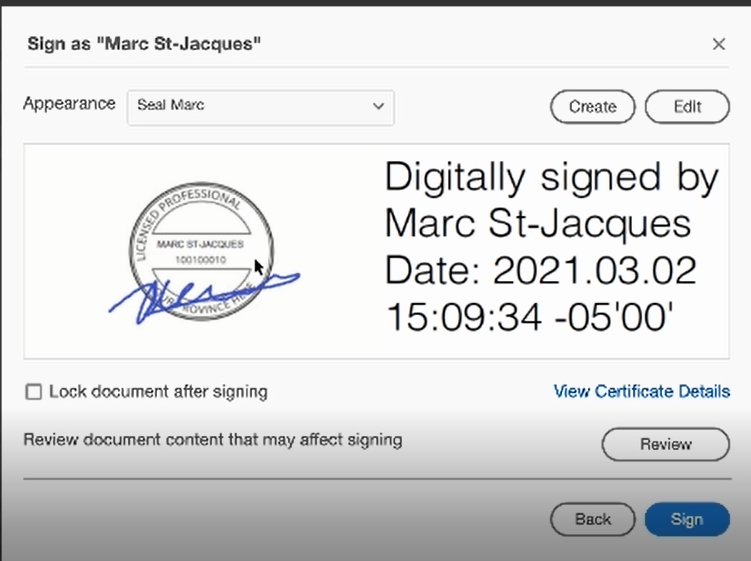
6. A first authentication window is then displayed to unlock the digital kit.
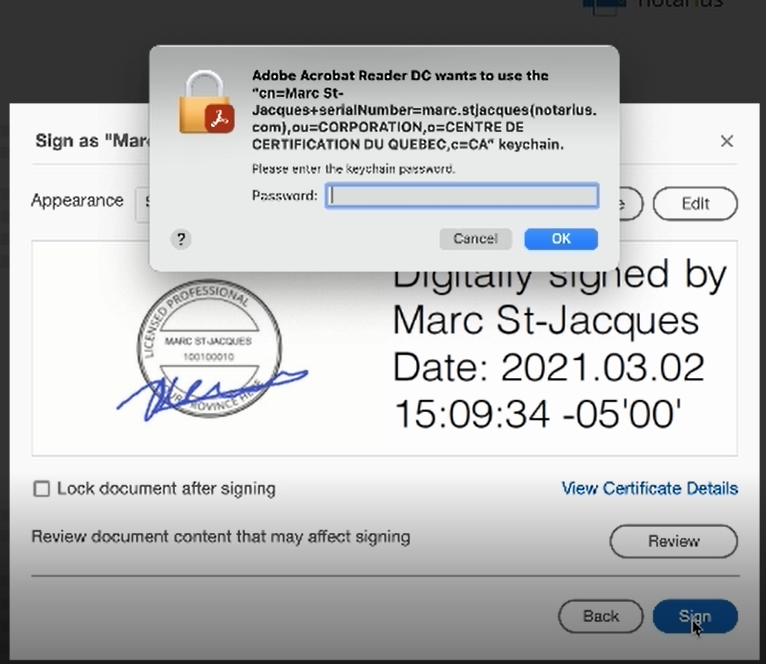
7. After selecting the destination file, Adobe requests a new authentication, this time to unlock the digital certificate key.
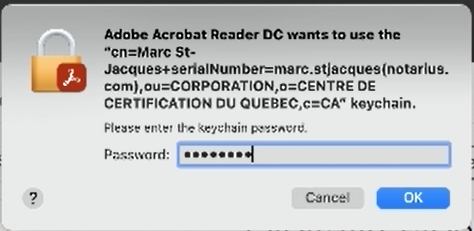
8- The process is completed
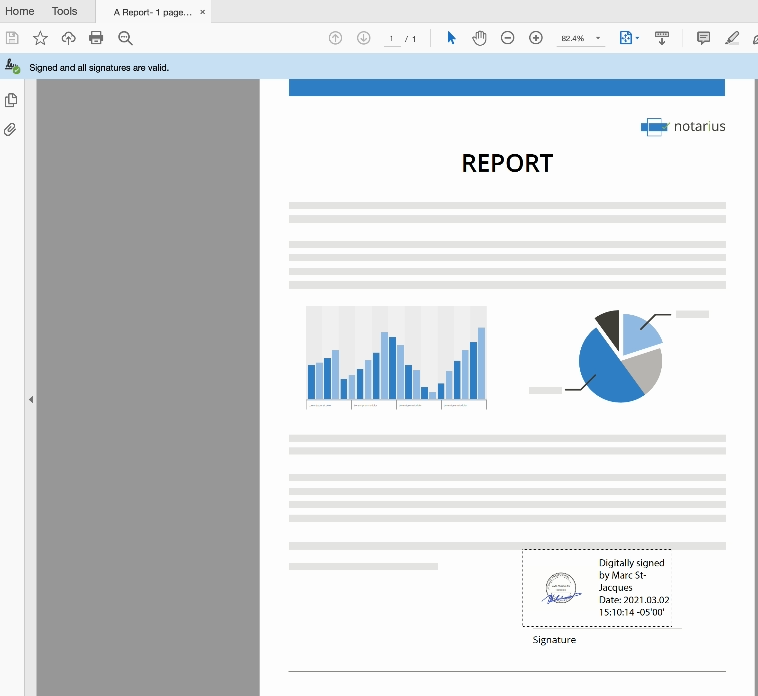
If the signature validation does not indicate a green check mark, please refer you to the Adobe configuration documentation: https://notarius.com/aide/article/configurer-acrobat/
