Update of my digital certificate - CertifiO Cloud
Updates to your digital signature certificate are required periodically to ensure that it remains secure and valid. Since the digital signature CertifiO Cloud is hosted on Notarius’ servers, the update can be made in your Notarius account. This simple process can be completed by following the steps listed below:
Before you start
For security reasons, this procedure is only possible if you have access to your professional email address (or alternate email address) and second factor phone number (SMS or phone call) associated with your Notarius account. If you do not have access to either of these options, please contact our Customer Service team.
a. An update notice is sent by email 30 days, 15 days and 5 days before your signature becomes non-functional. If you received this email, go to your inbox and look for the last email sent by support@notarius.com
i. Check your spam box.
ii. Make sure to add support@notarius.com as a contact to ensure that our emails do not bounce.
b. On the email, click on Recover your digital signature.
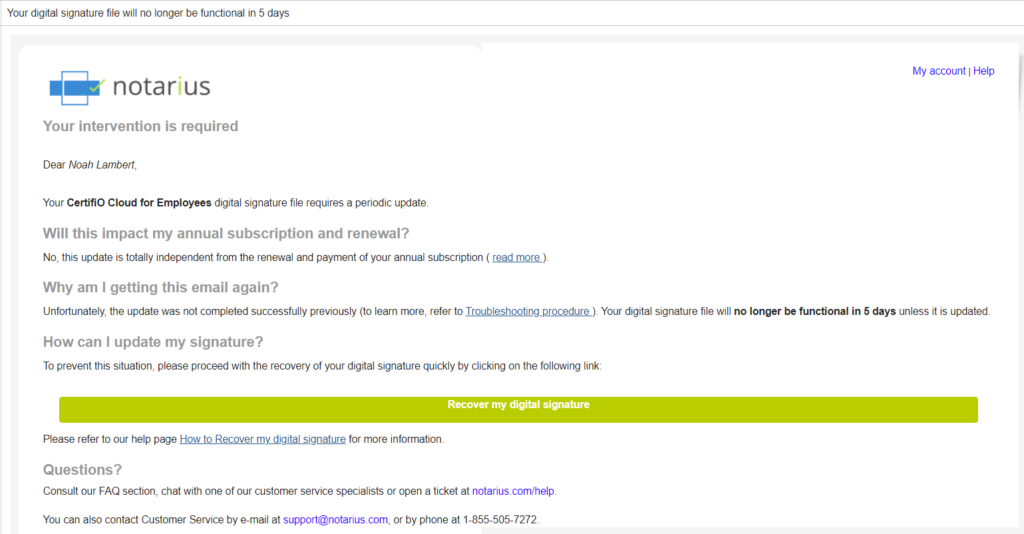
c. Log in to your Notarius account
i. Enter your username and password
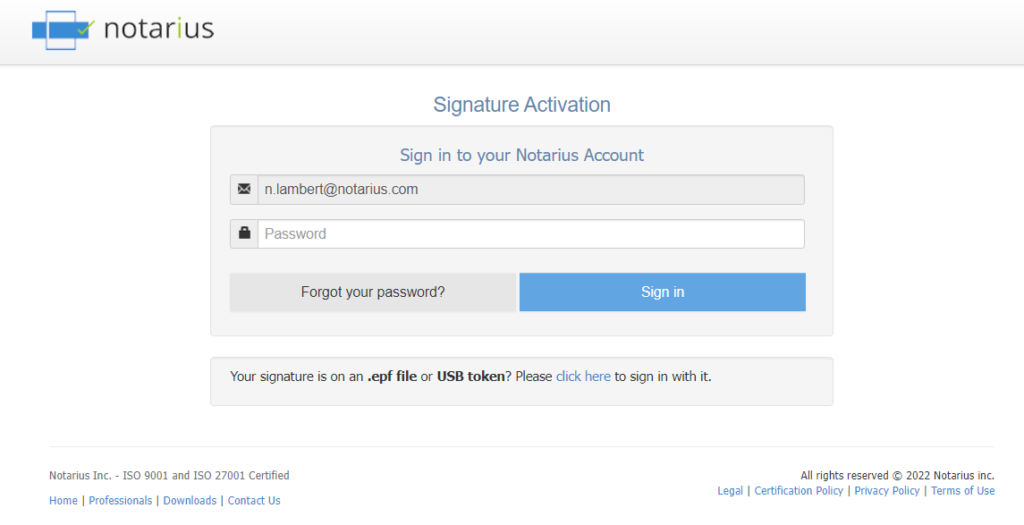
d. An update message should appear. Then click on the Product Name (digital signature) that requires an update or click the Update Required button.
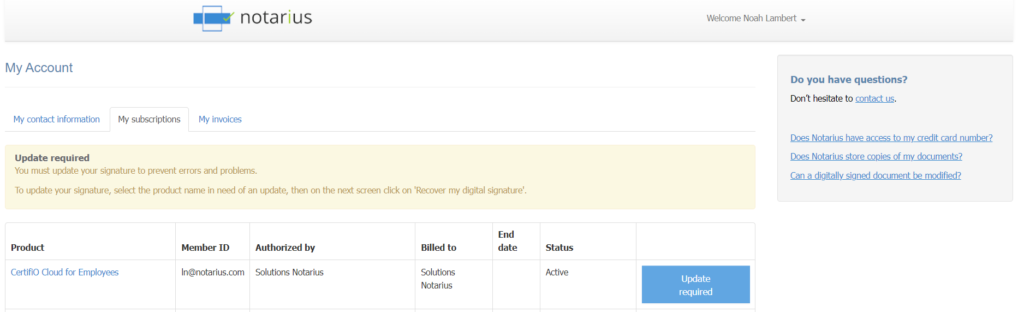
e. Click on Recover my digital signature.
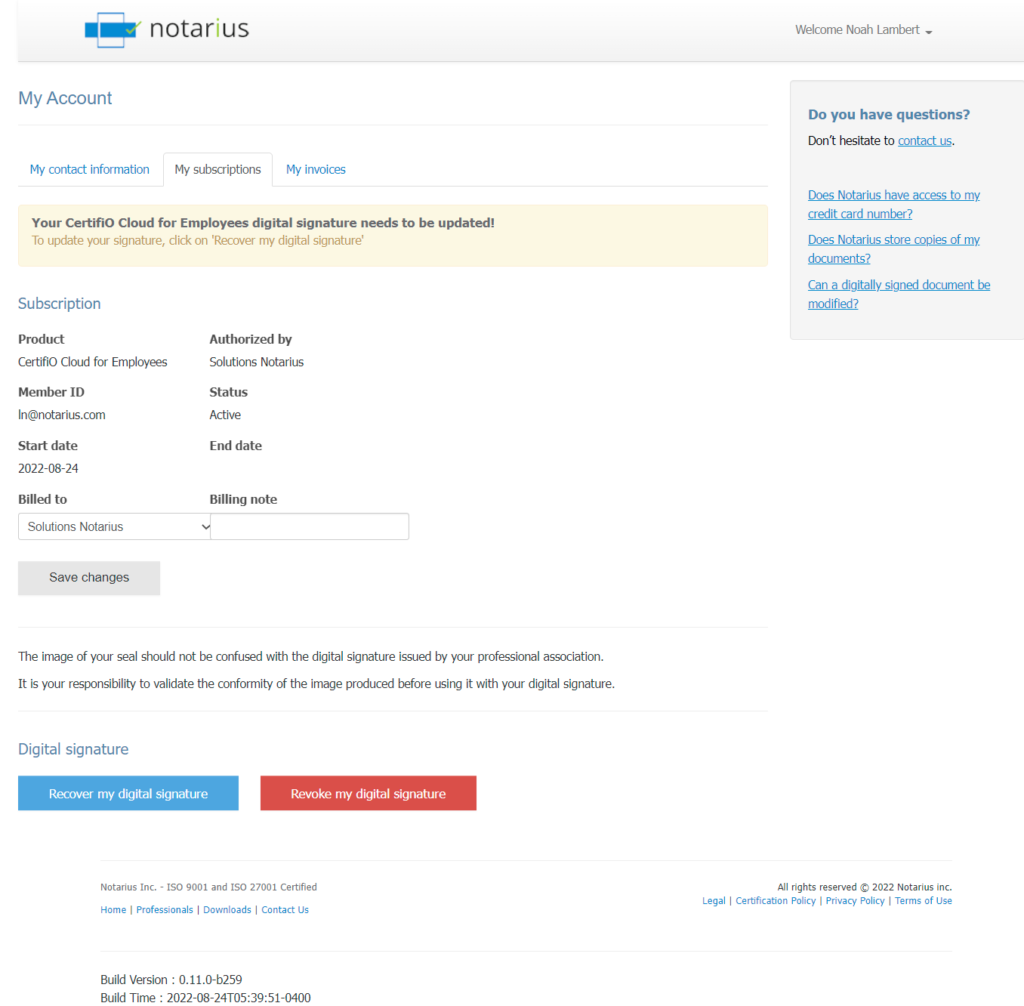
f. Click on Recover my digital signature a second time on the popup window.
g. You will receive an email with your reference number highlighted in red.
i. *Check your spam box.
ii. *Make sure to add support@notarius.com as a contact to ensure that our emails do not bounce.
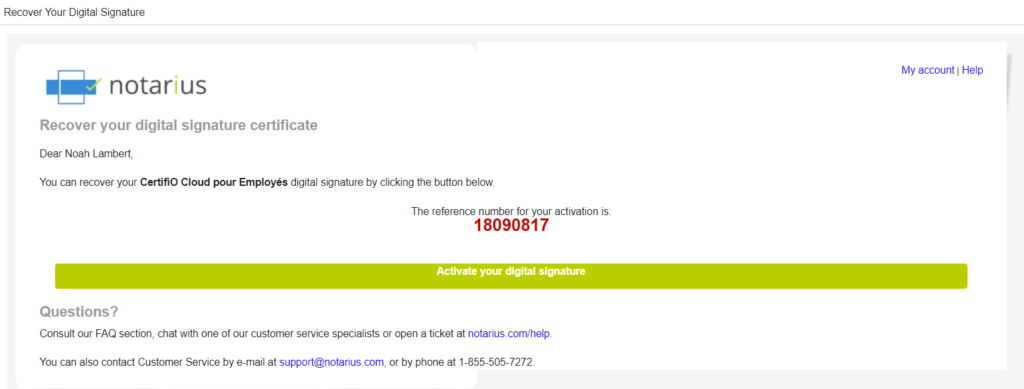
h. Write down or copy the reference number in red.
i. Make sure not to copy blank space character.
i. Click the Activate my signature button.
j. If you were not already logged into your account, enter your username and password for your Notarius account created when you joined online, then click on Sign in.
k. A confirmation code (SMS or phone call) will be sent to your second factor phone number. If after a few minutes you do not receive the confirmation code, click Send a new code.
l. Complete the activation form:
i. In the Reference Number field, type or paste the reference number that is in red in your email (Step g).
ii. In the Confirmation code field, type the confirmation code (SMS or phone call) received on your second factor phone. Ensure to not copy the blank space character.
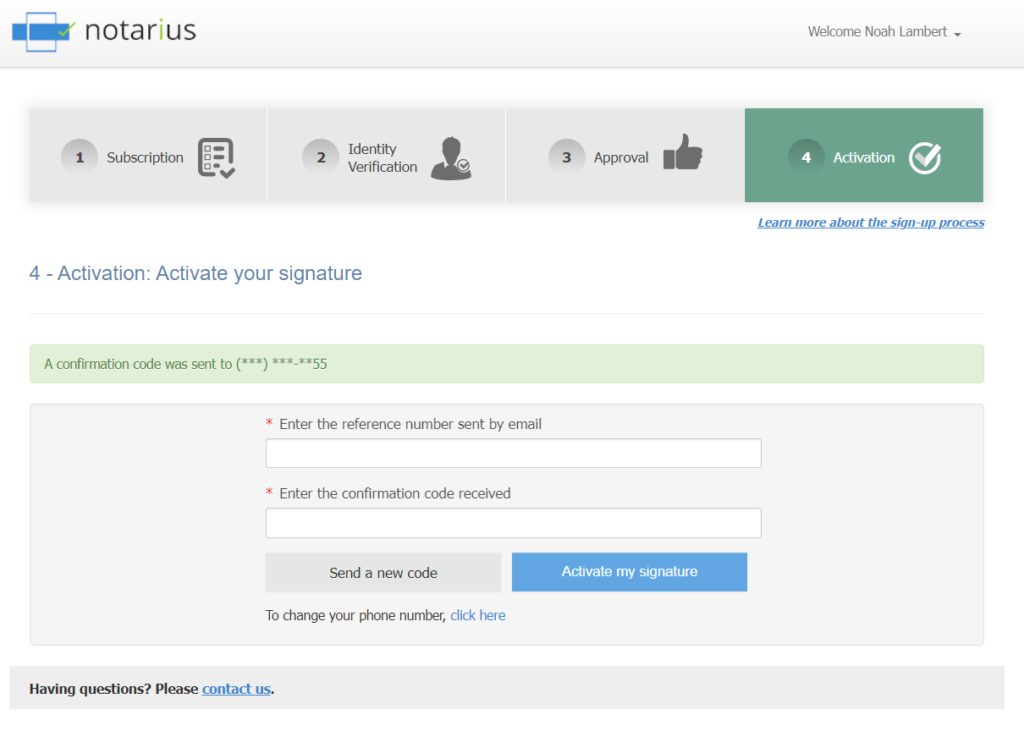
m. Click on Activate my signature.
A green banner with a confirmation message should confirm that your digital signature is now activated. Your digital signature is now activated.
At all times, we invite you to discover all the possibilities of your signature by consulting the ConsignO Cloud Solo training videos.
