Signature Zones
What you should know
You can predefine Signature Zones sizes to standardize them across document types. The minimum size possible is 0.1 inch by 0.1 inch.
To modify the Signature Zones preferences:
- Open the Preferences window.
- Select Signature Zones in the left panel.
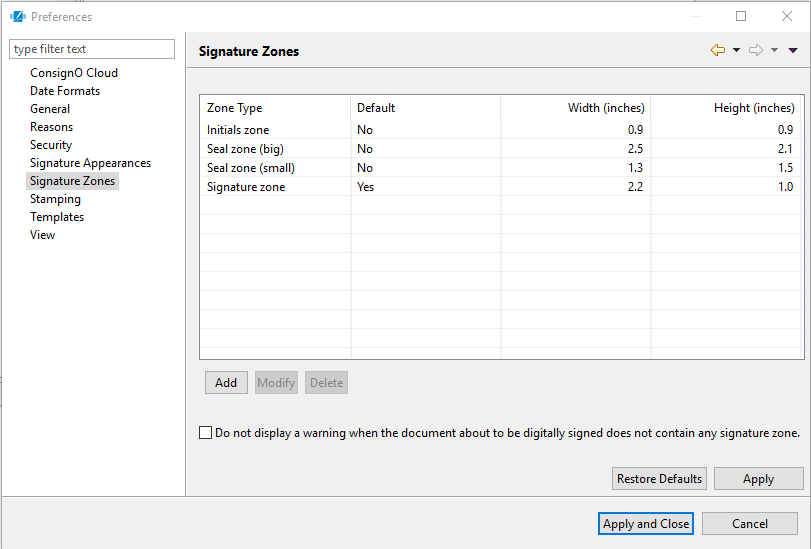
The right panel contains a list of predefined Signature Zone sizes. You can use multiple sizes for different types of Signature Appearances.
- Select Signature Zones in the left panel.
- Select a Zone that you want to use and click Modify to personalize it. You can also create a complete new one by clicking Add.
- In the Modify/Add a zone type window, configure the following:
- Zone Type: Enter a name that will identify the type of Signature that can fit in this zone, for example a seal or initials.
- Width: Width in inches of the Signature Zone
- Height: Height in inches of the Signature Zone
- Set as default Zone Type: Check to set this Signature Zone size the default one.
- Click OK.
- (Optional) Select and Delete unused Signature Zone sizes.
- (Optional) Select Do not display a warning when the document about to be digitally signed does not contain any signature zone to remove the warning.
- Click Apply or Apply and Close in the Preferences window.
You now have a predefined Signature Zone sizes available when signing a document.
