I would like to add my signature image over my electronic seal image.
Many professional associations require their members to overlay a signature image over their electronic seal image for compliance purposes.
There are several software and web-based image editing tools to do this. This article offers some free methods to help you. Before you start, make sure you have the items below:
- Your image of your electronic seal on a white background (in .jpg or .png format)
- Accessible through your Notarius online account if your association offers this option. See how here. This option will give you an image of your seal with a transparent background by default.
- Accessible after scanning a stamp of your physical seal onto a blank page using a scanner or camera.
- Your signature image on a white background (in .jpg or .png format)
- Make the background transparent
- Go to the free web tool remove.bg/upload
- Several such tools exist on the web. Please note that Notarius is not responsible for the terms of use of these external resources.
- Once on the web page, click on Upload Image.
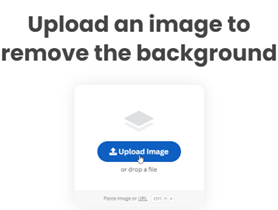
- In your file browser, select the image of your seal and/or signature.
- Once you have uploaded your image, click on Download.
- This may take a few seconds.
- Choose a location to save your image with a transparent background.
- Repeat step 1 for your signature image.
- Go to the free web tool remove.bg/upload
Now, select your current situation from the options below:
Method for Windows user
- Check if you have the software Paint on your computer
- Available for free in Windows 10 and 11, you can download it here
- Go at the location where your seal image and your handwritten signature are
- Right-click on your seal image and Open with Paint
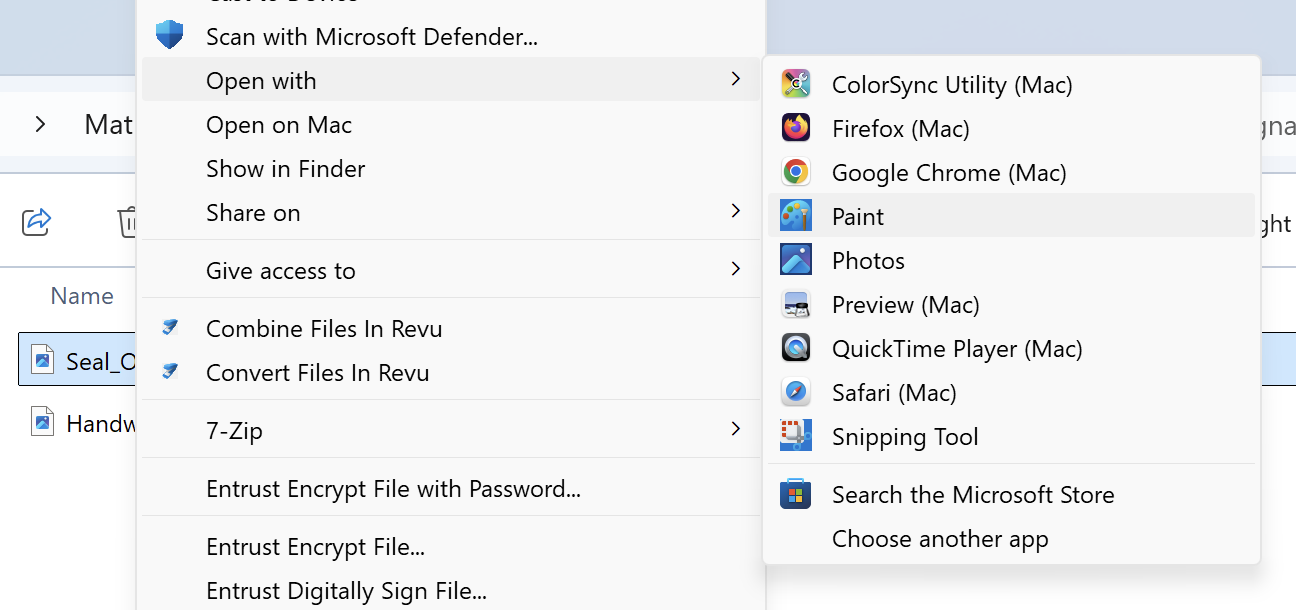
- Do the same with your handwritten signature
- You will now have your 2 images open in Paint (2 separate windows)
- Go on your handwritten signature via Paint and perform the following selection
- Transparent selection needs to be checked
- Then click on Select all (Or Rectangle if you wish to select a part of the image)
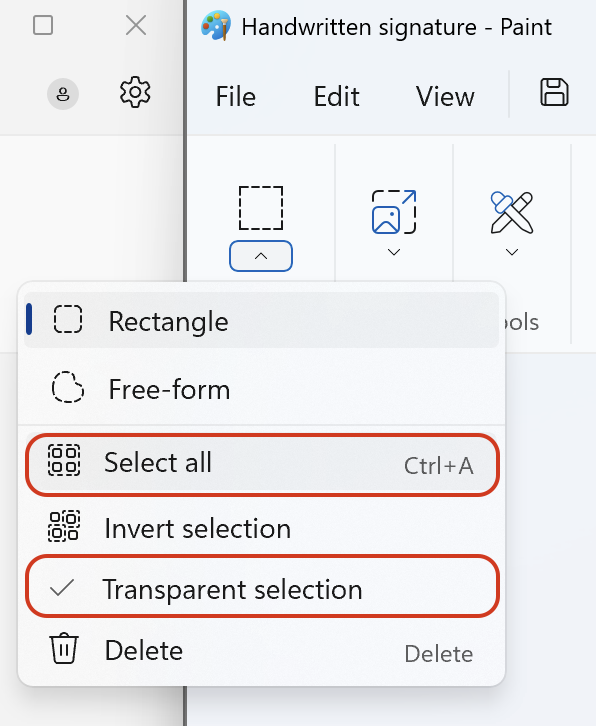
- Right click on your selection and click Copy
- Go on your seal image window
- Right-click on the seal image and click Paste (If not working, press Ctrl + V on your keyboard)
- You can now grab your handwritten signature and place it on your seal
- Once unselected, you cannot move it again
- You cannot rotate the image
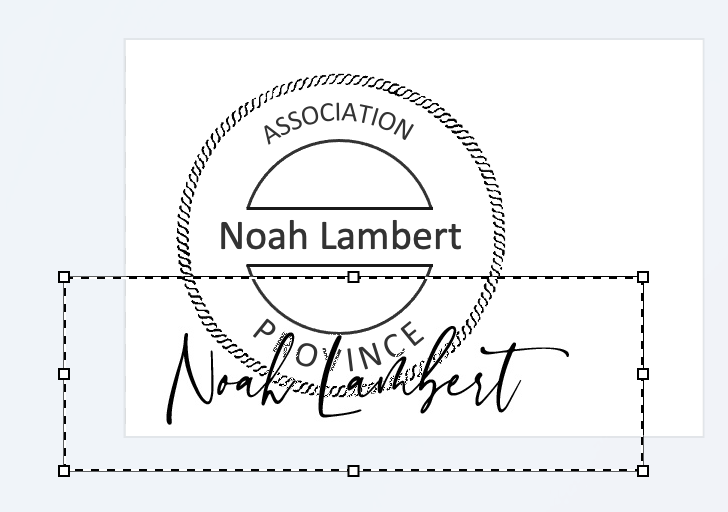
You have created a seal image with a signature overlaid on a transparent background.
Method for macOS user
1. Image layering
a. Open your signature image with a transparent background in the Preview application.
b. Click on the toolbar icon.
![]()
b. Select the rectangular selection tool.

c. Select your signature image.
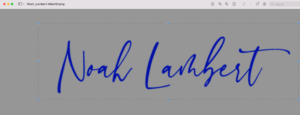
d. Use the CMD+C shortcut (Copy).
e. Open your seal image with a transparent background in the Preview application.
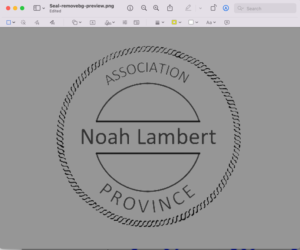
f. Use the CMD+V shortcut (Paste).
g. Move and scale your signature image over your seal image.
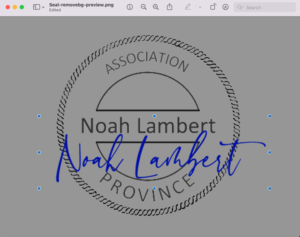
h. Select File, then Save.
You have created a seal image with a signature overlaid on a transparent background.
