I no longer have access to my second factor phone number associated with my CertifiO Cloud digital signature.
Situation: You want to sign a document on Consigno Cloud Solo and you need to enter a second factor confirmation code but you no longer have access to your phone number associated.
Follow these steps:
STEP 1 : LOGIN TO YOUR ACCOUNT.
Go to the login page: secure.notarius.com
Enter the professional email address and the password associated with your Notarius account.
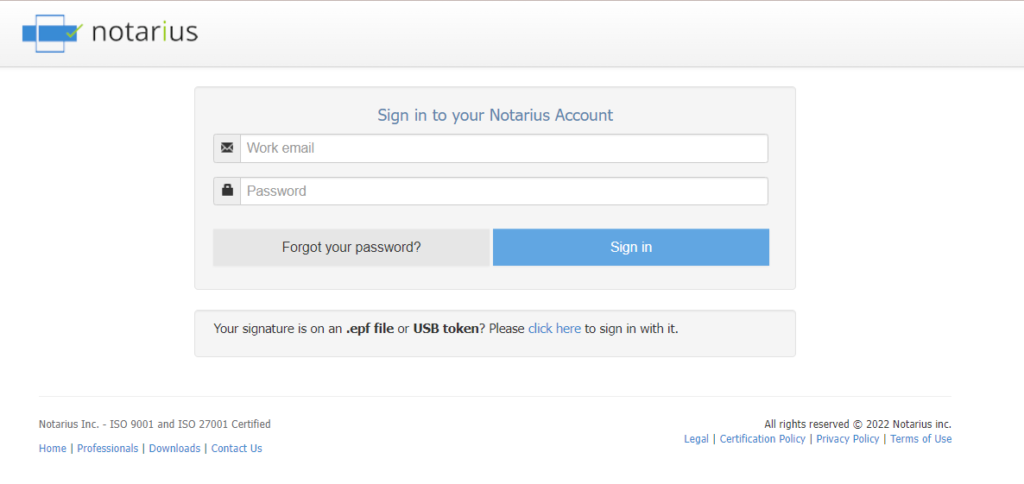
STEP 2: UPDATE YOUR PHONE ASSOCIATED WITH THE SECOND FACTOR.
a. Click on the My Contact Information tab.
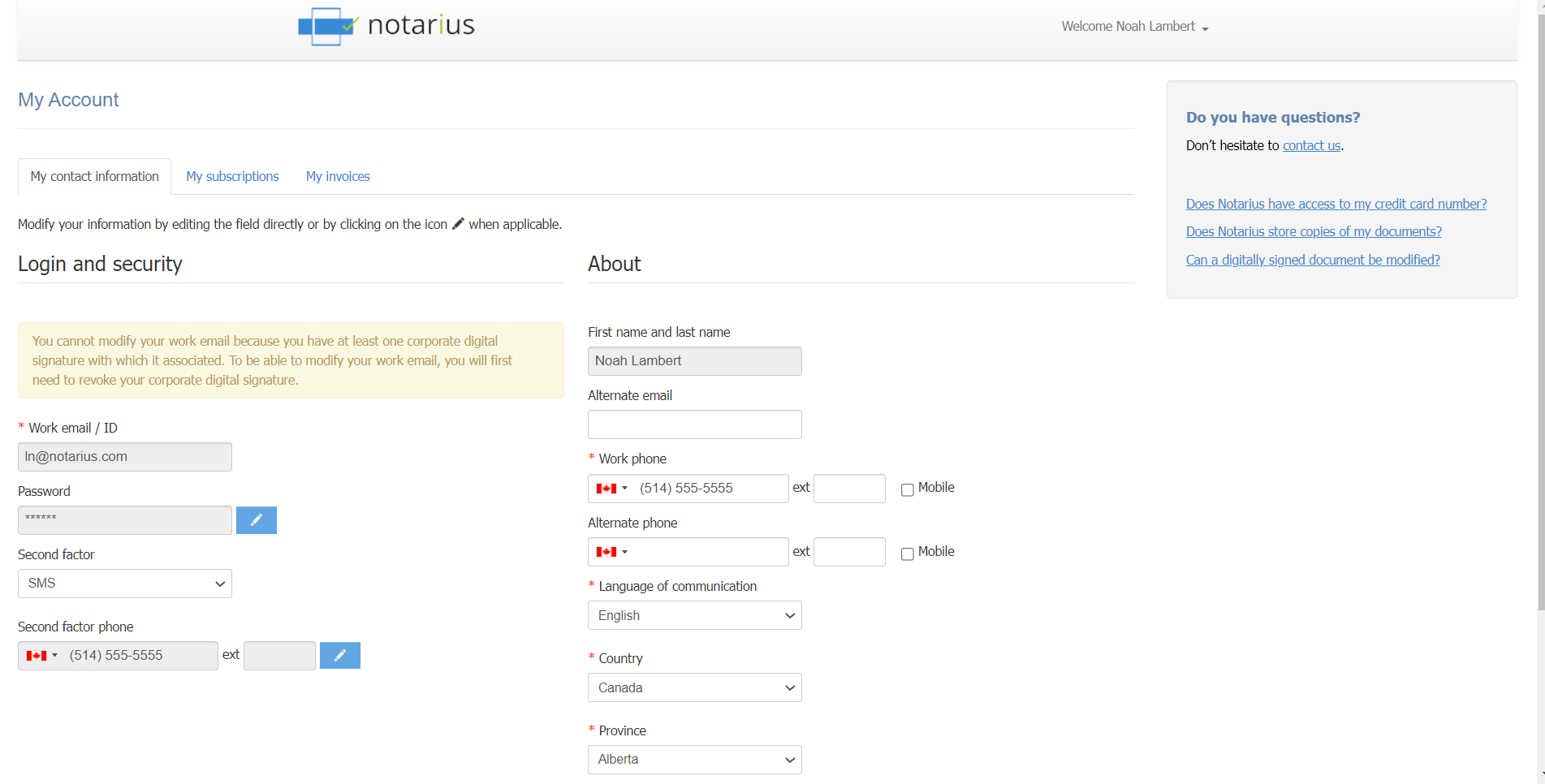
b. Click on the pencil next to the Second factor phone field to modify your information.

c. Enter the new phone number associated with the second factor and choose the method of sending the confirmation code (SMS or Phone Call).
d. Click on Change.
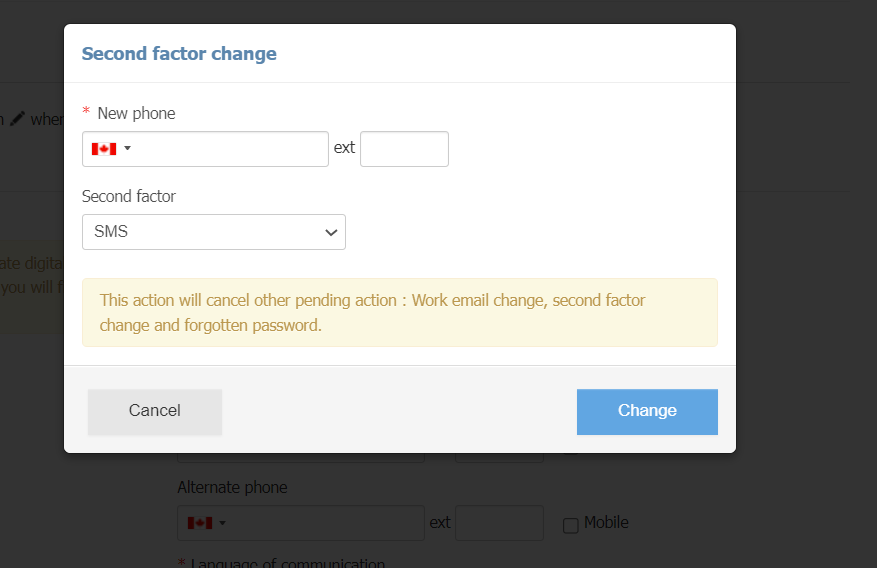
e. An email will be sent to confirm the changes made.
i. *Be sure to add support@notarius.com to avoid the email going into your spam or junk mail.
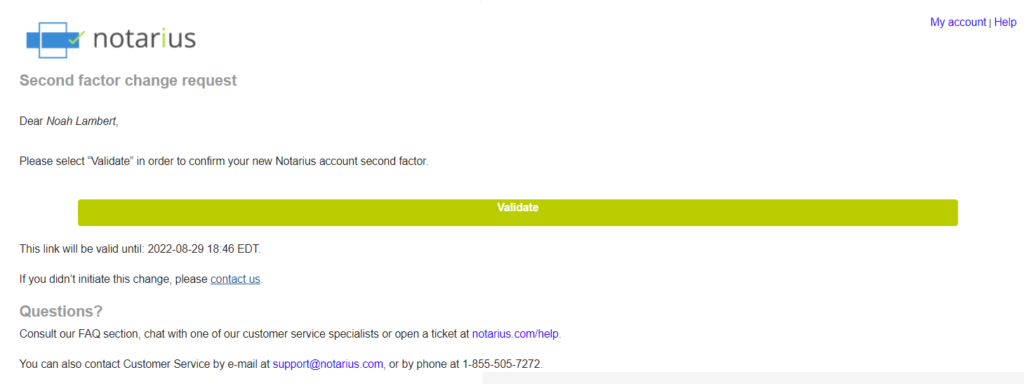
f. In the email, click on Validate.
g. A confirmation code (SMS or phone call) will be sent to your second factor phone number.
h. Enter the code, then click on Validate.
i. If you do not receive the confirmation code after 5 minutes, please click Phone Call or SMS to have a new code sent.
You have successfully changed the phone associated with the second factor. You can now connect to ConsignO Solo and sign documents with this new second factor.
