How to renew my expired reference number - CertifiO Cloud?
For safety reasons, digital signature activation codes are available up to 15 days after approval of the application. If the activation has not taken place within these 15 days, the associated reference number will have expired, and you will have to renew it to complete the activation process of your digital signature.
Here are the steps to follow in order to renew it:
STEP 1: APPROVAL EMAIL
a. Locate the email received when your digital signature request was approved [Digital Signature : Application approved] or the email reminders [Your Digital Signature Has Not Been Activated Yet ? ]. Open it and click on the “Activate your digital signature“.
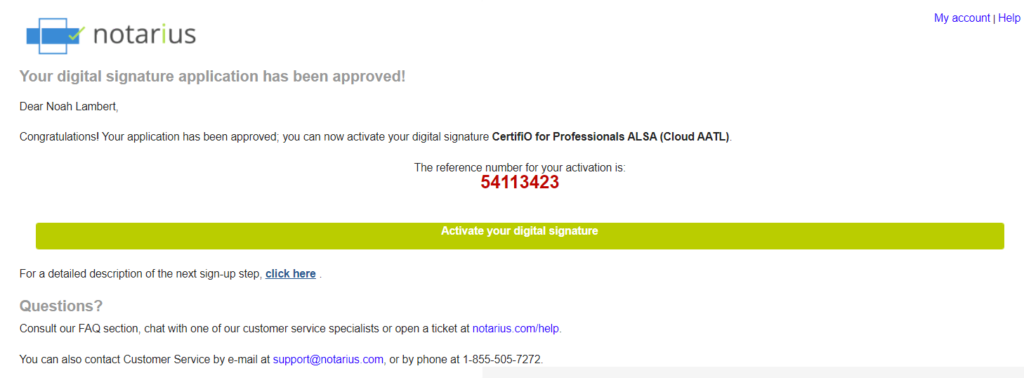
STEP 2: AUTHENTIFICATION TO YOUR NOTARIUS ACCOUNT
a. Log into your account using your username and password, created when you registered online, then click “Next”.
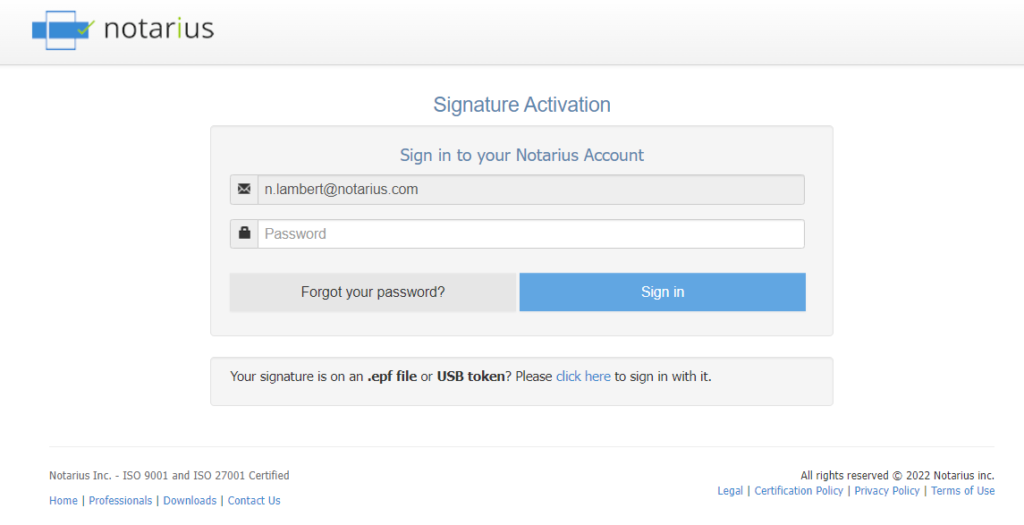
Please note that this step is crucial for the activation of your digital signature: If you are not able to log in to your account, you will have to recover your credentials and/or password following the process here.
STEP 3: RENEWAL OF YOUR ACTIVATION CODES
a. Once logged into your account, a message will be displayed, notifying you that your activation codes have expired. Click on “Renew Activation Codes“.
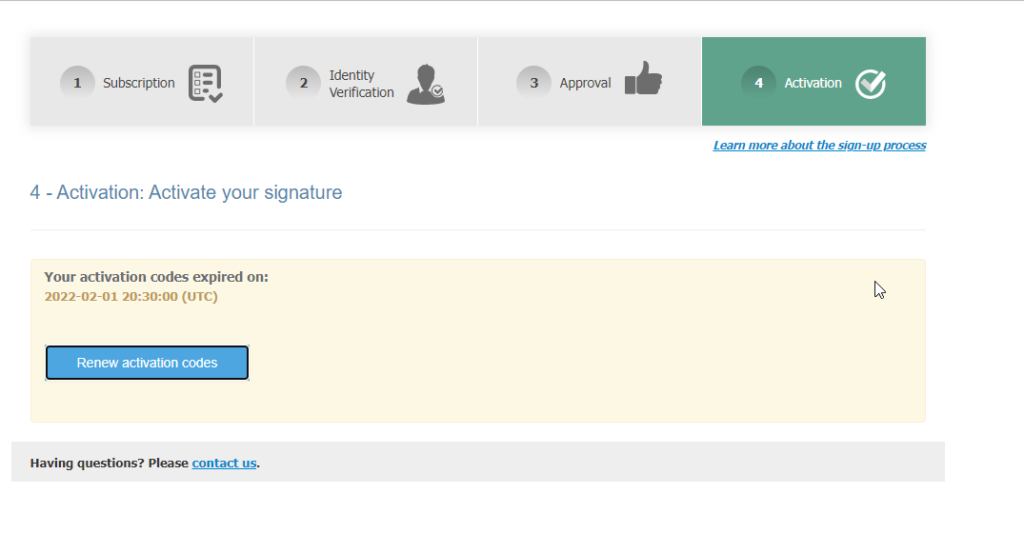
b. Click on “Go to the activation page”
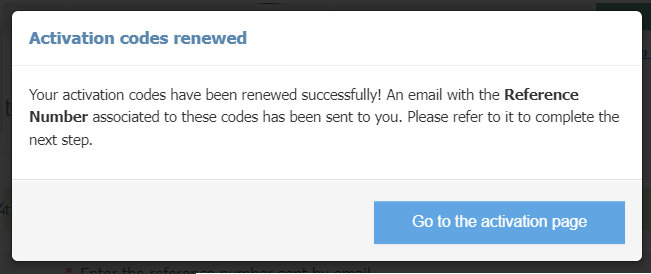
c. An email will be sent to you with a new reference number.
d. Open the email with the new reference number in red.
e. Write down or copy the reference number.
STEP 4: ACTIVATION OF YOUR DIGITAL CERTIFICATE
a. On the activation page, in the Reference number field, enter the reference number in red from the approval email received in Step 3.
i. Ensure not to copy the blank space character.
b. In the Confirmation Code field, enter the confirmation code (SMS or phone call) received on your second factor phone number. If after a few minutes you do not receive the confirmation code, click Send a new code.
i. Ensure to not copy the blank space character.
c. Click on Activate my signature.
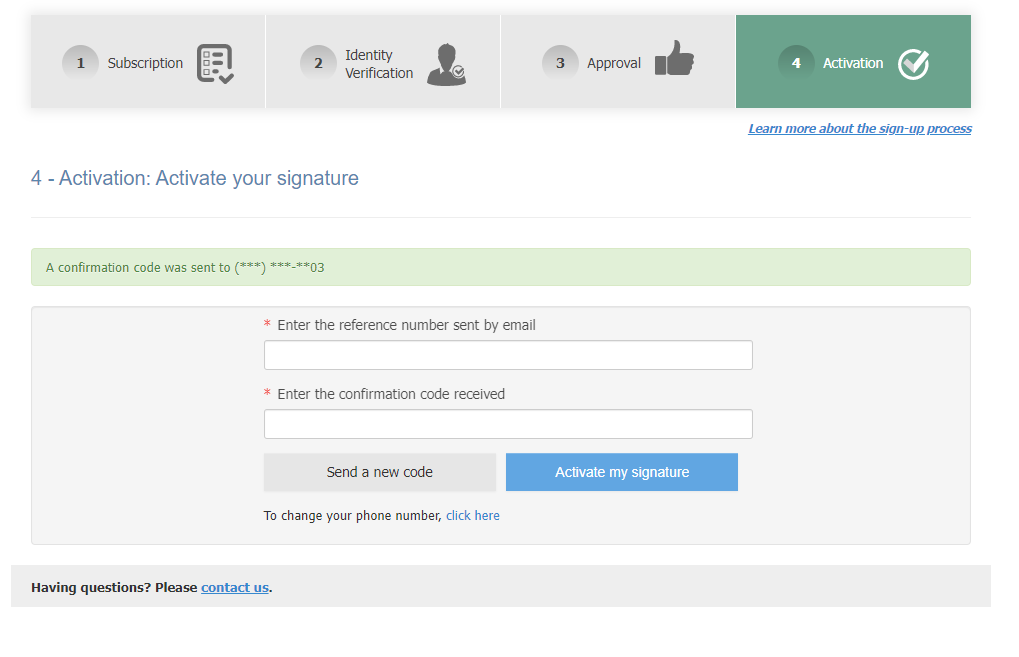
A green banner with a confirmation message should confirm that your digital signature is now activated. Your digital signature is now activated.
At all times, we invite you to discover all the possibilities of your signature by consulting the ConsignO Cloud Solo training videos.
For any additional questions related to the recovery of your digital signature, please contact our Customer Service: Our specialists will be happy to answer you!
