How to recover my digital signature certifio cloud
This procedure also applies if you have received one of the following messages
- Your CertifiO Cloud digital signature needs to be updated
- Your CertifiO Cloud digital signature is no longer functional
- Or you would like to recover multiple cloud digital signatures that are non functional
Before you start
For security reasons, this procedure is only possible if you have access to your professional email address/alternate email address and your phone number associated with your signature(s).
You must complete this process for each cloud digital signature that you would like to recover.
Let’s retrieve your CertifiO Cloud digital signature certificate.
a. Log in to your Notarius account
i. Enter your username and password
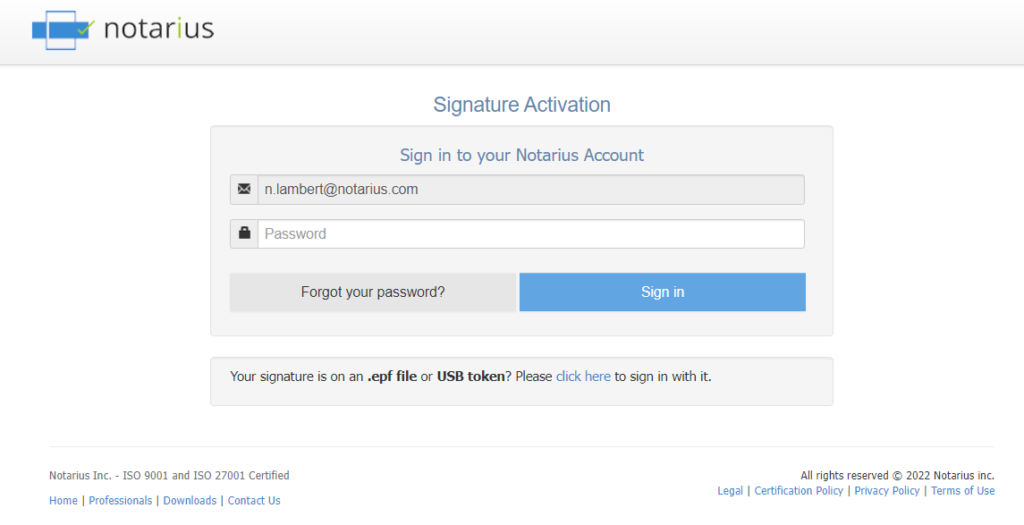
b. Click on the Product Name (CertifiO Cloud digital signature) that requires to be recover.
c. Click on Recover my digital signature.
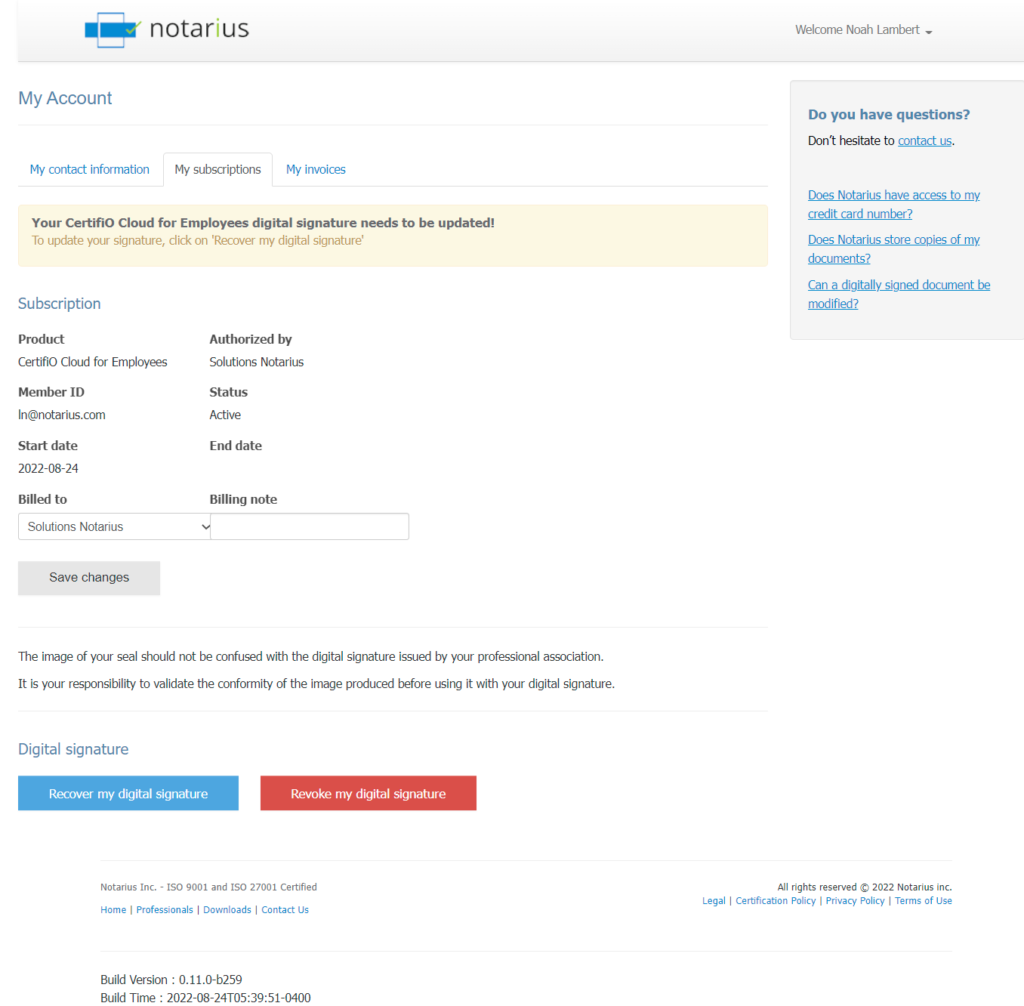
d. Click on Recover my digital signature a second time on the popup window to confirm your request.
e. You will receive an email from support@notarius.com with your reference number highlighted in red.
i. *Check your spam box.
ii. *Make sure to add support@notarius.com as a contact to ensure that our emails do not bounce.
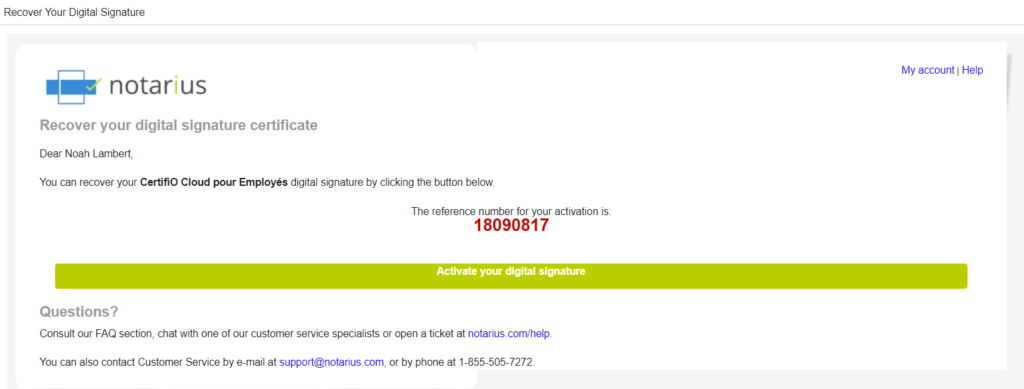
f. Write down or copy the reference number in red.
i. Make sure not to copy blank space character.
g. Click the Activate my signature button.
h. If you were not already logged into your account, enter your username and password for your Notarius account created when you joined online, then click on Sign in.
i. A confirmation code (SMS or phone call) will be sent to your second factor phone number. If after a few minutes you do not receive the confirmation code, click Send a new code.
j. Complete the activation form:
i. In the Reference Number field, type or paste the reference number that is in red in your email (Step f).
ii. In the Confirmation code field, type the confirmation code (SMS or phone call) received on your second factor phone. Ensure to not copy the blank space character.
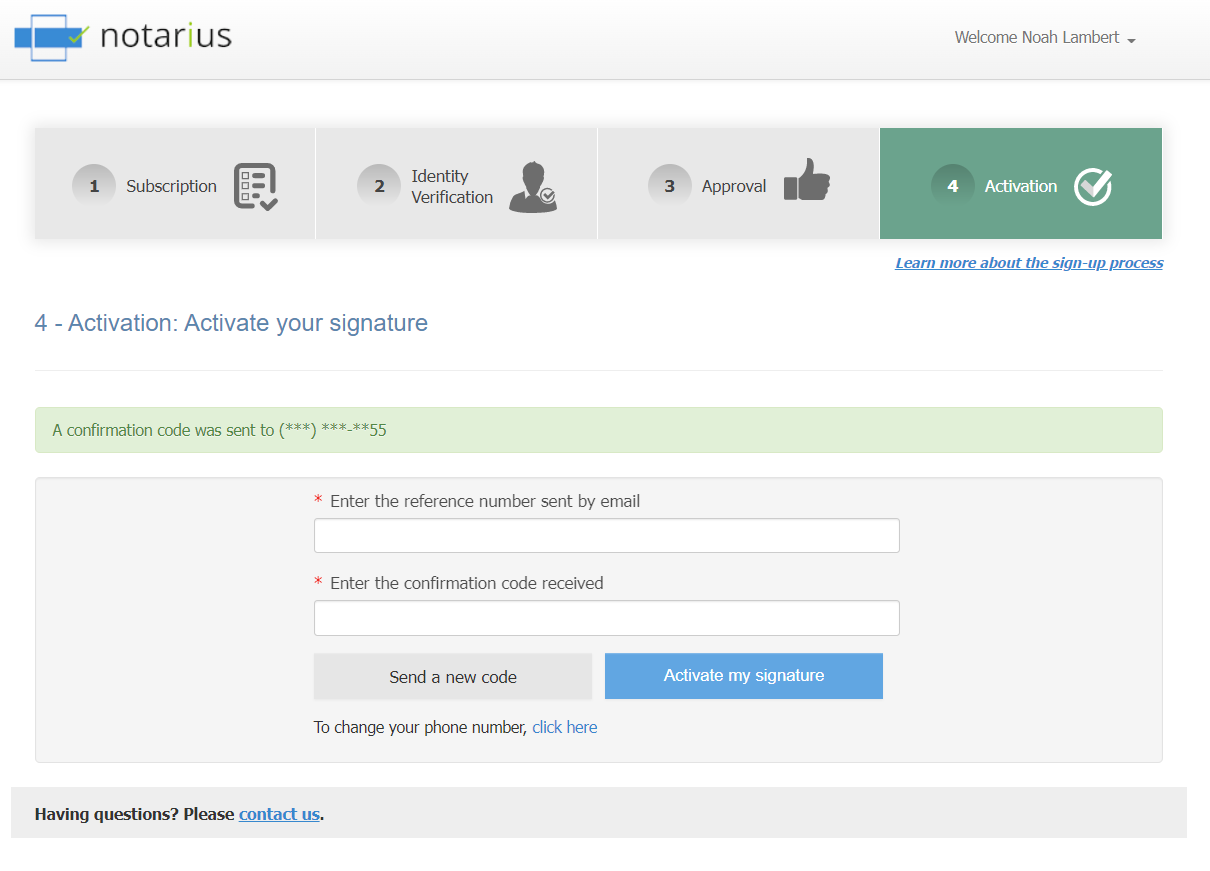
k. Click on Activate my signature.
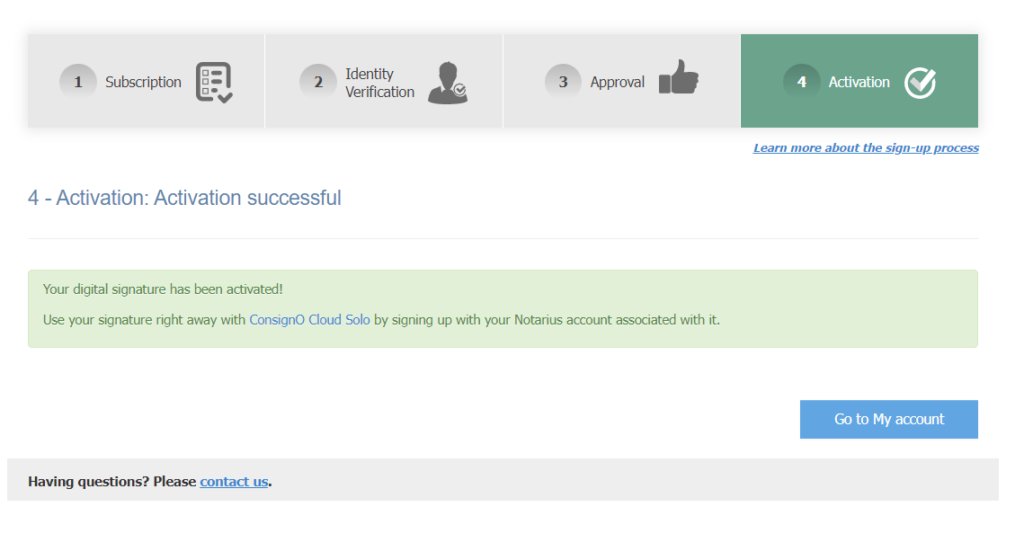
Your digital signature is now activated.
At all times, we invite you to discover all the possibilities of your signature by consulting the ConsignO Cloud Solo training videos.
