How to download your personalized electronic seal image
Notarius is now providing you with a personalized electronic seal image, to be used in addition to your digital signature. Please note that for the moment, the electronic seal option is not available to all professional associations.
Here are the steps to follow to download this personalized electronic image of your seal :
1- Open your browser and go to www.notarius.com
2- In the “Login” tab at the top right, click on My Notarius Account.
- You can access it through www.notarius.com/myaccount
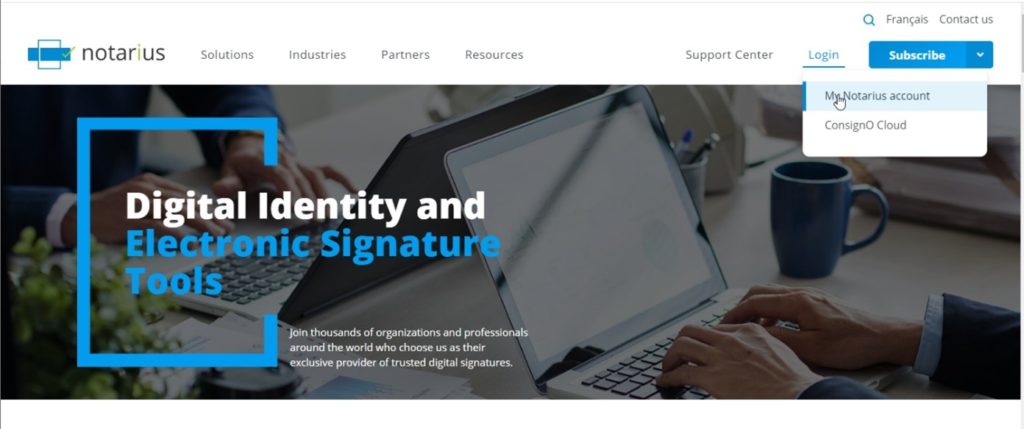
3- Login to your digital signature account
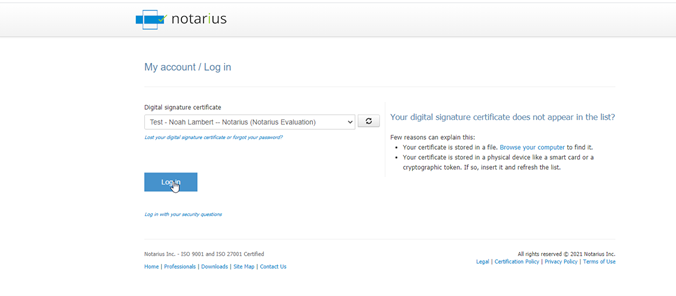
4- Your Entrust session will open. Please authenticate yourself.
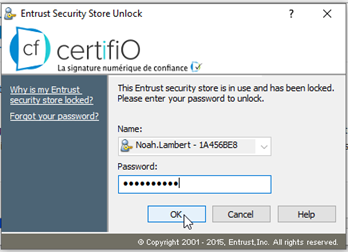
5- When you are in your account, click on My Subscriptions. Then select the name of the digital signature that you want to obtain an electronic seal image for.
- Please note that for the moment, the electronic seal option is not available to all professional associations.
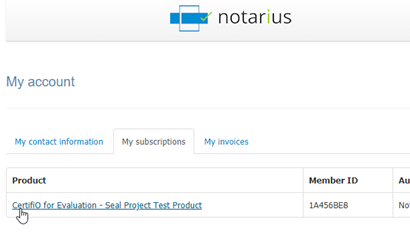
6- In the “My Digital Seal Image” section, click on “Download my seal“.
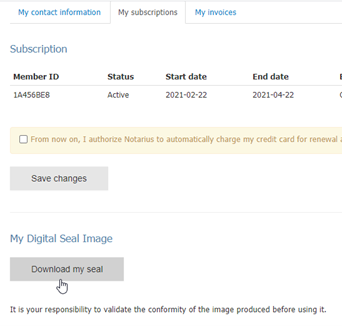
7- A .zip file will be downloaded to your computer. Open this file and save your electronic seal.
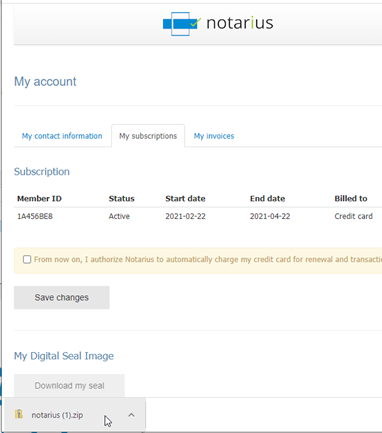
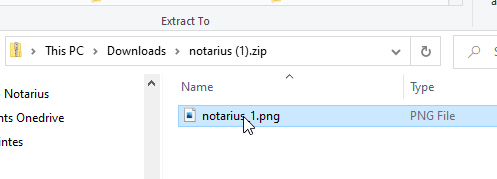
8- Your electronic seal is now available for use.
- Please note that it is your responsibility to verify the final appearance of your seal.
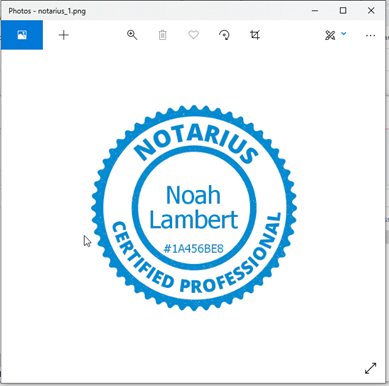
You can now add the image of your electronic seal to your signature aspects (appearance) in ConsignO Desktop.
For more information on creating a signature appearance, please click here.
