Expedited Identity Verification Process for a Digital Signature - CertifiO Cloud
If your full identity verification for an authorized digital signature (CertifiO Desktop) was completed LESS than two years ago via videoconference with one of our agents, you can obtain an additional CertifiO Cloud digital signature by confirming your personal identity using your CertifiO Desktop digital signature.
Before starting, ensure that you have:
- Your CertifiO Desktop digital signature (.epf file) installed on your workstation
- Paid your annual subscription
- Installed the latest version of CertifiO Manager
Expedited Identity Verification Process for a CertifiO Cloud digital signature.
- On the subscription page, select your association and fill in your details. Then click Next.
i. Enter the email address associated with your existing digital signature.
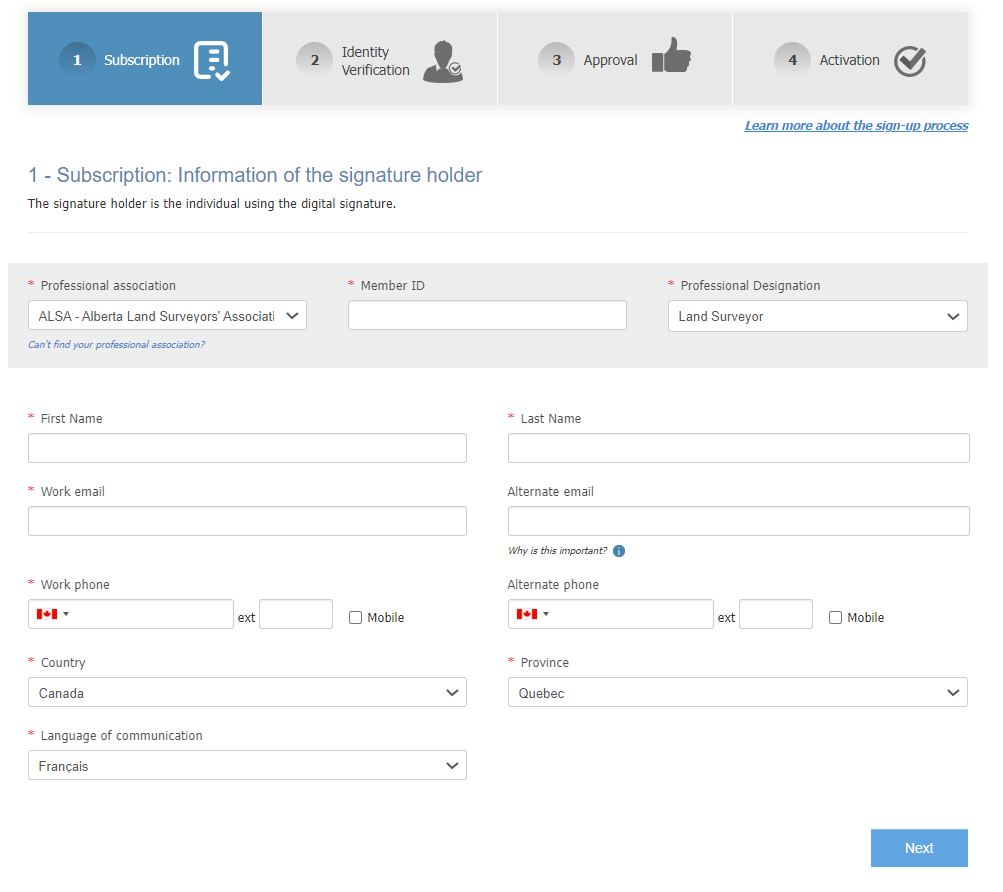
b. Enter the buyer’s information.
c. Select the payment method and click Next.
i. If your organization has an account with Notarius, you can transfer the billing to Notarius by selecting Bill my organization in the drop-down menu.
ii. If you have already paid for your subscription by credit card and you can now charge your organization for a renewal, you will be able to transfer the fees within 30 days of the expiry of your current subscription.
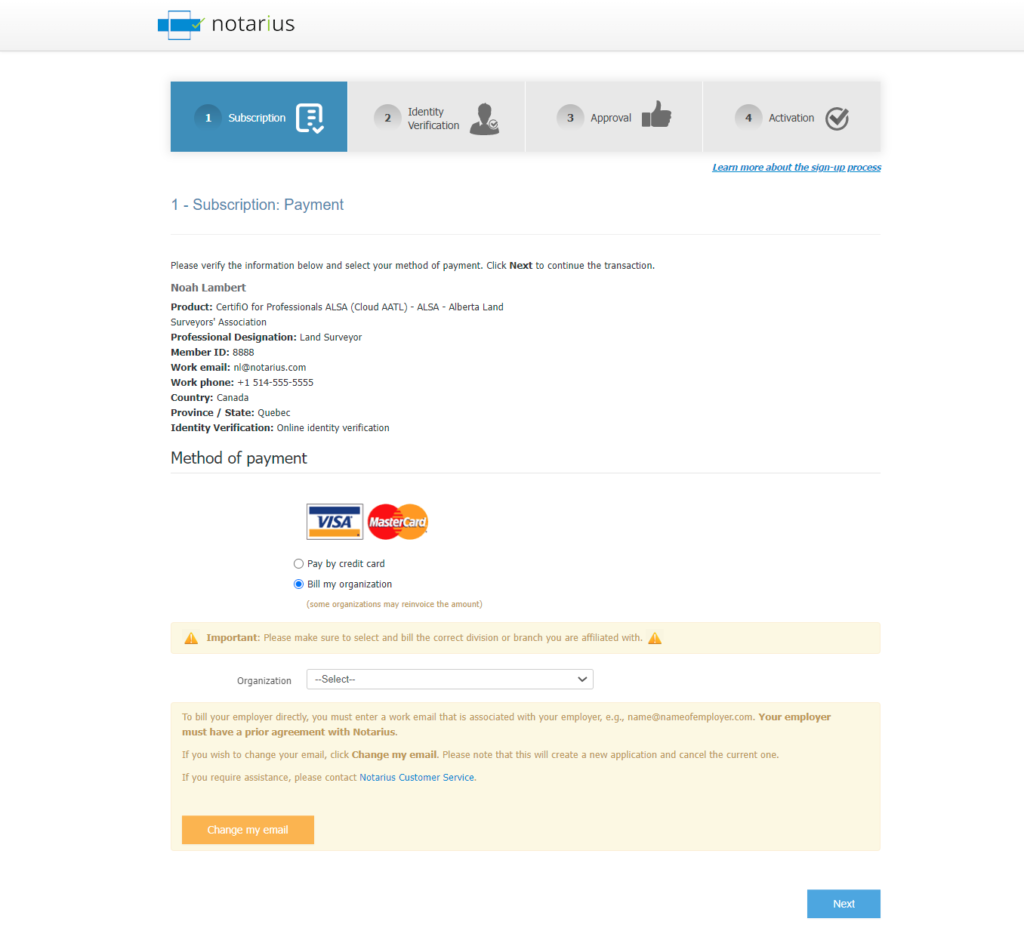
d. Verify the invoice and accept the terms and conditions of purchase, and then click Next.
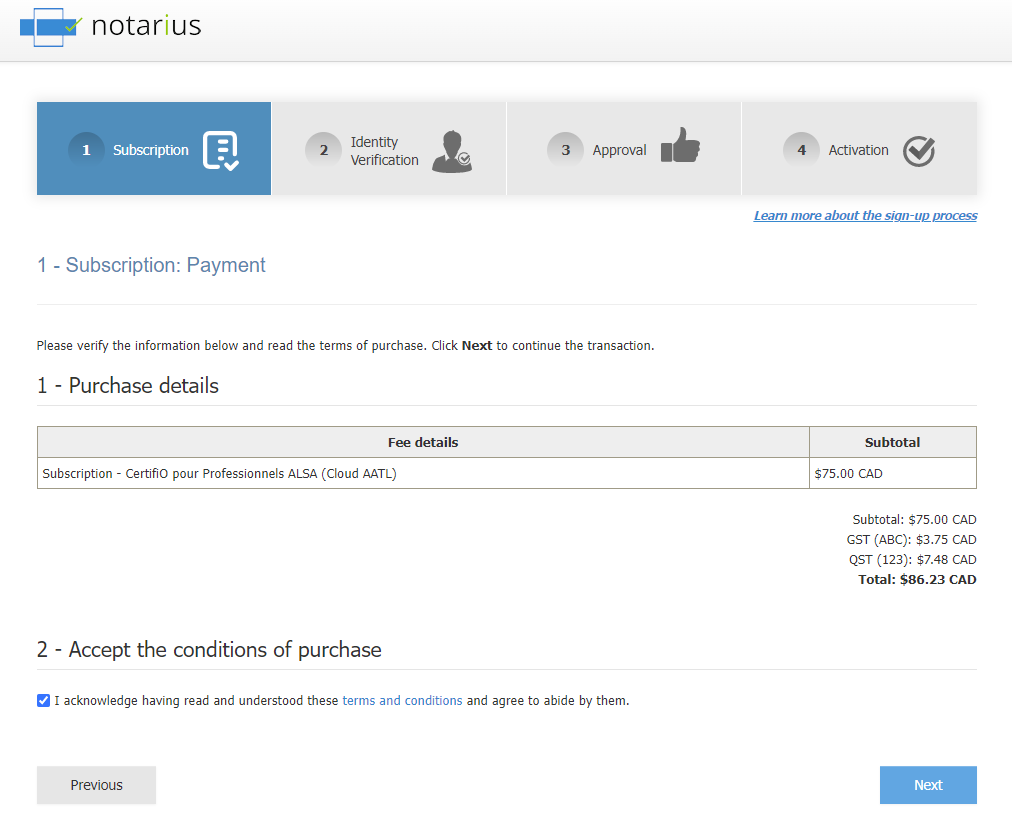
e. If you are paying by credit card, enter your information on the secure platform and click Next.
i. Enter the verification number on the back of your card and click Pay Now.
f. Verify your transaction receipt.
g. An email named “Continue with your registration to a digital signature” will be sent to you within seconds.
h. In your emails, open the email and click Continue my sign-up.
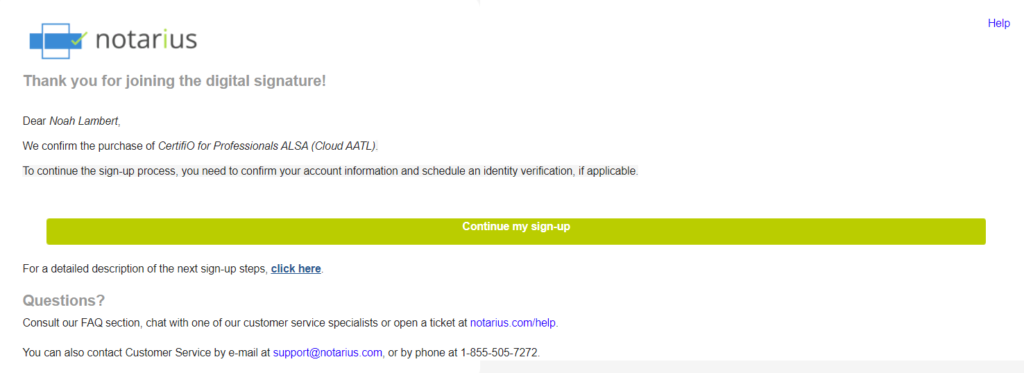
i. Complete the Identity Verification form.
i. Check your identity information.
ii. We strongly recommend entering a secondary email address, if not done in step a.
iii. Fill out the form with the requested information (If you have already created your Notarius account*, you just must confirm the information presented):
1. Enter your date of birth
2. Enter the second factor authentication phone number
3. Select the second authentication factor
4. Choose a password to create your Notarius account
*A Notarius account is an online account (username / password) allowing the holder secure access to various products offered by Notarius (e.g. My Account administrative portal, ConsignO Cloud, Signature Certifio Cloud).
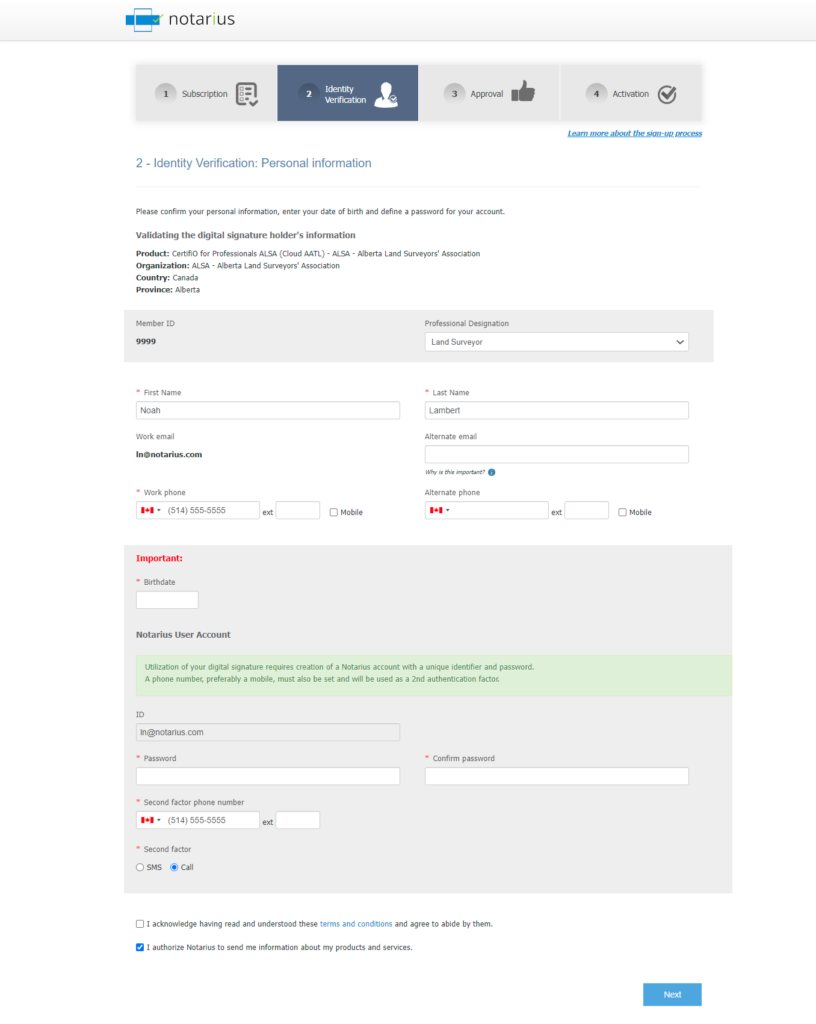
j. Click Next.
k. A confirmation code (SMS or phone call) will be sent to your second factor phone number. If after a few minutes you do not receive the confirmation code, click on call or SMS to request another one.
l. Click Validate.
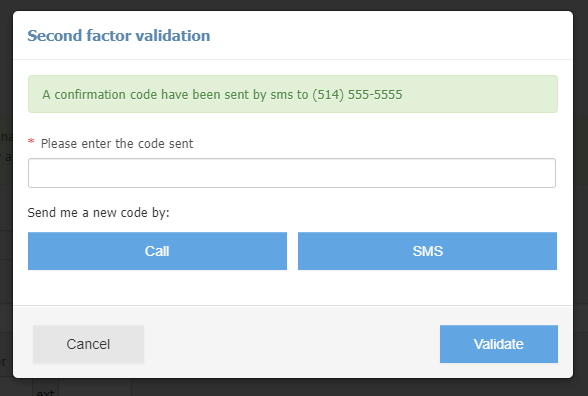
m. A page with the Identity Confirmation Declaration is displayed. Read it.
n. Select your CertifiO Desktop digital signature.
o. Check the box to accept the statement.
p. Click on Sign.
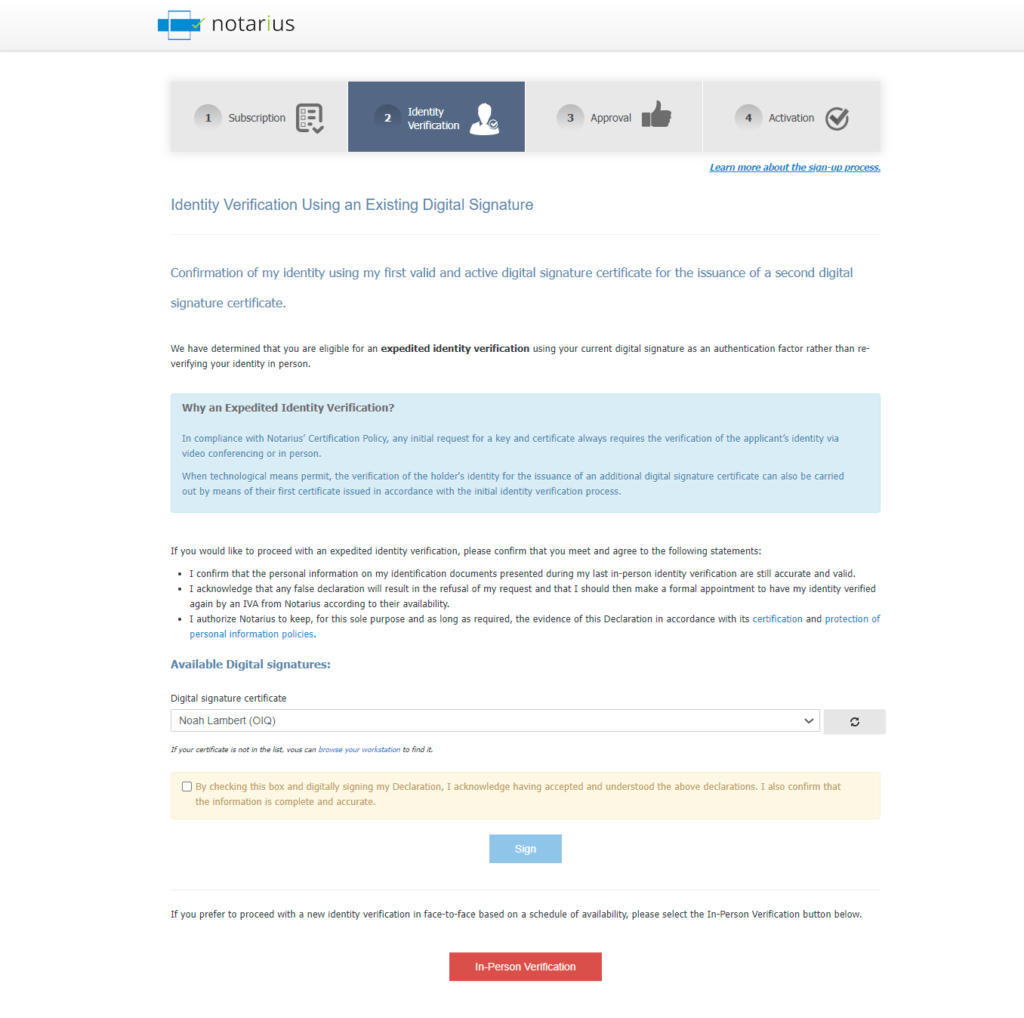
q. Enter your password.
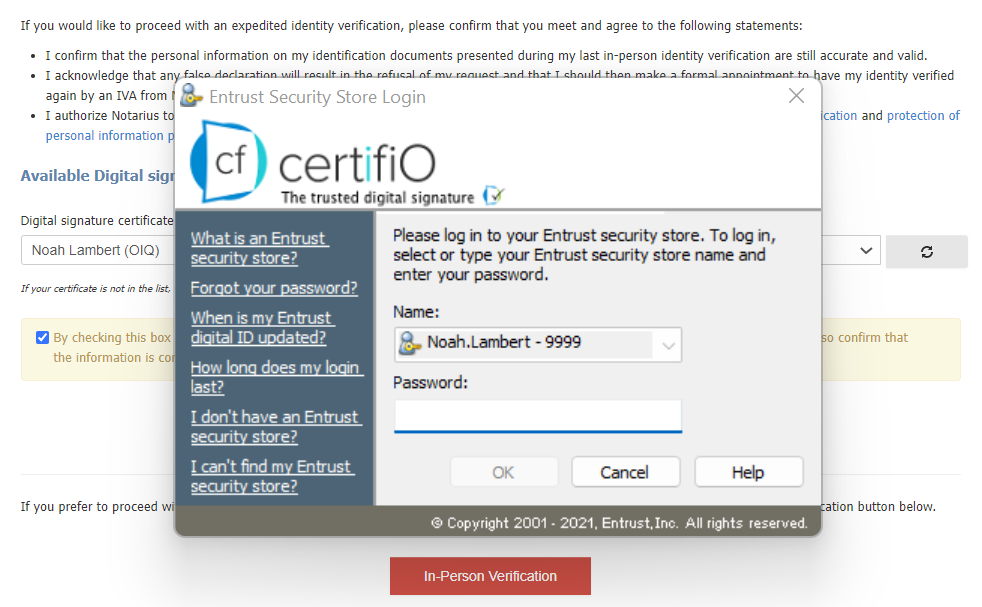
r. A message will confirm that your identity verification has been completed.
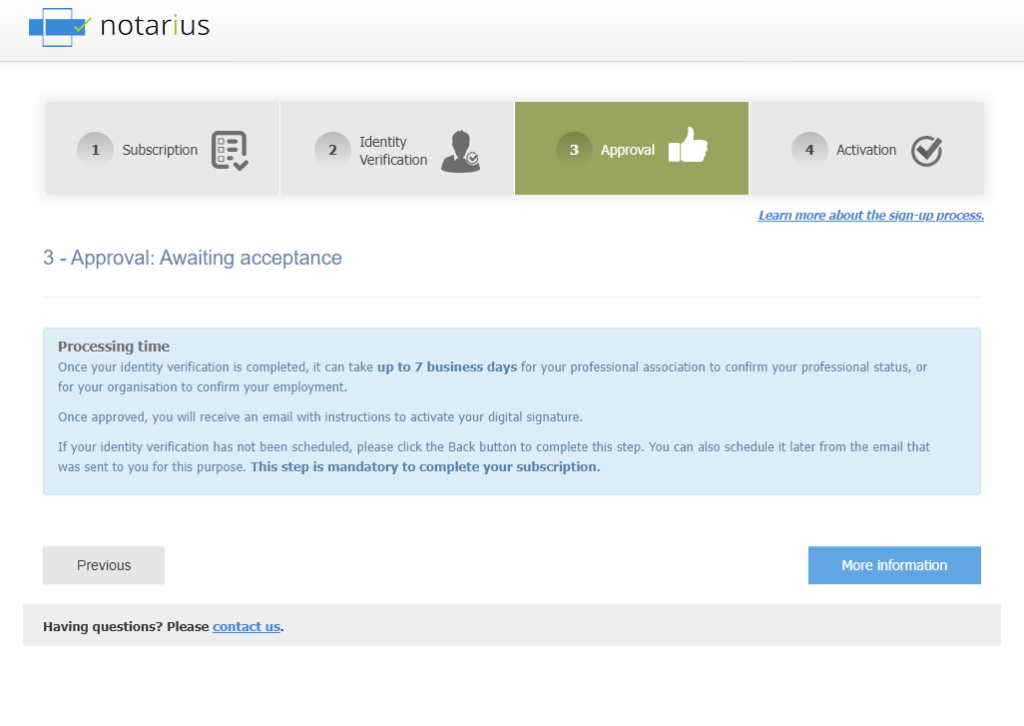
As soon as your association confirms your affiliation, you will receive an email from Notarius Support to activate your additional digital signature.
The time it takes to complete the affiliation verification process depends on your association’s processing time. This may take up to seven working days.
