EESD (Entrust for macOS) - Download and Installation
This procedure is required to sign on macOS using, for example, Adobe Read DC.
Download EESD
Click here to download the latest EESD version. Note that it is the same download package for French and English.
Installation procedure
Follow the procedure in the order listed to install the software and then the digital certificate / digital key chain.
- If you have any trouble installing the software, please check our troubleshooting page: https://support.notarius.com/en/help/kb/eesd-troubleshooting/
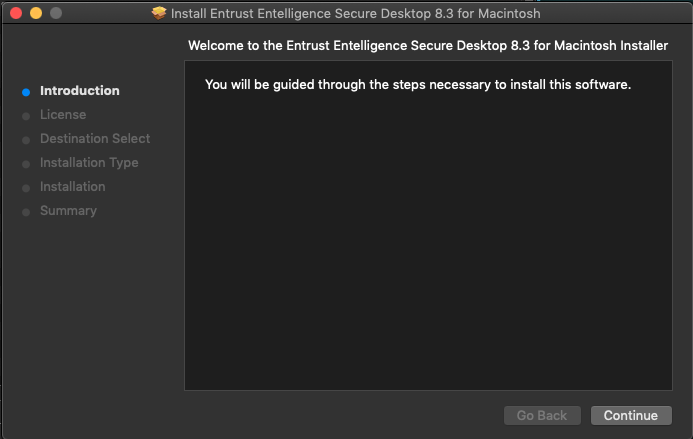
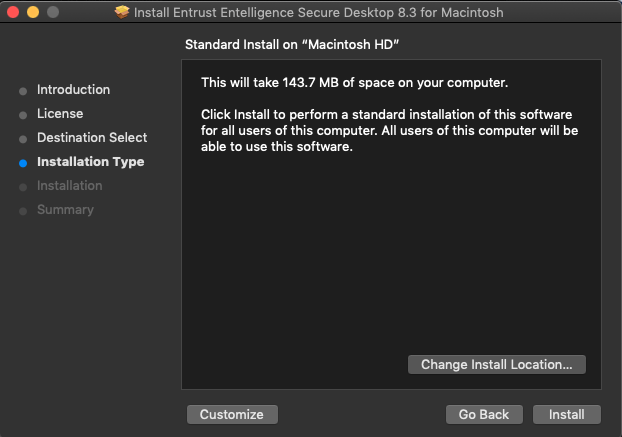
Request administration rights.
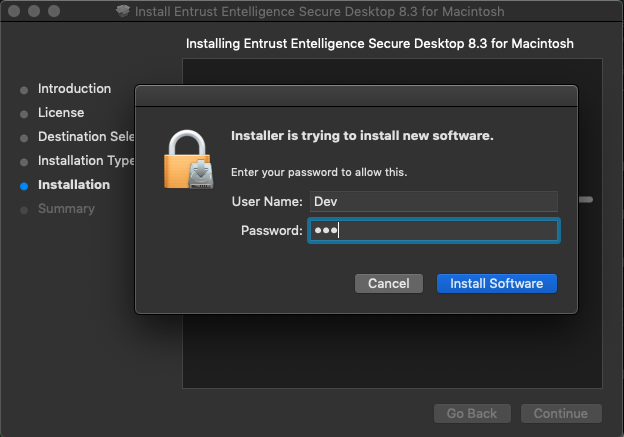
During the installation process, notifications prompt the user to allow notifications: this is at the discretion of the user. Doing nothing will not pose a problem and will not cause limitations to the operation of the application. And if all goes well :
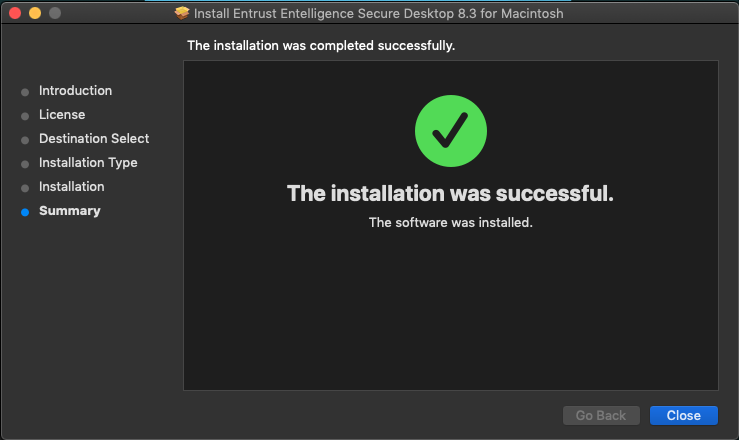
Once the software is successfully installed, the only real operation left to complete is to connect your certificate / EPF. To do this, simply click on the small key in the menu bar at the top right of your screen, then click on “Log in”. Select your EPF file then enter your password.
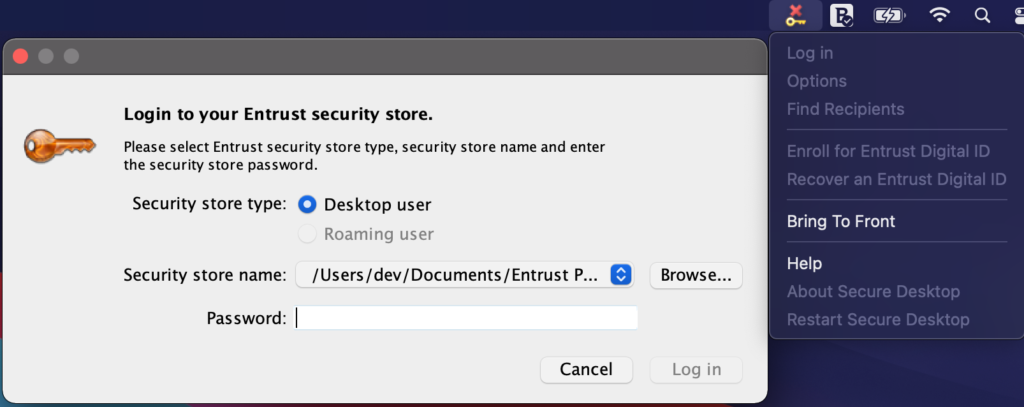
Once this has been completed, a new personalized keychain will appear in the Keychain Access application.
The user is now ready to sign! A small test in Adobe Reader will validate that this operation was a success : https://support.notarius.com/en/help/kb/entrust-entelligence-secure-desktop-eesd-utilisation-dans-adobe-reader-dc/
It is possible that an error occurs during login. This can happen during testing. No reason to panic, the procedure to do a recovery is simple. View the procedure document here: https://support.notarius.com/en/help/kb/eesd-troubleshooting/
