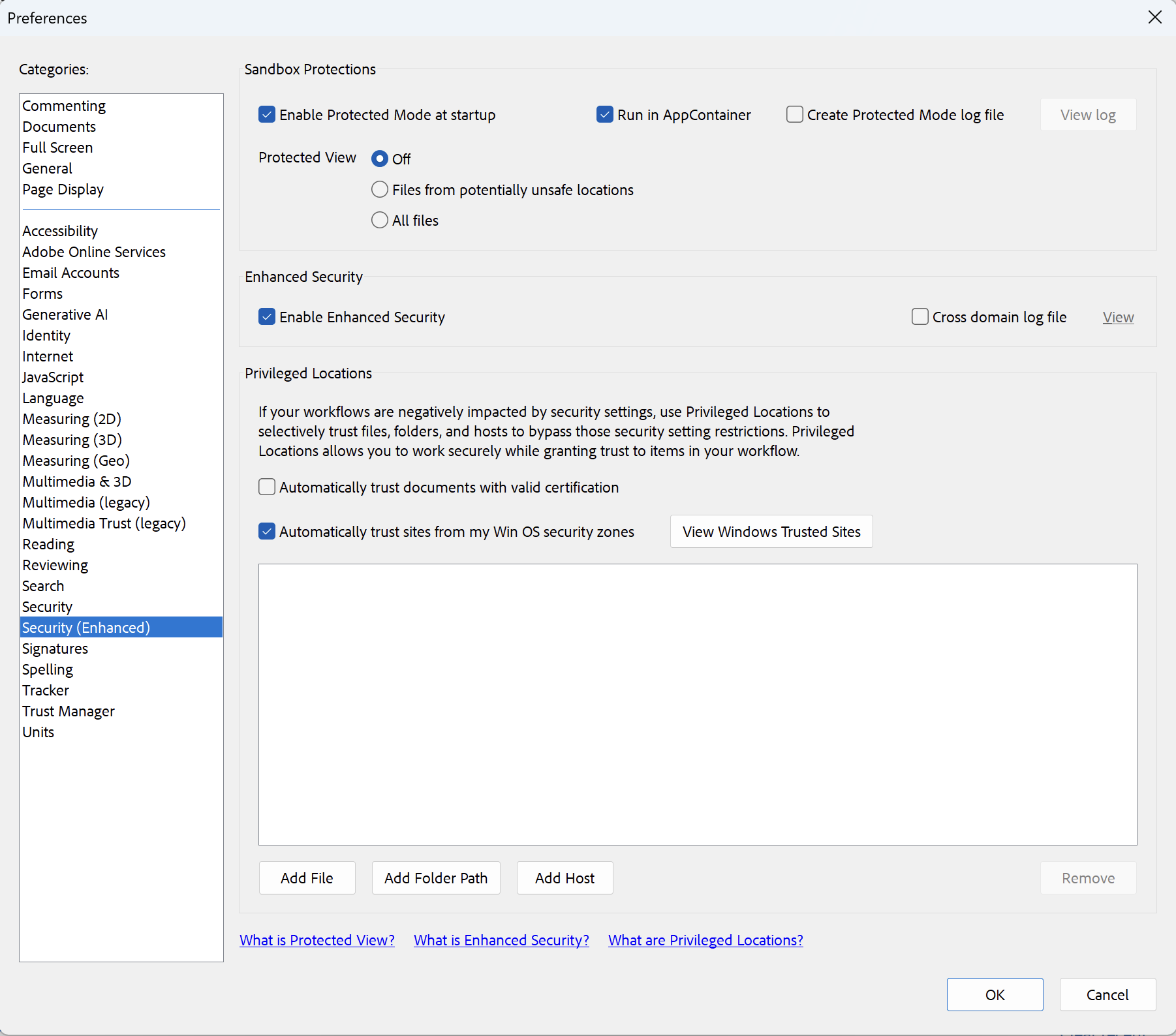Difficulties for Dye & Durham Unity Lender Center (Previously Telus)
As the Unity Lender Center is a third-party platform of Notarius, we cannot support it if your digital signature .EPF is fully functionnal. You would need to contact the Unity Lender Center technical support.
Most common difficulties
- I’m asked to configure a Digital ID for signing
- I don’t have a signature zone on my PDF document
- Wrong digital signature certificate used
- Error code: 2148073511
- Error code: 2147942405 or 2148073513
I’m asked to configure a Digital ID for signing
When you try to digitally sign on the Unity Lender Center platform, you have a request asking you to configure a Digitall ID for signing:
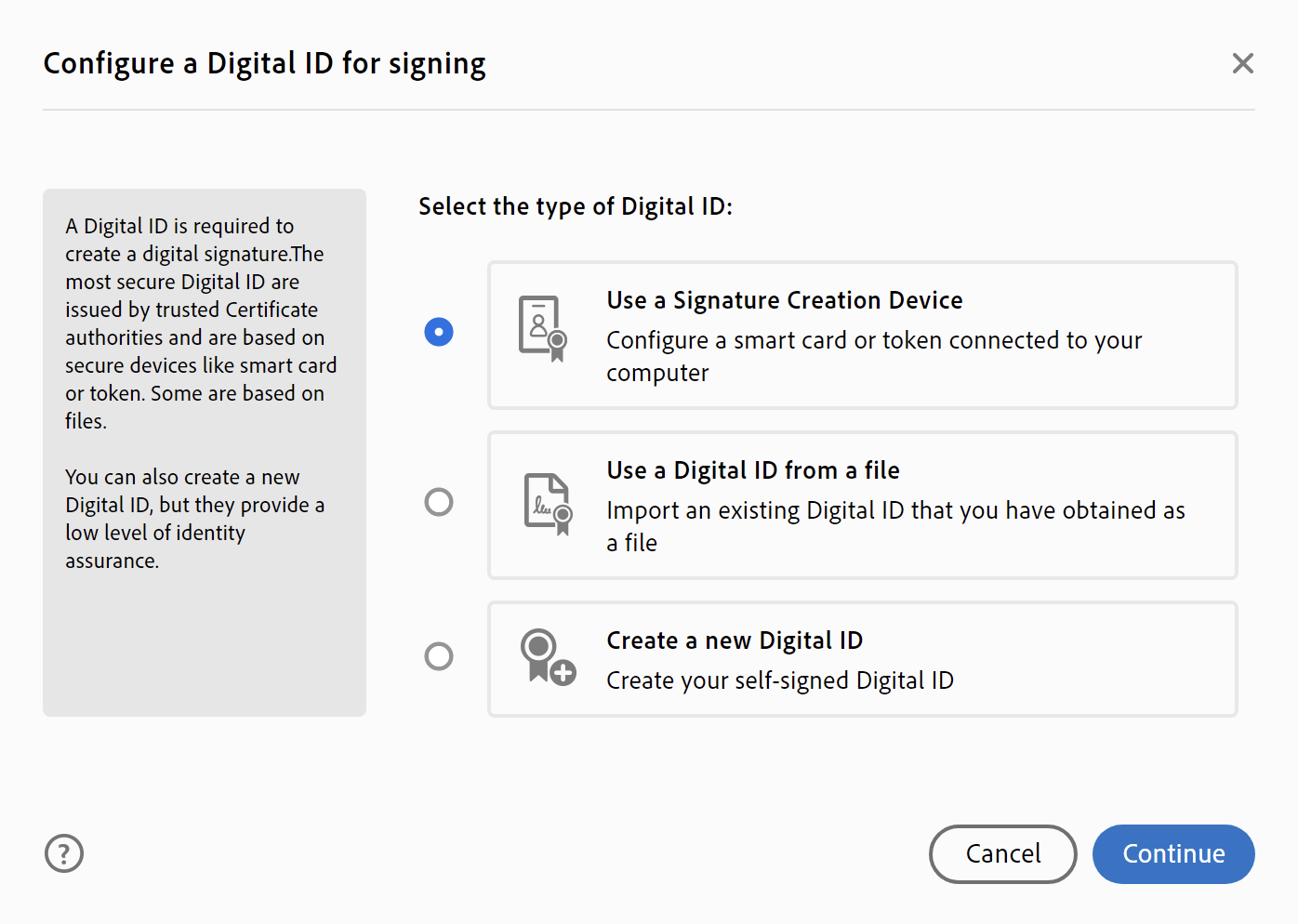
This situation indicates that your digital signature certificate is not logged in or the Client Entrust is not installed.
2 possible resolutions:
- Try to login to your most recent .EPF file: How to log into your EPF file
- Install or update the Entrust Client: Download and install the latest version of the Entrust Client
- Once the Entrust Client installed, please restart your computer
I don’t have a signature zone on my PDF document
This issue indicates that the PDF document created is faulty, please create again the PDF, the signature zone should reappear with the newly created document.
Wrong digital signature certificate used
The Adobe Reader DC plugin can choose by itself the wrong default signature certificate (ex: RDPRM certificate) other than the official notary signature. Use the certificate including AC1 in your name.

Error code: 2148073511

The message Erreur signalée par le service de chiffrement. Code d’erreur: 2148073511 is generally linked to an issue with the Entrust Client and Adobe Acrobat Reader 64-bits. Uninstall the 64 bits version and install the 32 bits. More details in the help center of the Unity Lender Center.
Error code: 2147942405 or 2148073513

The message Erreur signalée par le fournisseur de chiffrement de Windows. Accès refusé. Code d’erreur: 2147942405 (And sometimes error code 2148073513) is generally linked to the Adobe Reader DC plugin or the security of Adobe Reader. Please note that the 32bits version of Acrobat Reader is necessary for this process, the 64 bits version isn’t supported. We do not support the Unity Lender Center platform, but here are recommended steps from them; if it doesn’t work, please contact the Unity Lender Center technical support.
Within Adobe Reader DC
- Click on the Edit menu, then Preferences
- Select Security (Enhanced) on the sidebar, confirm that you have the following configuration: