Creating a Notarius Account on the New Notarius Portal
We are pleased to announce the upcoming major upgrade of our customer portal (www.notarius.com/myaccount). This portal can be used to manage your personal information, your digital signature subscriptions and your billing preferences among other things.
Designed to improve your experience and simplify your interactions with our products and services, this update will now involve the use of an account (professional email address / password) to authenticate into your account and a phone number (ideally mobile) for multi-factor authentication* at signature activation.
* Multi-factor authentication (MFA) is an authentication method in which the user must provide a minimum of two verification factors to access a resource such as application, online account, among others.
Prerequisites
- An active subscription to the digital signature CertifiO Desktop
- Access to your signature certificate on your workstation (.EPF file)
- Latest version of CertifiO Manager installed on your workstation
- Your professional email address up to date on your current profile (You will be able to update it during the below process)
Steps to follow
If you were invited to create your account, please go directly to step 3.
- Access your online account with your signature certificate (.EPF), click here
- If you cannot find your .EPF file, you will have to perform a recovery before continuing those steps, you can click here to start the recovery process
- Once connected, a pop-up window will invite you to create your Notarius account on the new portal
- If you professional email address is up to date, click on Create my Notarius account
- If your email address needs an update, you can close the pop-up window and update your professional email address, a message will present on the account for you to continue the account creation
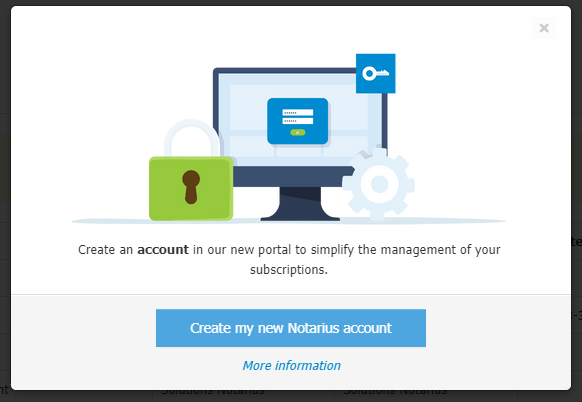
- A new window will open on your internet browser and will display the first step of the creation process
- Please enter your professional email address link to your digital signature and click Submit
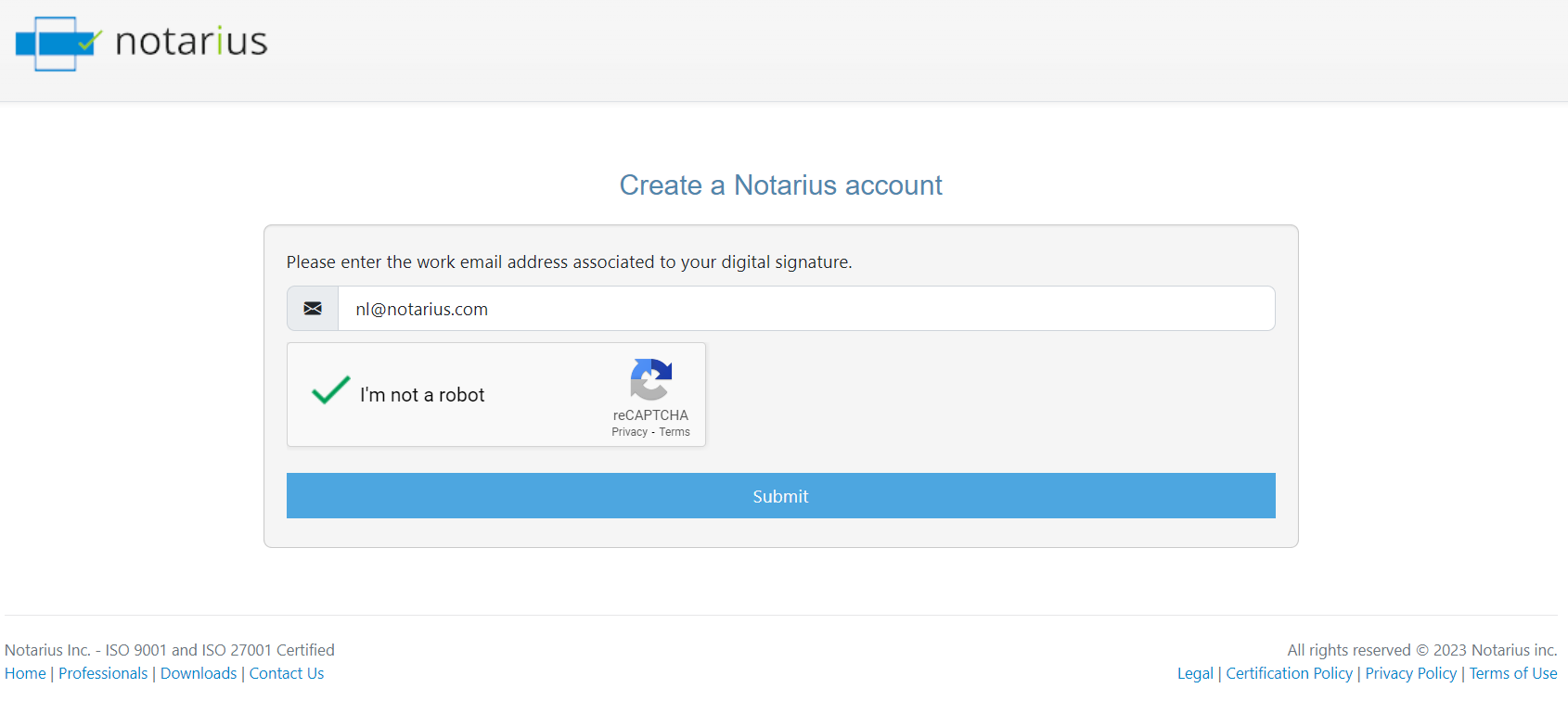
- You will receive an email on your professional email address
- If you don’t receive any emails, please consult our help page on that matter here
- Cliquez sur Continue creating your Notarius account
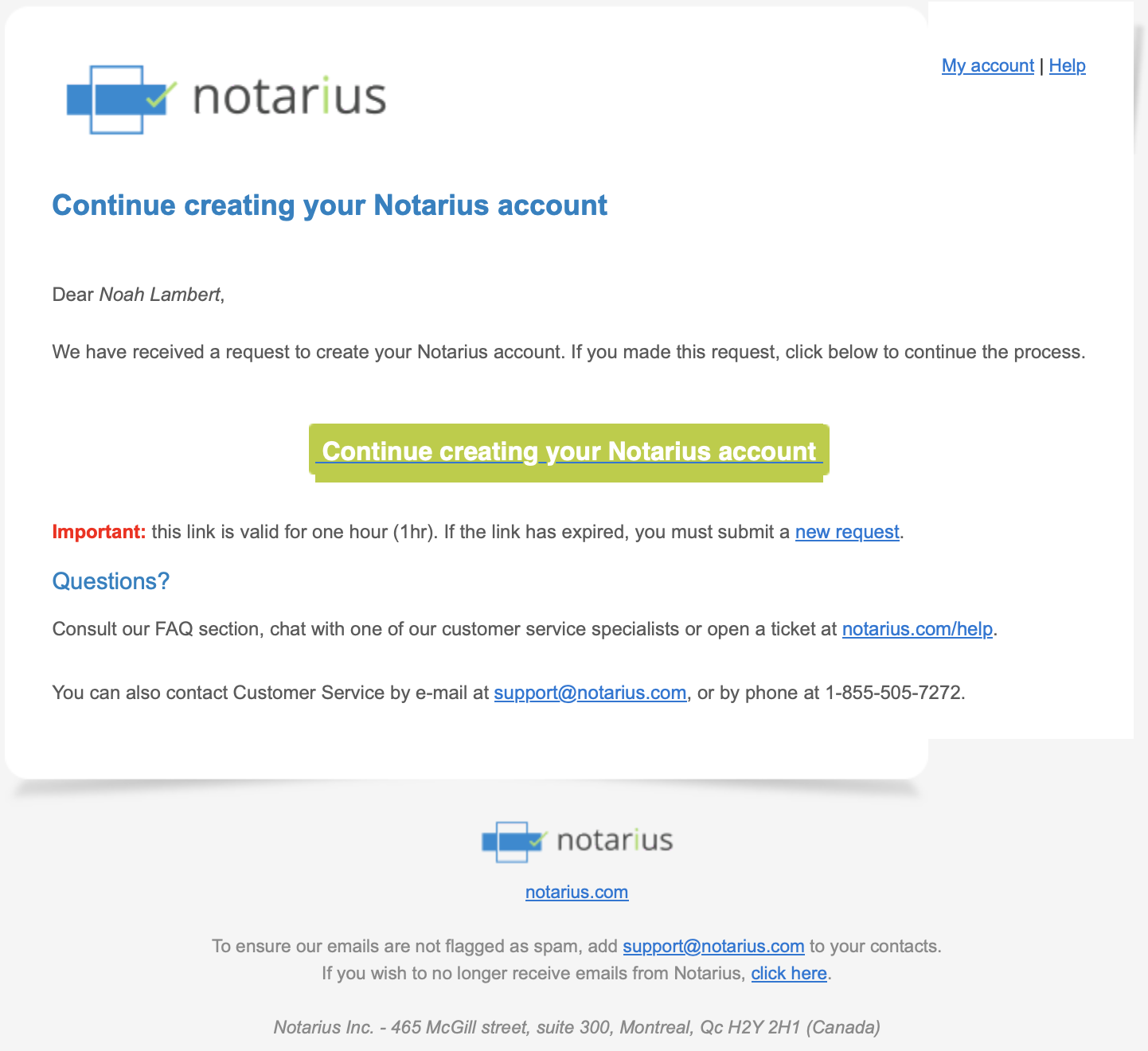
- Please enter your professional email address link to your digital signature and click Submit
- The new webpage will invite to login to your signature certificate
- Select your signature certificate (.EPF)
- Click Submit
- A user session will prompt you to enter your digital signature password
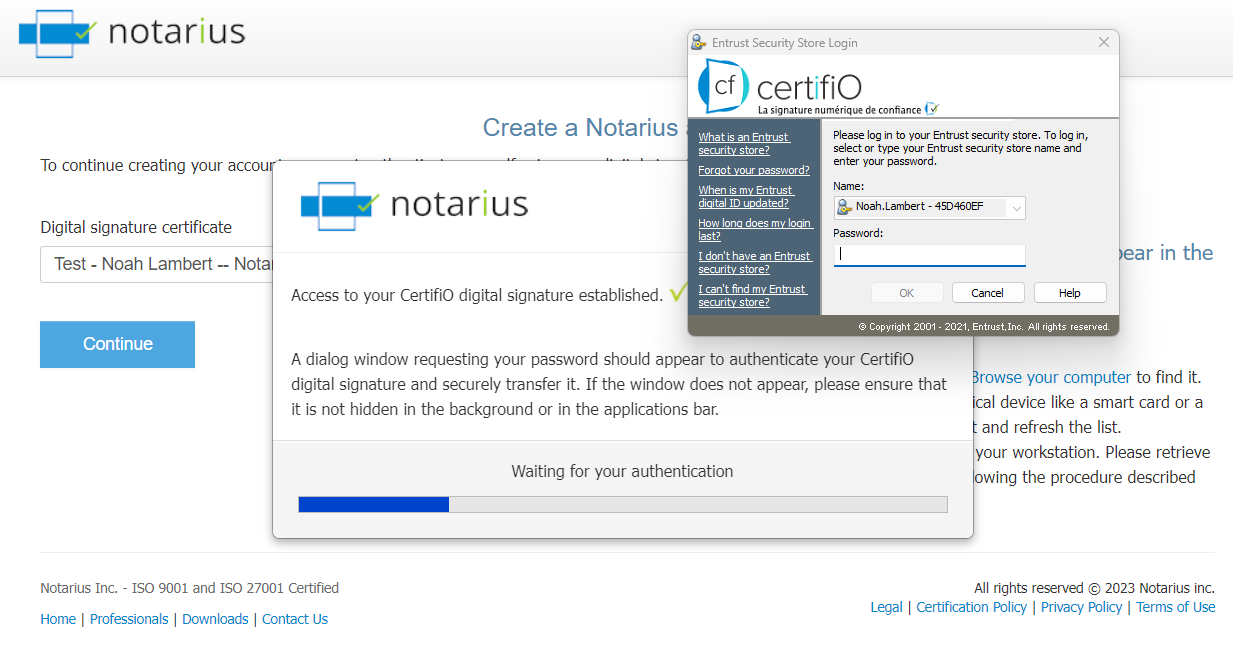
- Once logged in, the account creation form will display your personal details as defined in our records (Old portal)
- Enter a password for your new Notarius account, which will grant you access to your Notarius products. Please note that it is strongly recommended to use a different password than the one assigned to your digital signatures
- Enter your phone number associated with the second-factor authentication.
- Select the second-factor authentication method (SMS or Call)
- Click Next
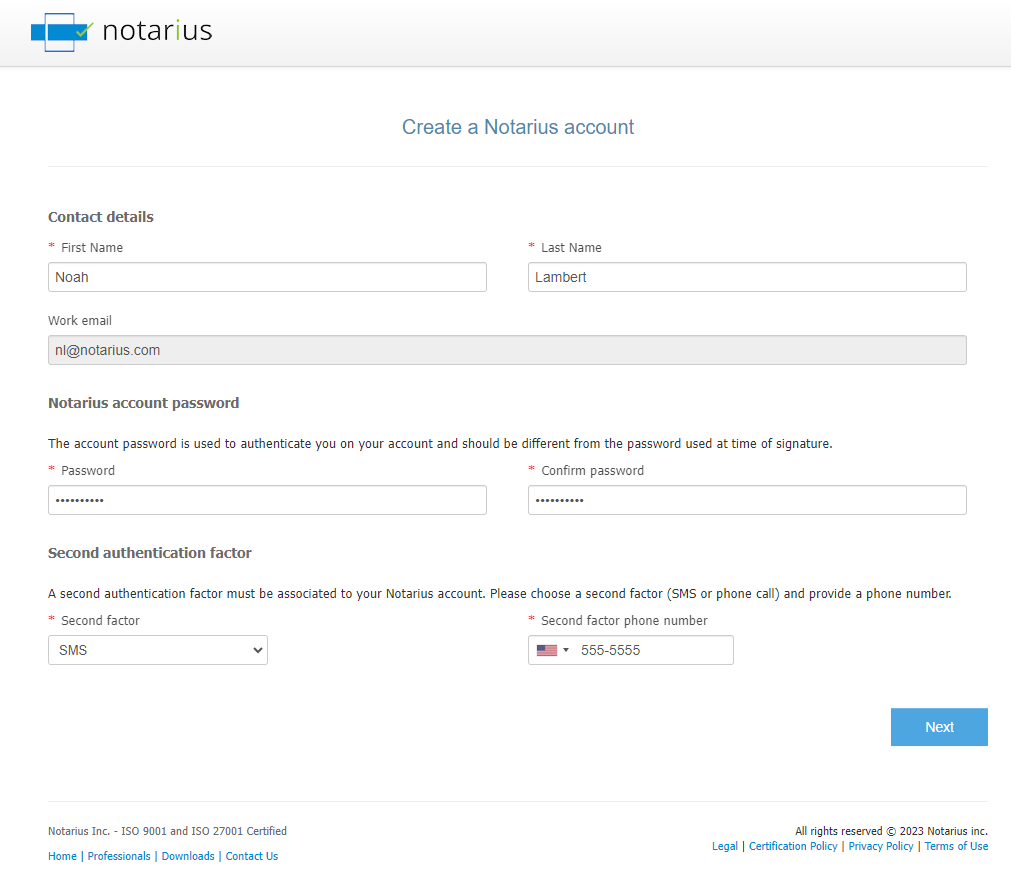
- A confirmation code will be send to the phone number indicated, enter the code and click Validate
- If you don’t receive the confirmation code after a few minutes, click on Call or SMS to request another code from the system
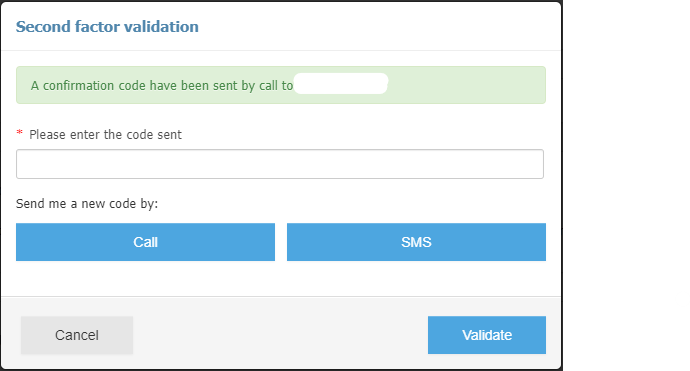
- If you don’t receive the confirmation code after a few minutes, click on Call or SMS to request another code from the system
- An on-screen message will confirm the completion of your Notarius account creation (An email will also be send out to you)
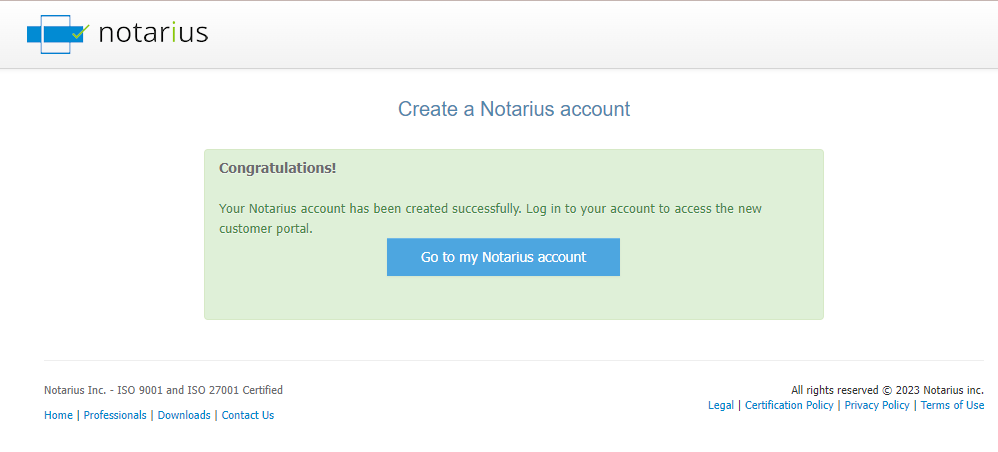
- You can then click on Go to my Notarius account and log in to the new portal using the username and password you set earlier
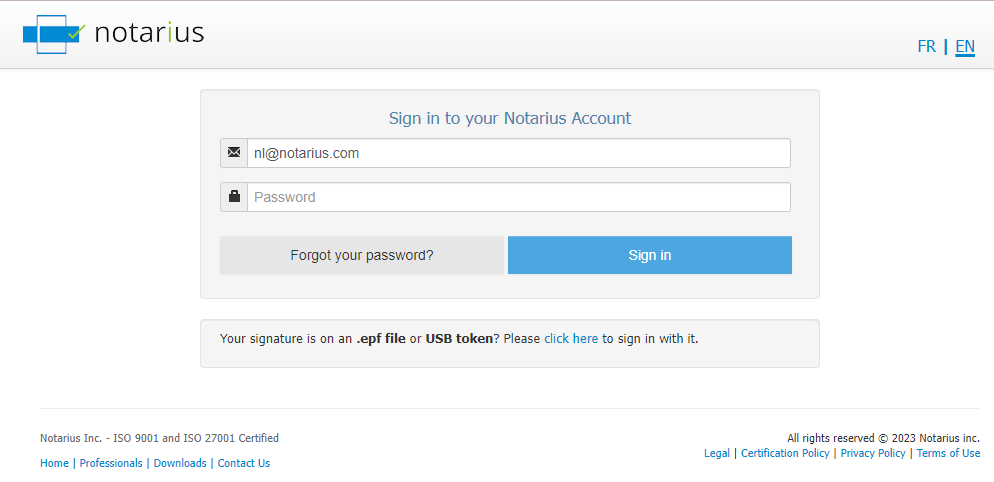
If you have any further questions or need assistance, please don’t hesitate to contact our support team.
