Creating templates
What you should know
In ConsignO, a model helps to avoid the repetition of preparing the same type of documents. Each model contains a Signature Zone and its location on the document. Creating templates allows visual consistency across documents of the same type by ensuring that all signatures are located at the same place and are the same sizes. A template memorizes the page format on which it was created, preventing from applying it on a different type of document (i.e. a template for an A4 document cannot be applied on a Letter document). Even though it is possible to create different zones on different pages, it is often better to create only one-page templates to avoid errors when applying the template to the destination document.
To create a template
- Apply and place a Signature Zone on an open document.
- Click the Save as template icon in the toolbar of the main window.
- Enter the Template name in the Template name field.
- Click OK.
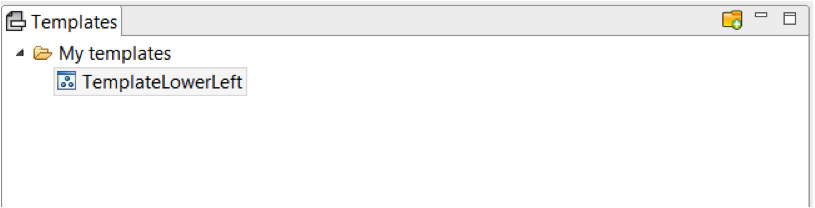
- Right-click on a specific template to rename, delete or move it to a different subfolder.
- Right-click on a specific folder to create sub-folders.
Your templates are now available to be applied to your documents.
