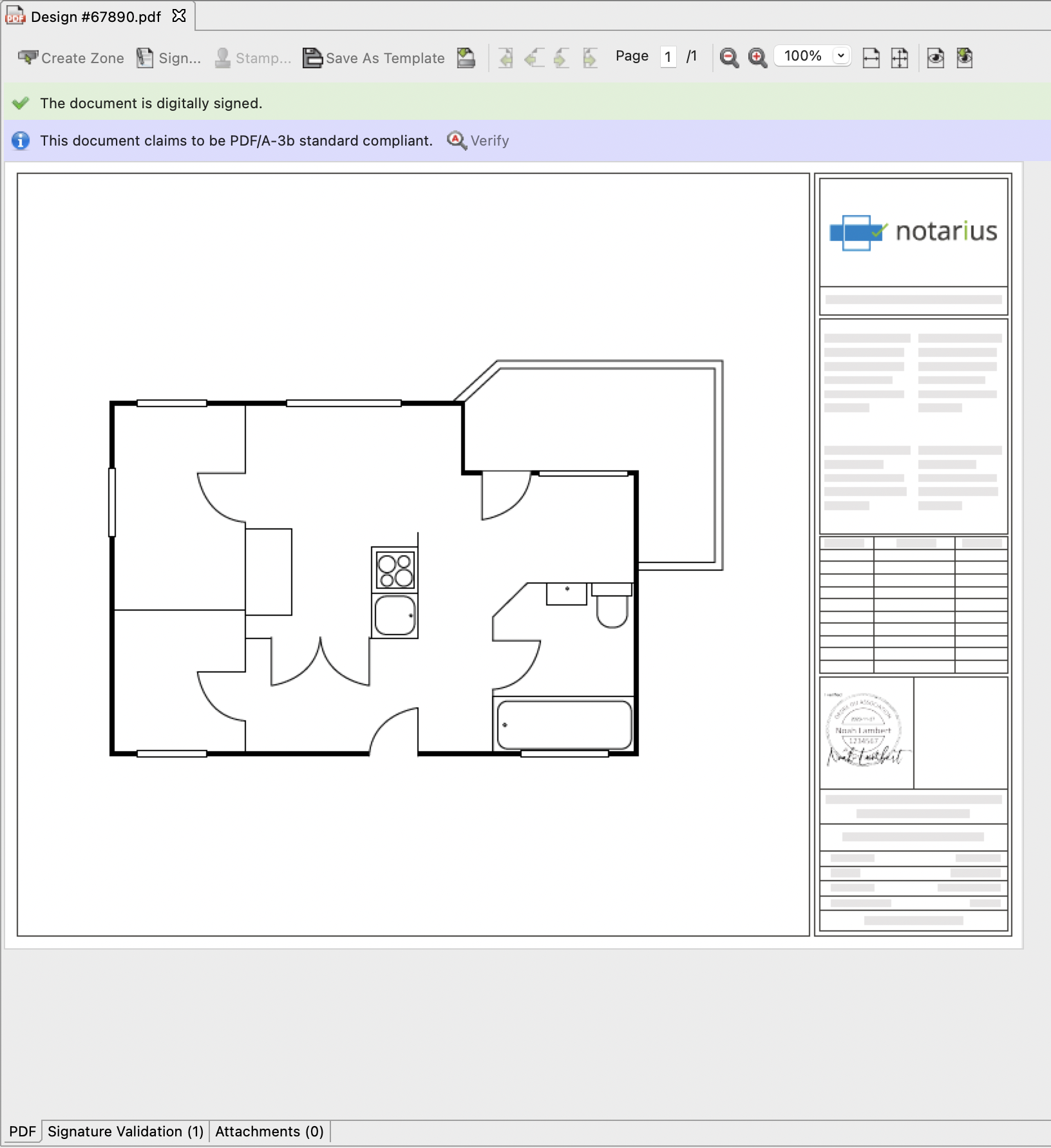macOS – You don’t see your digital signature when you sign a document in ConsignO Desktop.
When you sign a PDF in ConsignO Desktop, your digital signature doesn’t appear in the Signature Wizard.
Procedure to locate your digital signature in ConsignO Desktop on a macOS.
a. When signing a document, click on the dropdown menu named Signature certificate selection.
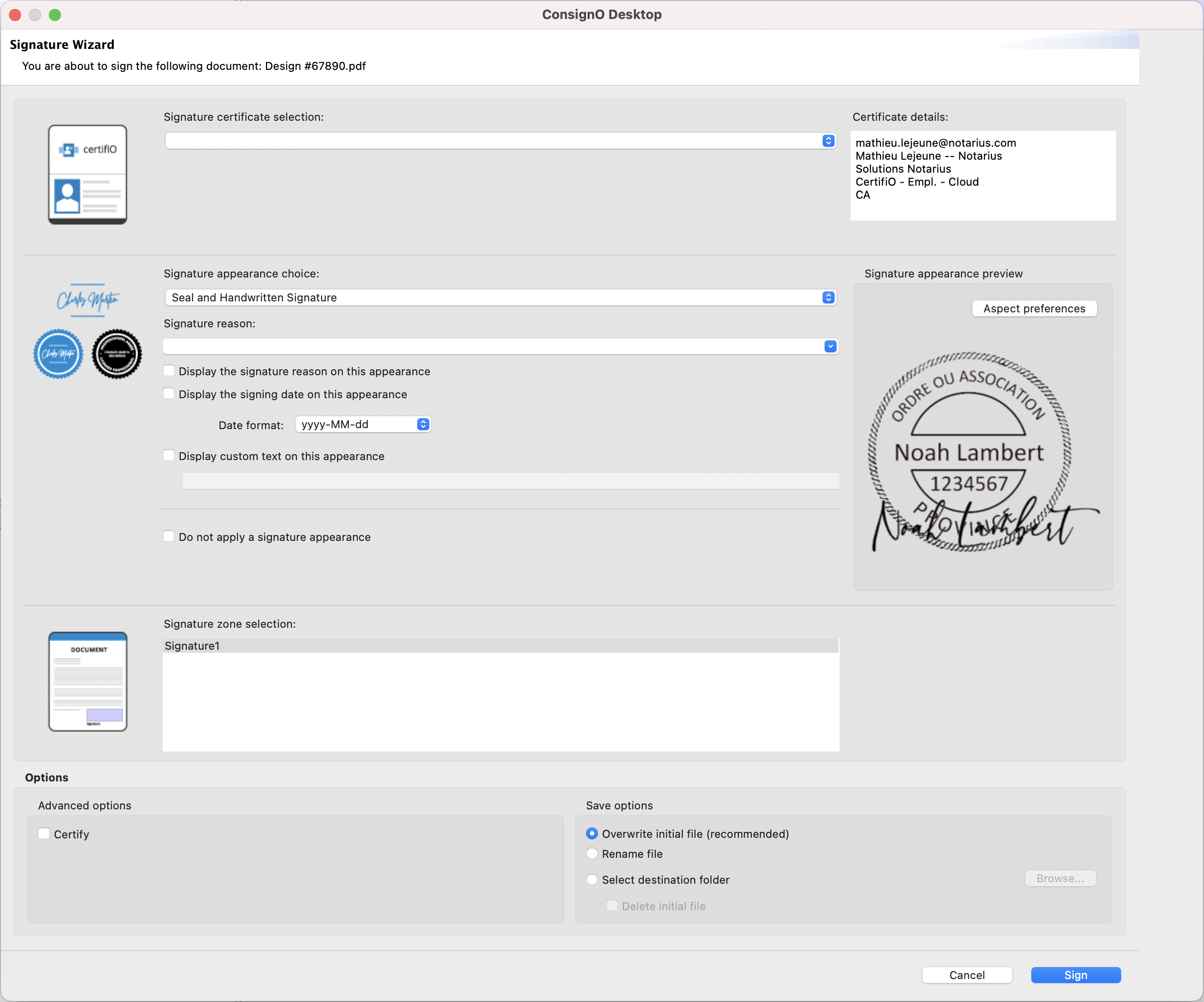
b. Click on Browse.
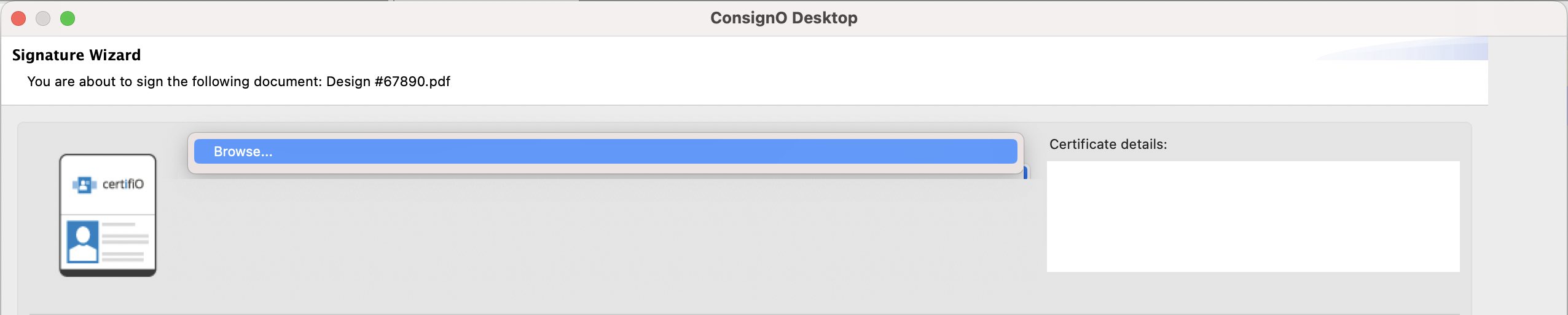
c. In your Finder, search for .epf
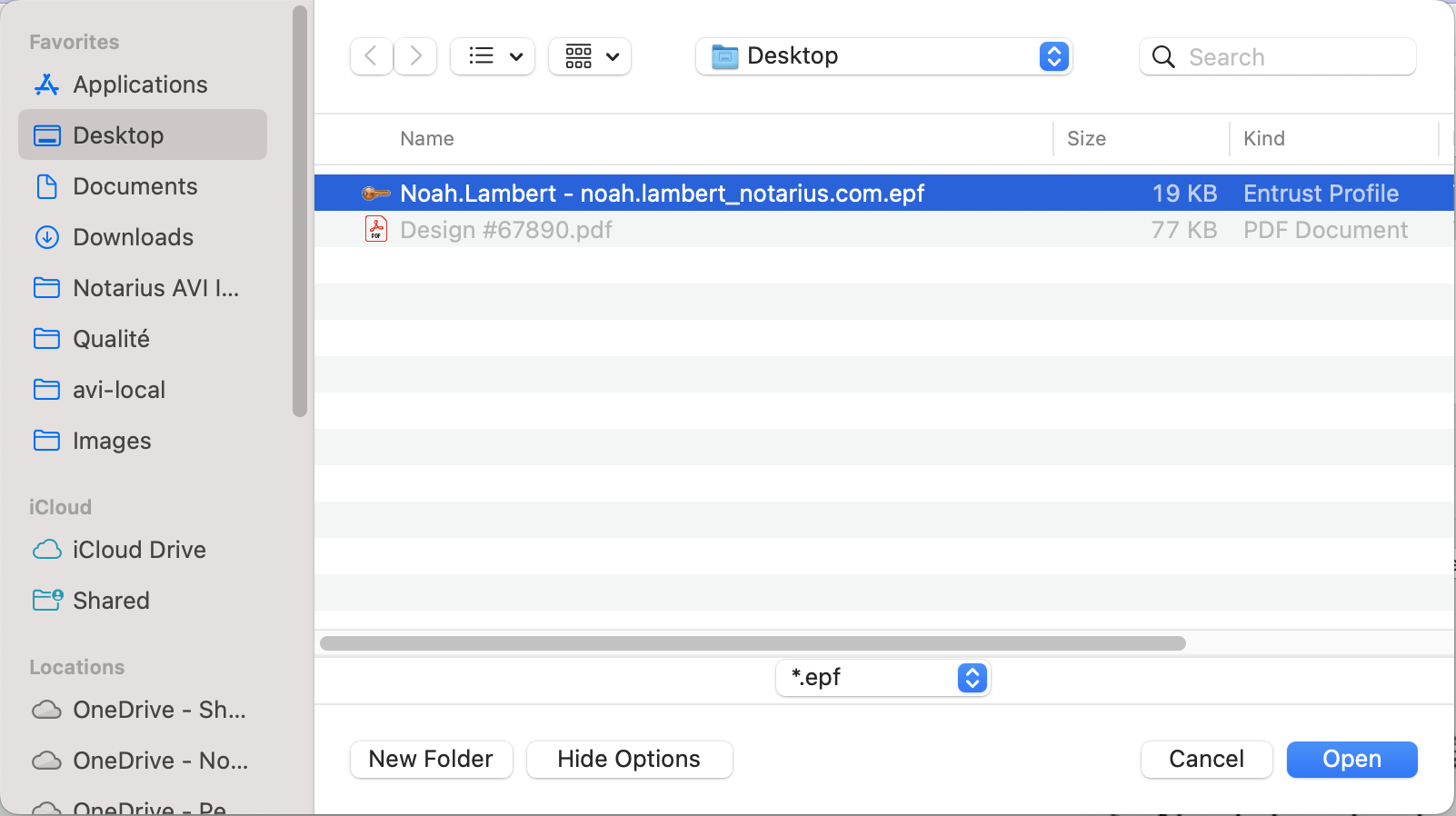
d. Select the digital signature you would like to use and click Open
- If your digital signature doesn’t appear in the list, you must Recover your digital signature.
- After selecting your digital signature, it may take some time for ConsignO Desktop to link it to the software. This will not take as much time for subsequent signatures
e. Choose your signature appearance and make the desired adjustments.
f. Click on Sign.
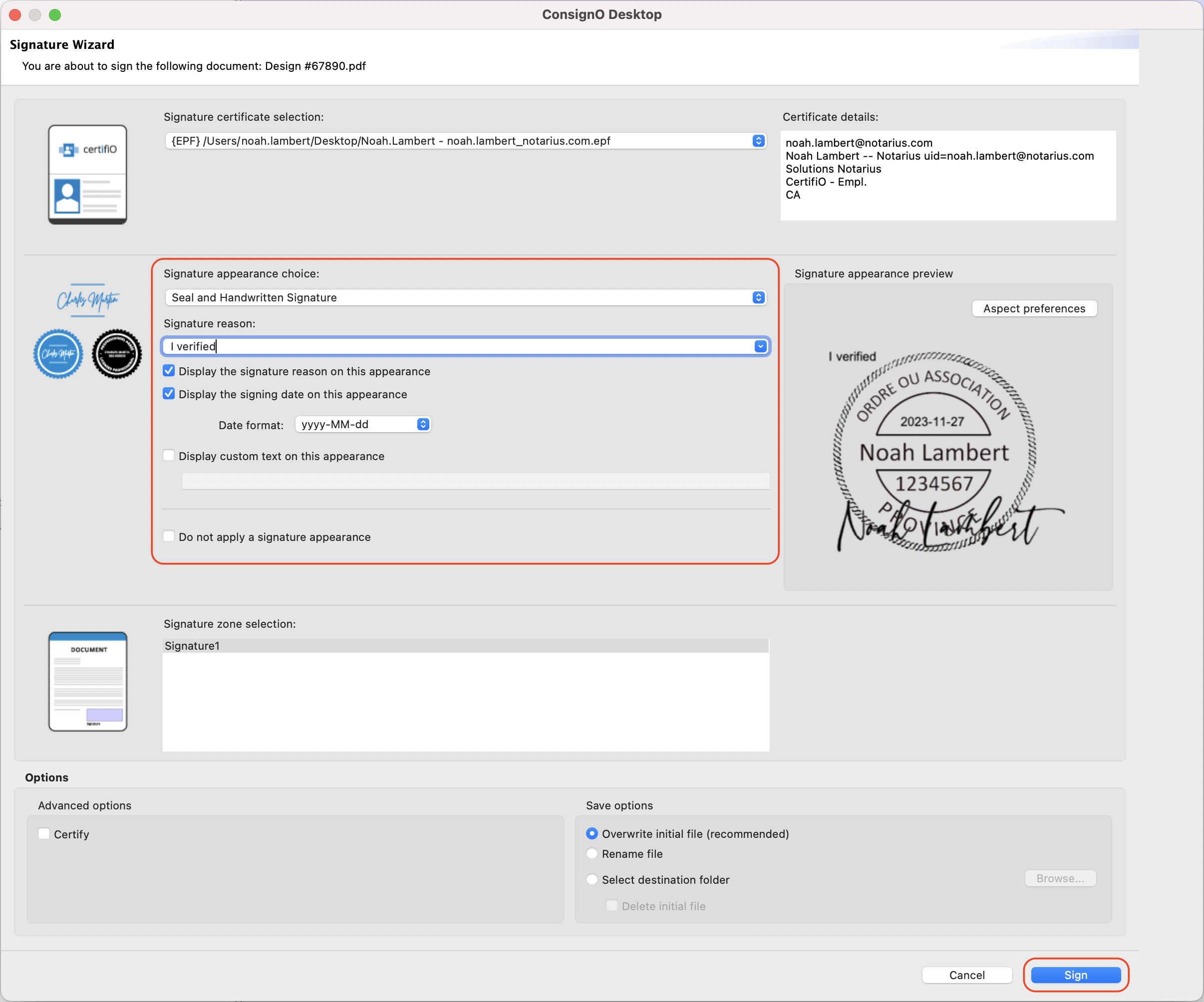
g. Enter the password for your digital signature.
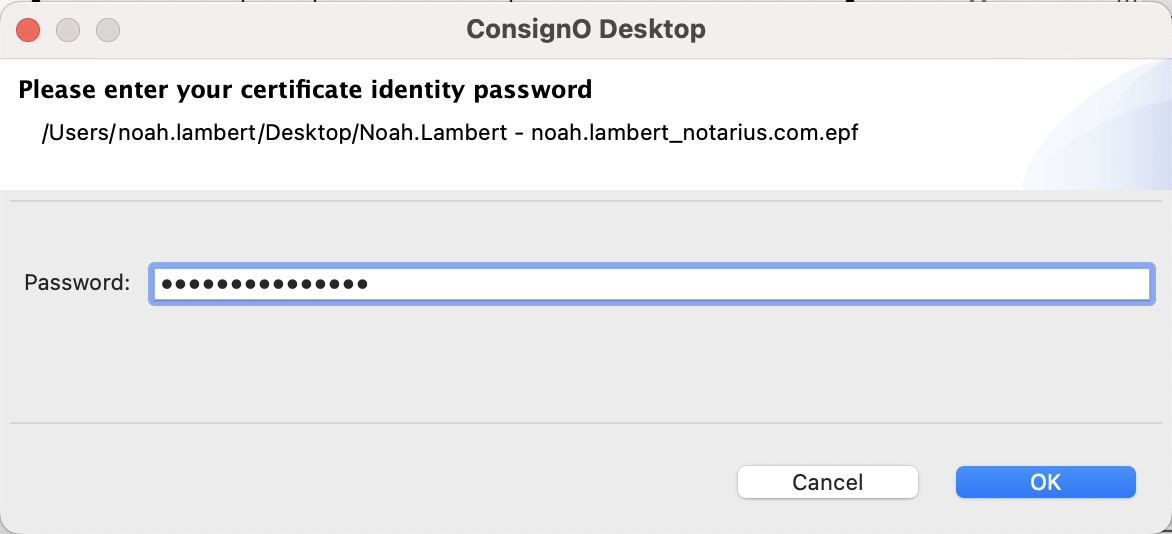
Your signature is now available and ready to use in ConsignO Desktop.