I would like to change my password for my Notarius account
Choose the situation that concerns you:
1. I forgot my password
You want to access your Notarius account, but you have forgotten your password.
Follow these steps:
Step 1 : Log in to the portal
a. Go to the My Account login page
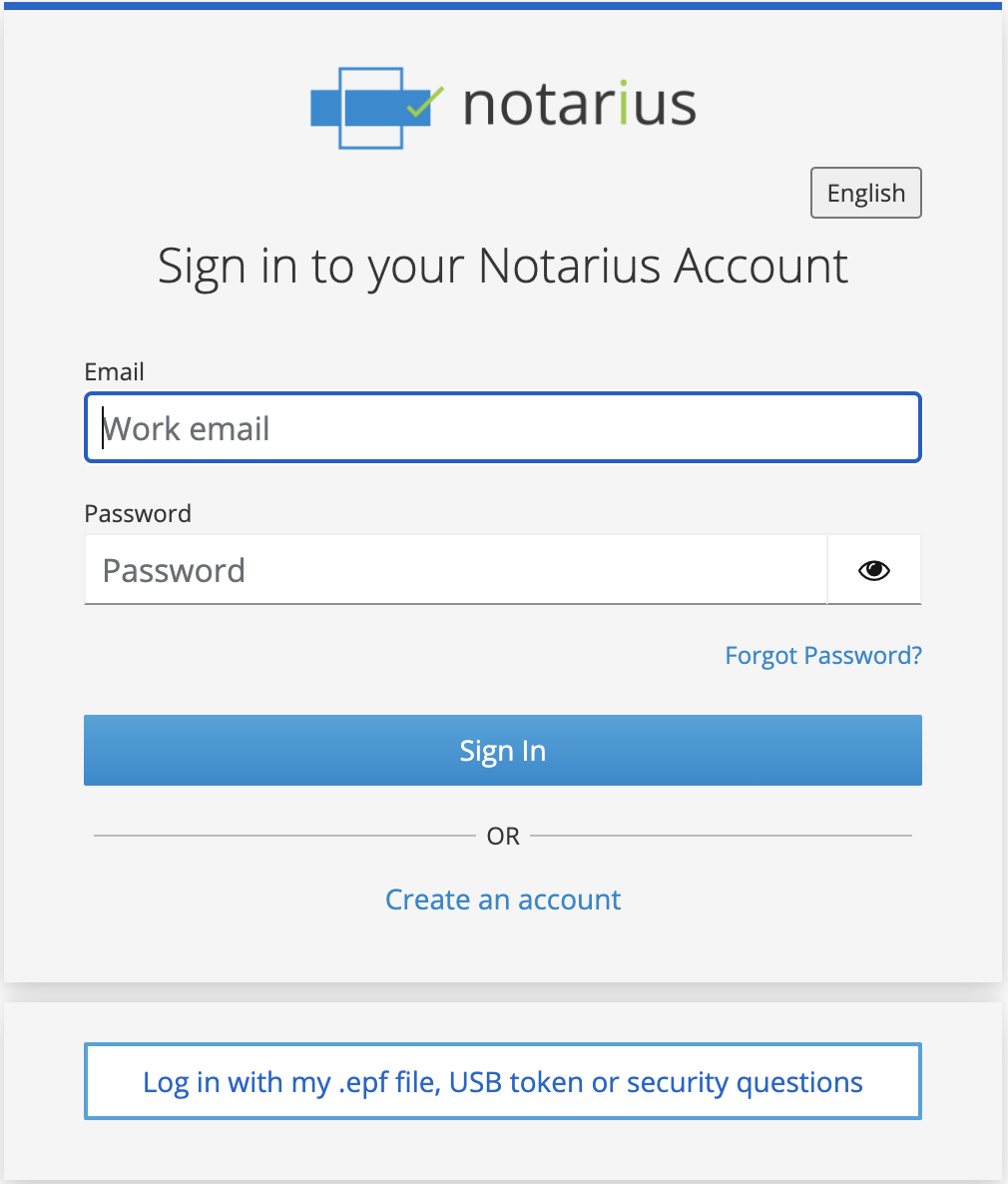
b. Click on Forgot your password?
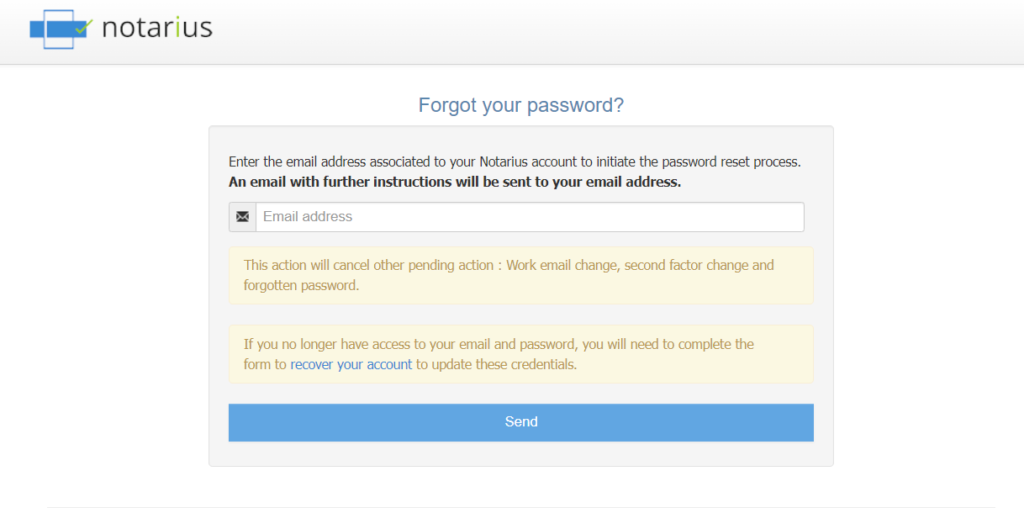
c. Enter the email address associated Notarius account.
i. If you do not have access to both your email address and second factor phone number, please refer to page Account Recovery.
ii. If you no longer have access to your associated email, but still have access to your second factor phone number, refer to page Account Recovery.
iii. If you do have access to your associated email, but do not have access to your second factor phone number, refer to page Account Recovery.
d. Click Send.
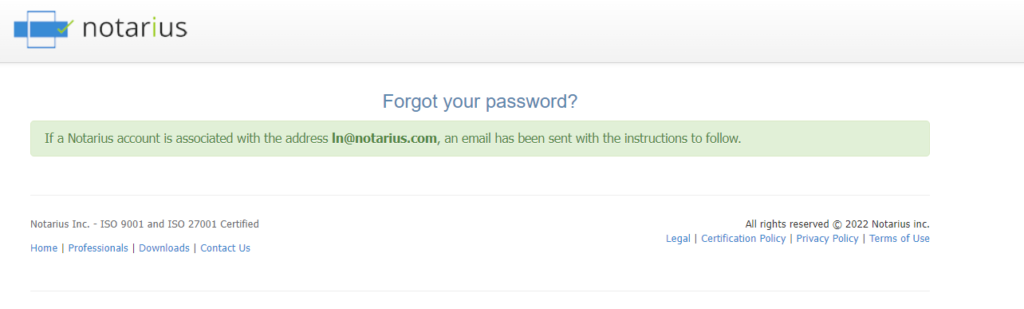
e. Go to your inbox and open the email sent by Notarius support. Then click on the Reset my password button.
i. Check your unwanted emails (SPAM).
ii. Make sure to add support@notarius.com in your contacts to avoid our emails going to spam.
iii. If you do not receive the email in the next hour, please ensure that the email provided is the one registered as your work email in your account. If this is the case and you still have not received the email, please contact us.
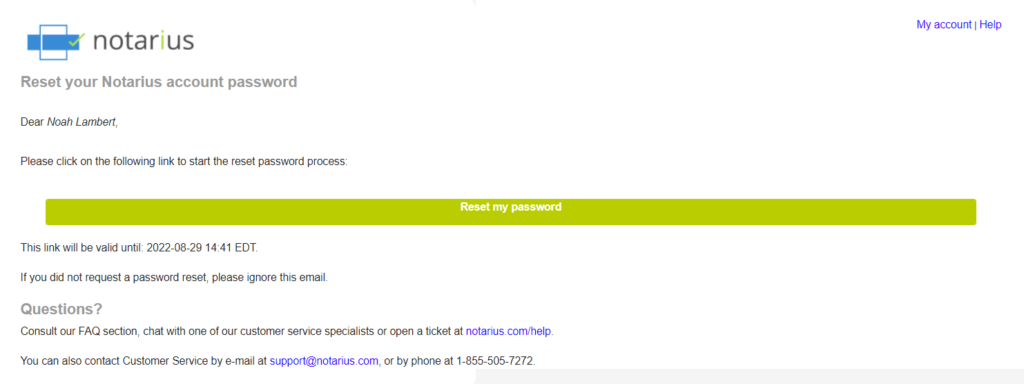
f. A confirmation code (SMS or phone call) will be sent to the second factor associated with your Notarius account. Proceed to step 2.
Step 2 : Second factor validation
a. On the reset page, enter the code you received on your second factor phone, then click on Validate.
i. If you have not received the confirmation code after 5 minutes, please click Call or SMS to have a new code sent. Be sure not to add a blank space character before or after the numbers.
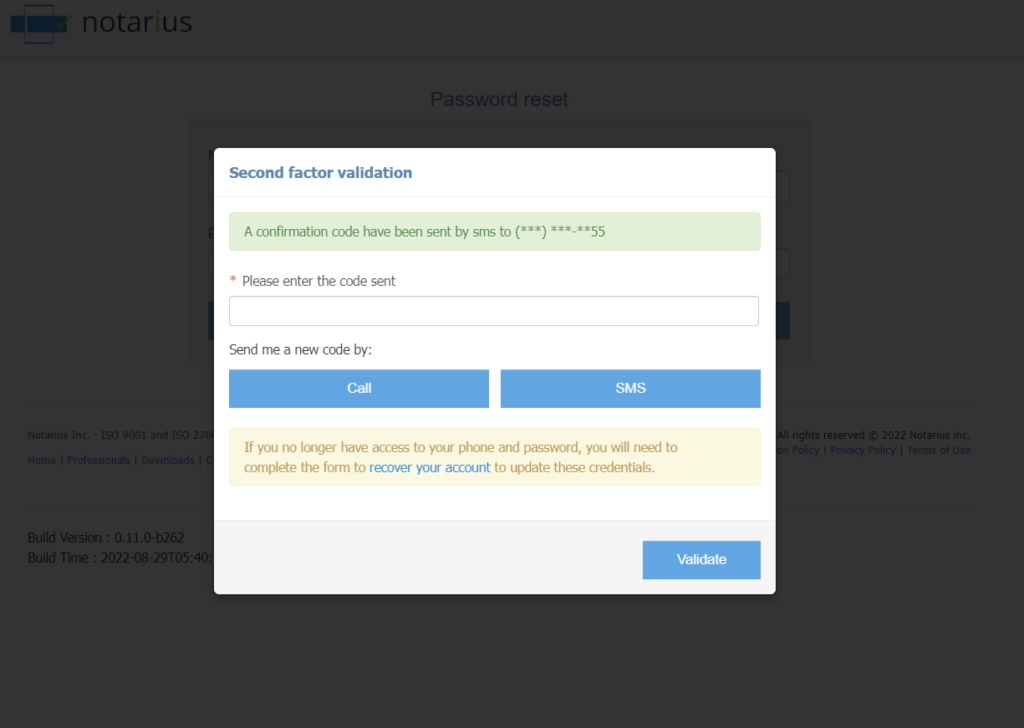
b. Choose your new password.
c. Then click Reset.
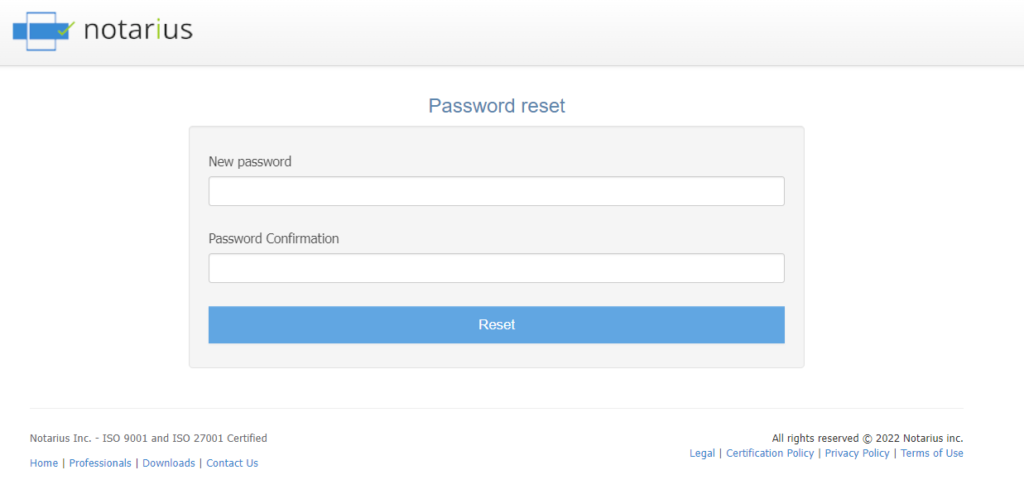
You have successfully changed your password. You can now log in to your Notarius account with your new password.
2. I know my password, but I would like to change it.
You want to change your password associated with your Notarius account. For security reasons, it is recommended that you change your password periodically.
Step 1: Changing password
a. Go to My Account login page.
b. Enter your username and password.
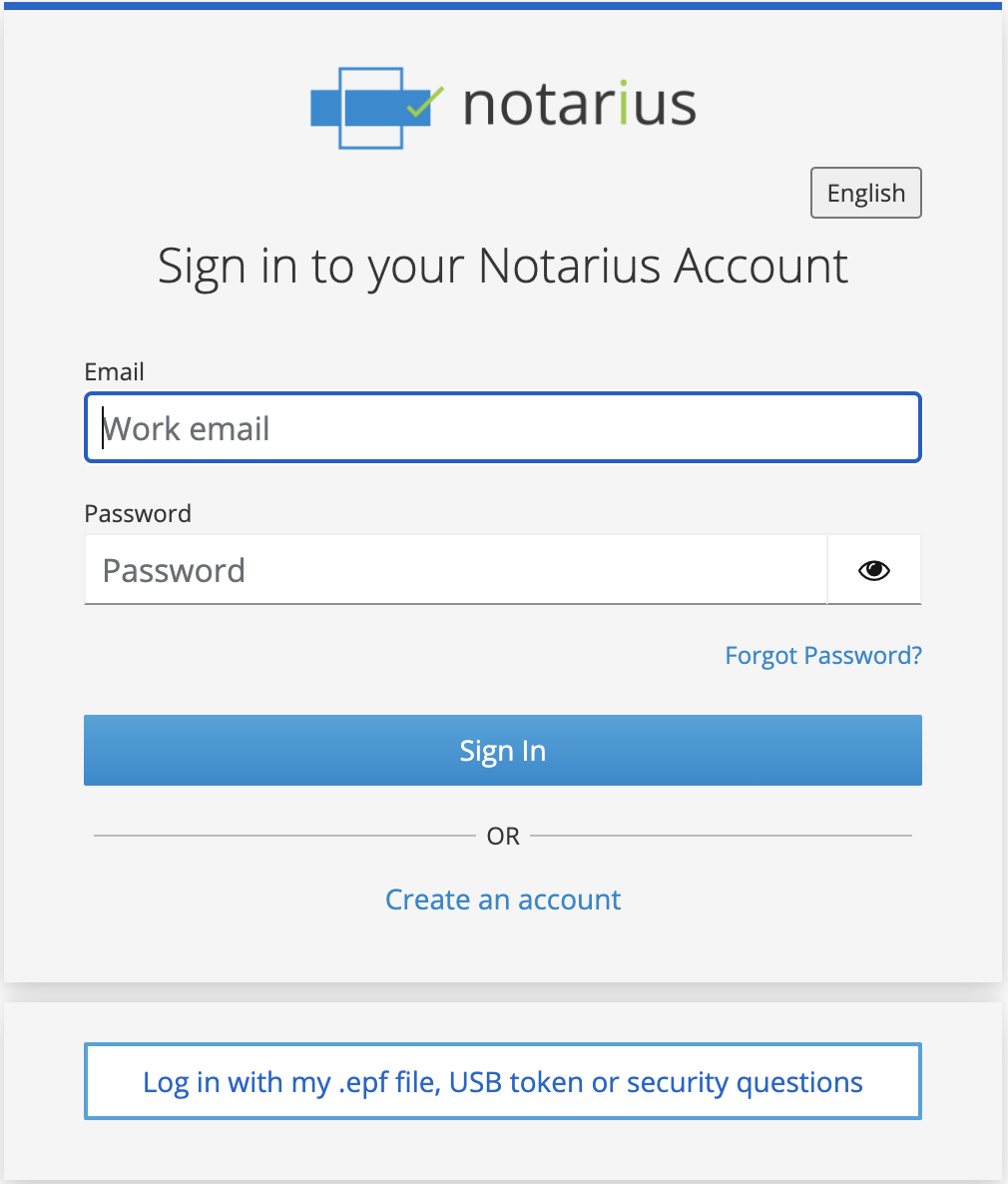
Step 2: Update password
c. Click on the My Contact Information tab.
d. Click on the pencil in the Password section.
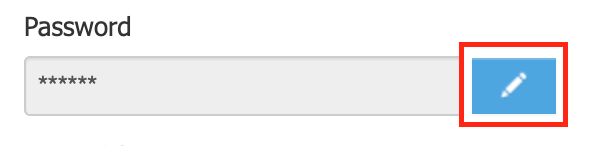
e. Enter your current password.
f. Choose your new password.
g. Confirm your new password.
h. Click Change.

A confirmation message should confirm that you have successfully changed your password. You can now log in to your Notarius account with your new password.
