Activate a CertifiO Cloud digital signature
This procedure applies if you want to activate a digital signature for the fist time, if you already have one active and want to regain access, you’ll need to perform a recover: https://support.notarius.com/en/help/kb/recovery-ofa-certifio-cloud-digital-signature/
PreRequisites
- Approval email received “Digital Signature Application Approved! One Last Step to Go.”
- Don’t forget to check your spam folder
Steps to follow
- From your approval email, write down or copy the reference number in red
- Make sure not to copy blank space character

- Make sure not to copy blank space character
- Then click Activate your digital signature
- You can also access your Notarius account directly and click Activate on the correspondant subscription
- Log in to your Notarius account

- Complete the activation form:
- In the Reference Number field, type or paste the reference number that is in red in your email (Step 1)
- In the Confirmation code field, type the confirmation code (SMS or phone call) received on your second factor phone. Ensure to not copy the blank space character. Click Send a new code if not received within a few minutes
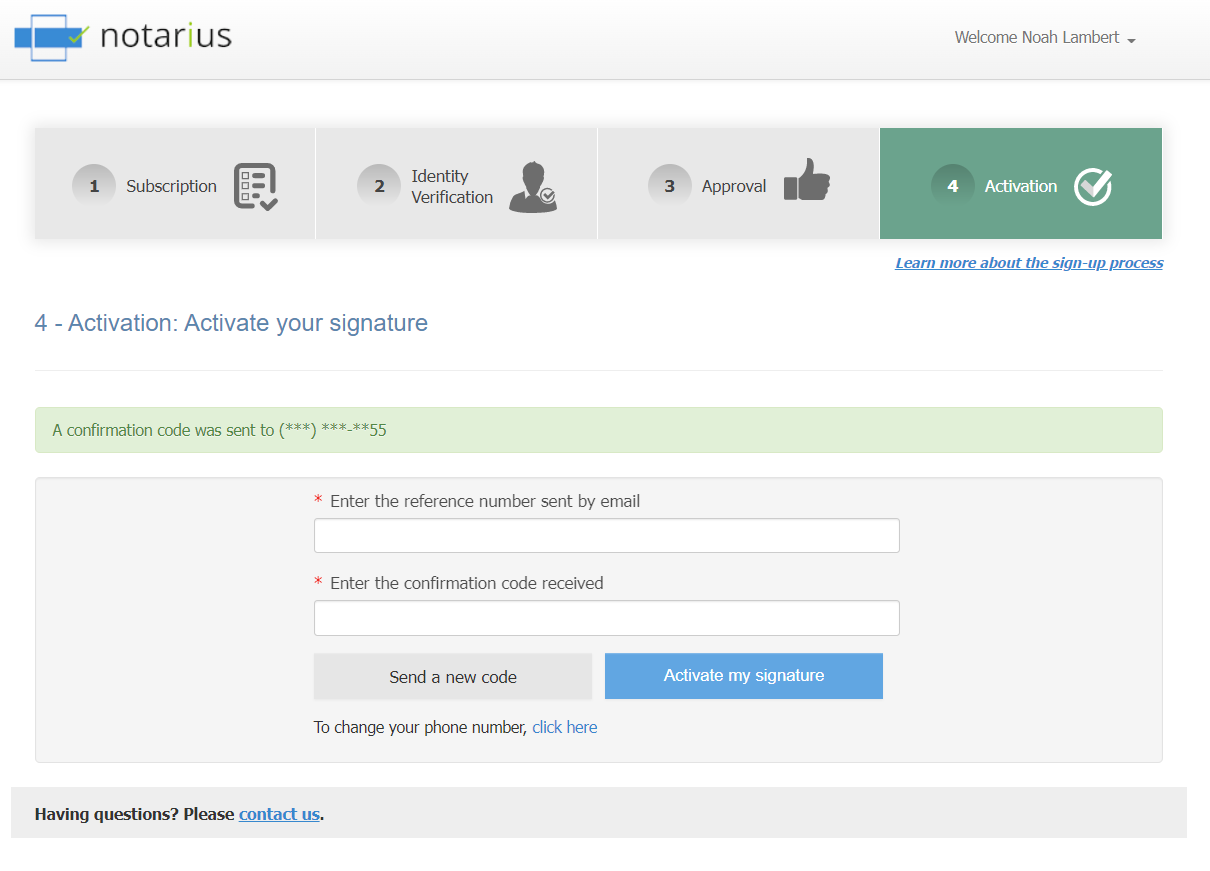
- Click on Activate my signature
- Your digital signature CertifiO Cloud is now activated
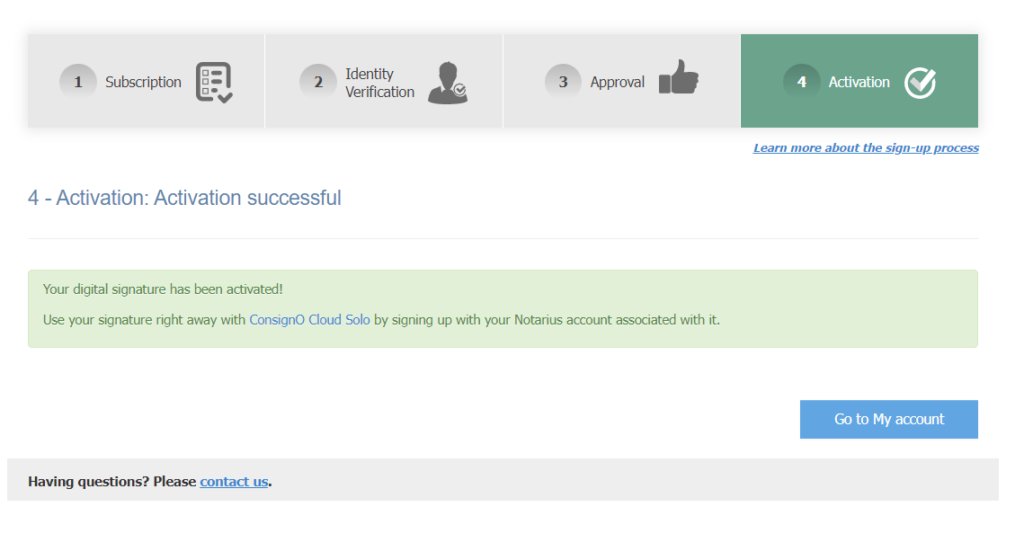
At all times, we invite you to discover all the possibilities of your digital signature CertifiO Cloud by consulting the ConsignO Cloud Solo training videos.
And consult our training videos and user guide for the Desktop app here: https://support.notarius.com/en/help/kb/video-training-consigno-desktop/
