How to Recover your digital signature CertifiO Desktop through the Entrust Client
Step 1: Request to Recover
To perform the recover through the Entrust Client, you will need to get a reference number. To get one, you will need to perform steps A to I of our online recovery process.
Your web browser should display a request to download CertifiO Manager, you will need to bypass this situation by following the procedure described below:
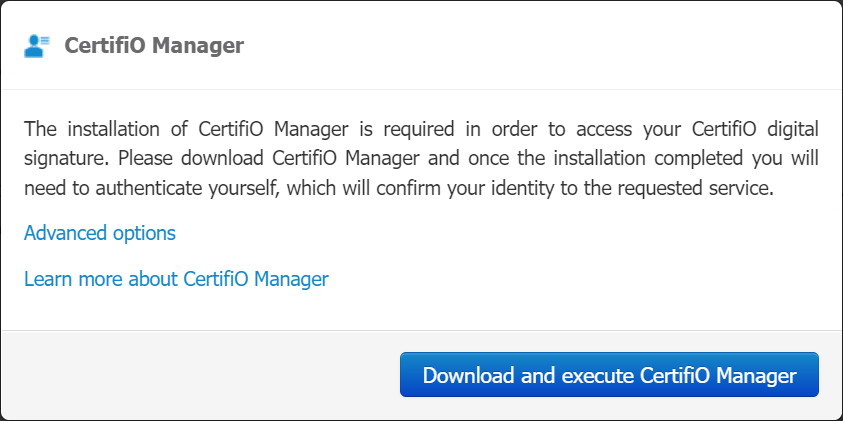
In the meantime, you should have received your reference code via email:
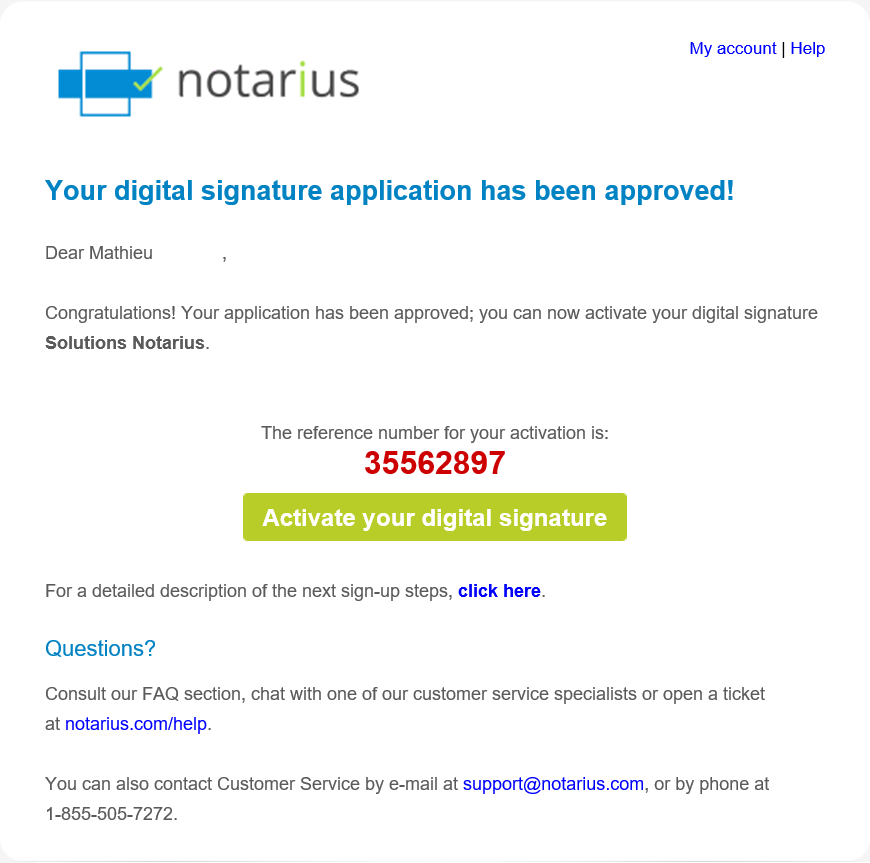
Step 2: Recover through the Entrust Client
Note: If you don’t have the Entrust Client, please download it from our Downloads page.
1. To continue, you need to modify the URL address:
i. Locate the “xhtml?” part of the URL address.
ii. Delete all character after it
iii. Immediately after the “.xhtml?” add “eesp=1”
This URL address should look like the following:

iv. Click enter once the URL address is modified
2. You will be redirected to a webpage which will display your 2nd activation code (authorization code). The page also
mentions your 1st activation code (reference number) which was sent to your email address (see Step1 : Activation)
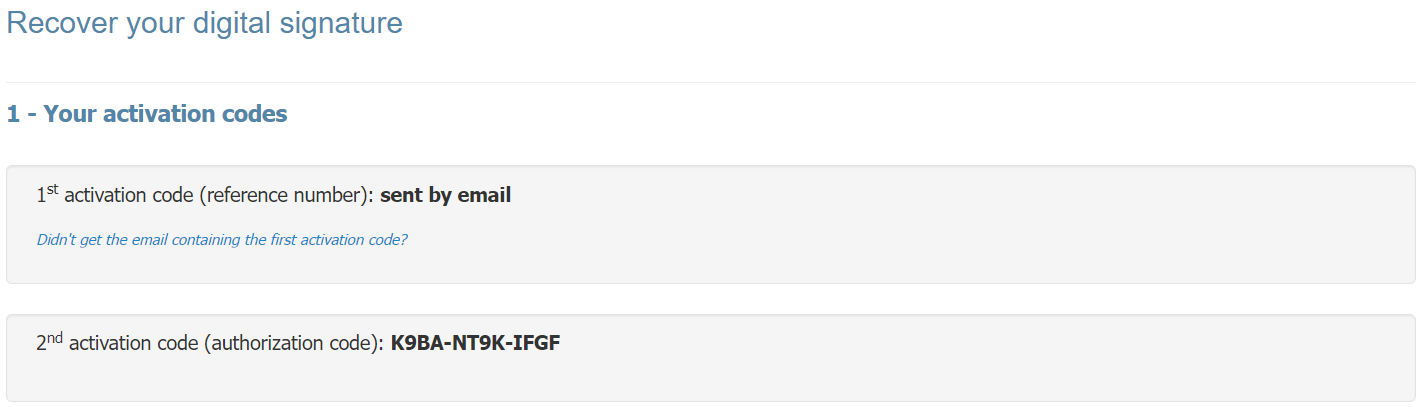
3. The next step is to Recover Entrust Digital ID:
i. In the Windows start menu, search for “Entrust” If the option doesn’t appear, you can find it in C:\ProgramData\Microsoft\Windows\Start Menu\Programs\Entrust Entelligence or by restarting your computer
ii. Select Recover Entrust Digital ID
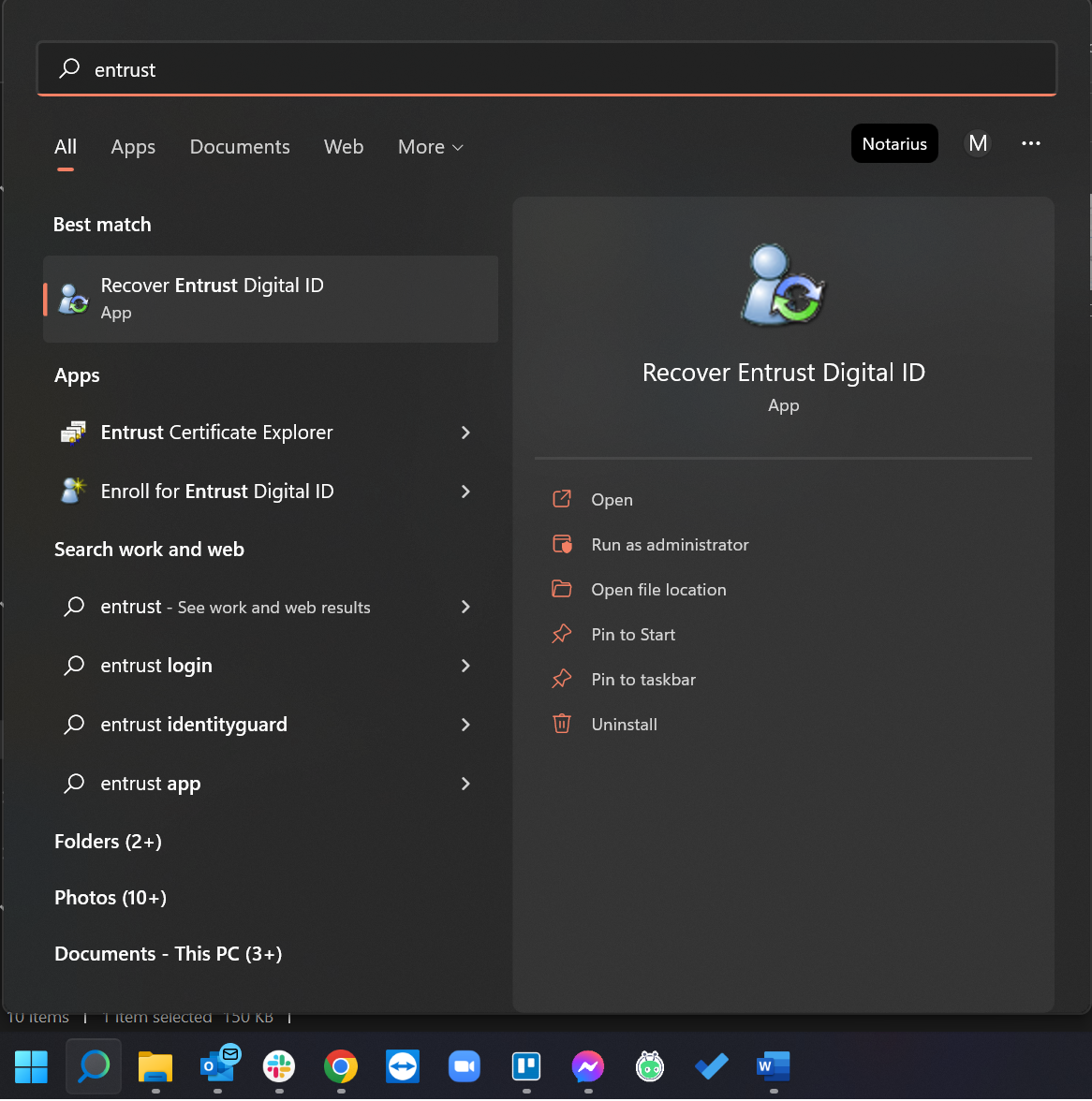
4. Click Next

5. Choose “Notarius CA”
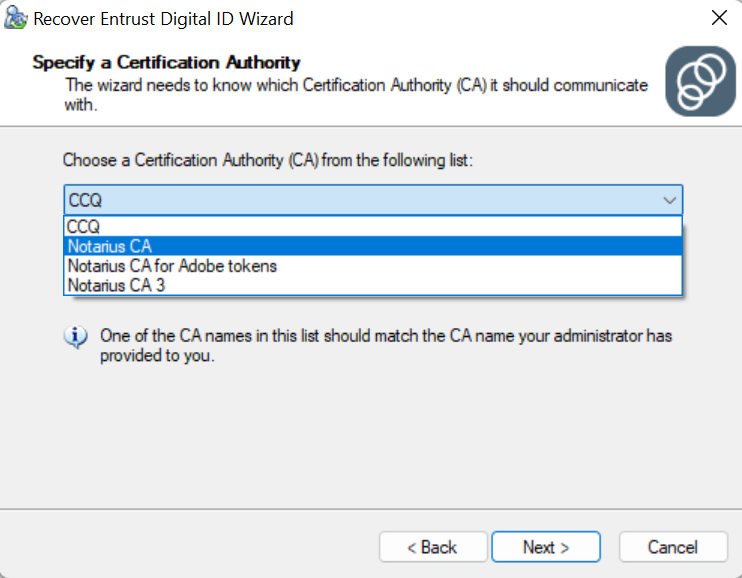
6. Enter your Reference Number (from the email) as well the Authorization code (from the Web Browser)
then click Next
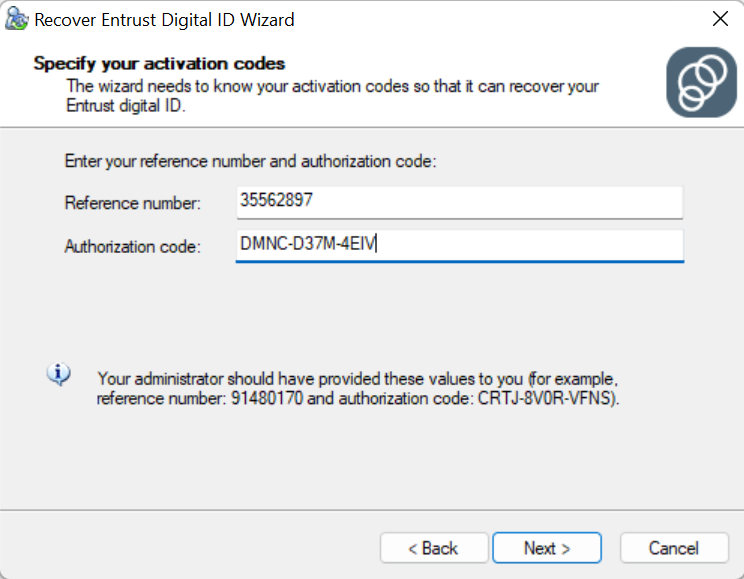
Note: If you get an error when selecting “Notarius CA”, please try “CCQ” as a certification authority
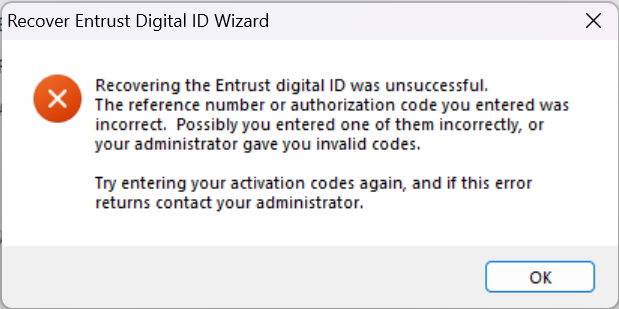
7. Click Next to confirm your Digital ID Enrollment
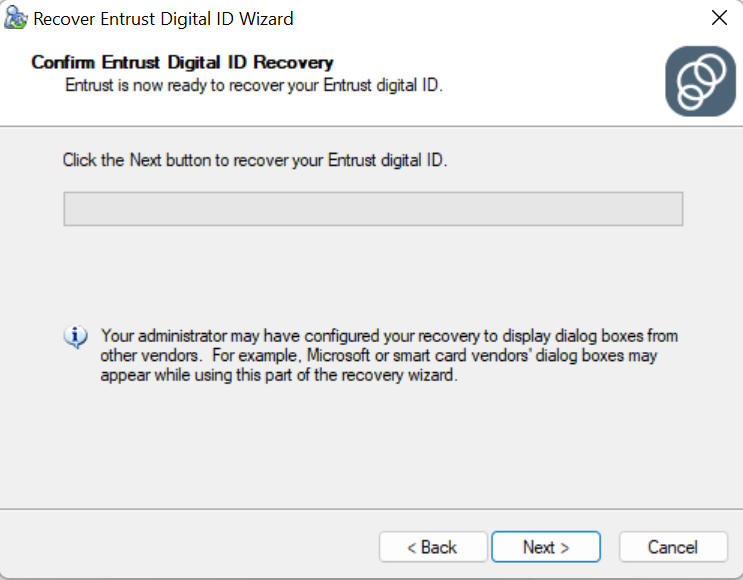
8. Choose a folder to store your digital certificate (extension: .EPF)
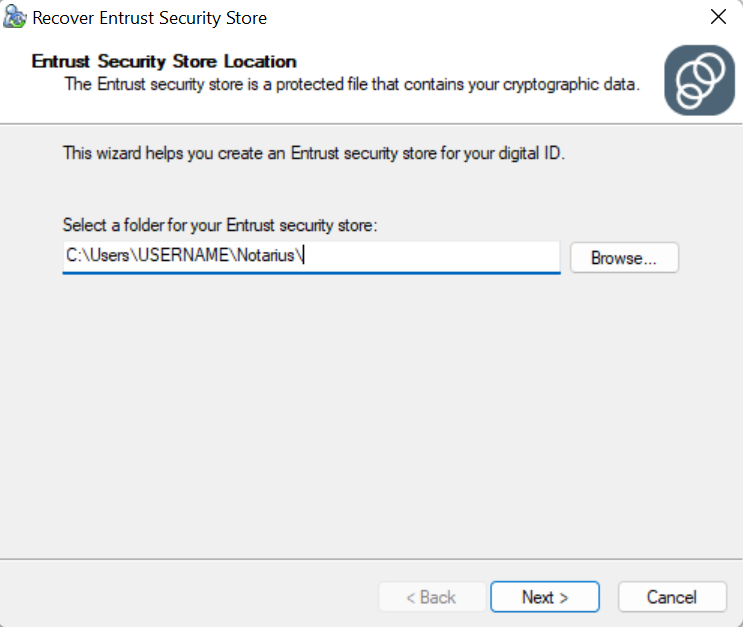
(If prompted), Click Yes to create the folder
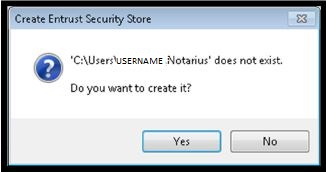
9. Choose a name for your Digital ID (You can leave the default name)
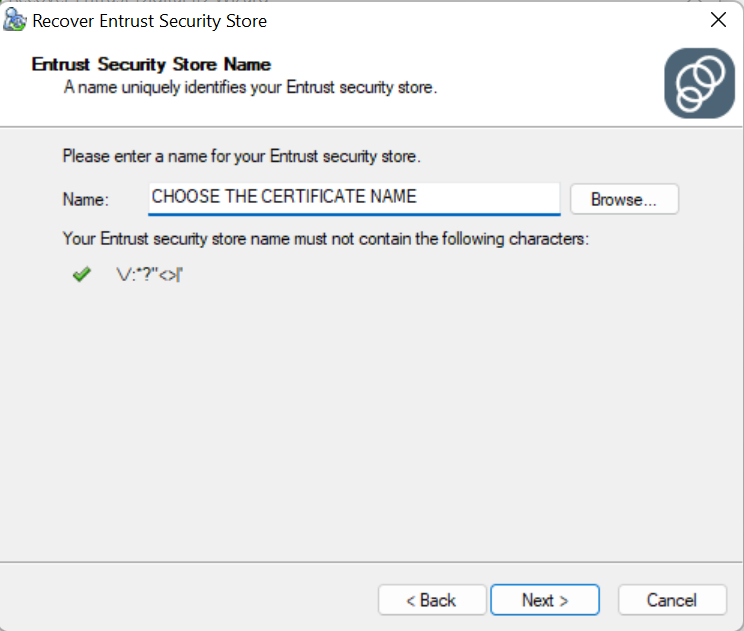
10. Choose a secure password that meets the stated requirements to protect your Entrust security store. Note that
all check marks must be green. Click Finish, and the progress bar will finish.
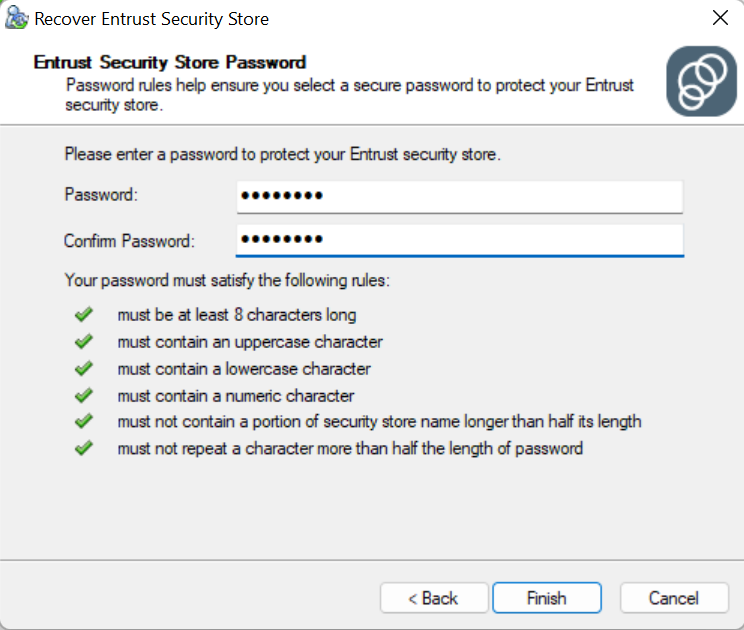
11. Click again on Finish
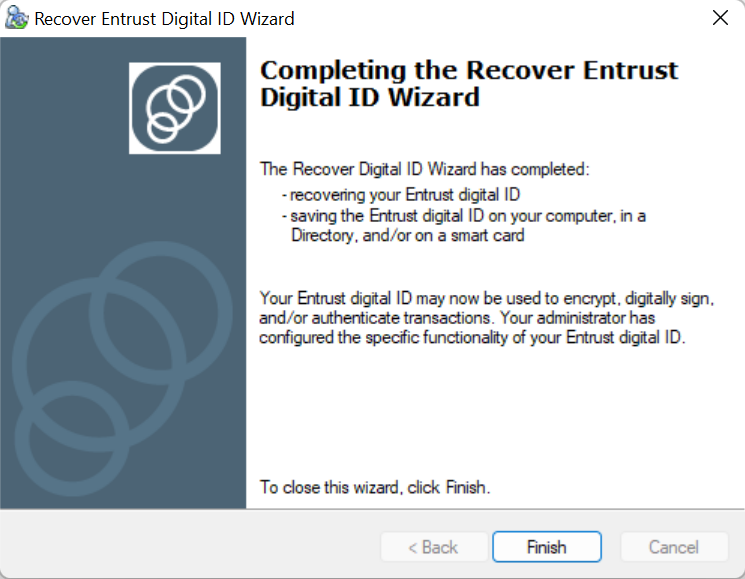
12. Open a session with your certificate to complete the activation: How to long into the Entrust Client
