I would like to activate my digital signature-CertifiO Cloud
Following the approval of your request by your association or organization, all you must do is activate your cloud signature in order to be able to use it afterwards.
Before you start
- Go to your email inbox and search for the last email sent to you from support@notarius.com titled “Digital Signature: Application Approved. One Last Step to Go !”.
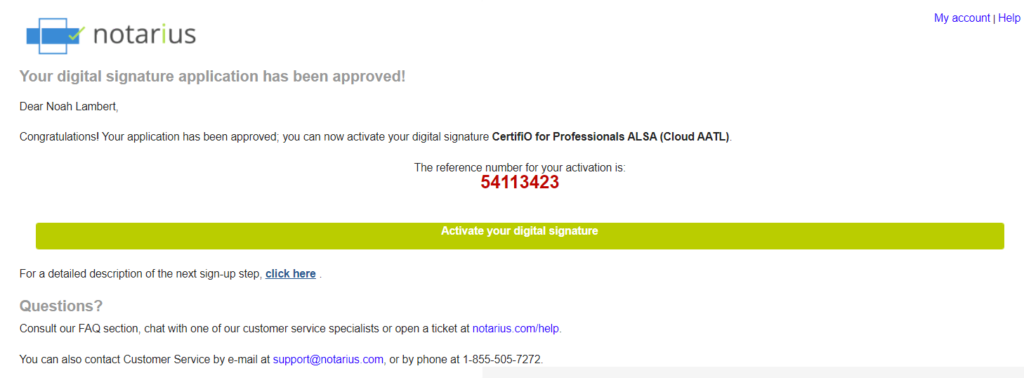
- If you cannot find this email,contact our customer service department.
To activate your signature, you will be using the reference number sent on this email. Nonetheless, for security reasons, the reference number and its associated activation codes are valid for 15 days. Therefore, if you activate your signature 15 days after receiving the approval email, you will have to renew your codes.
Chose the situation which applies to you:
- I received an approval email LESS than 15 days ago.
- I received an approval email MORE than 15 days ago (activation codes expired).
1. I received an approval email LESS than 15 days ago.
- In your email box, open the email recently sent by support@notarius.com.
i. Please verify your junk emails (SPAM).
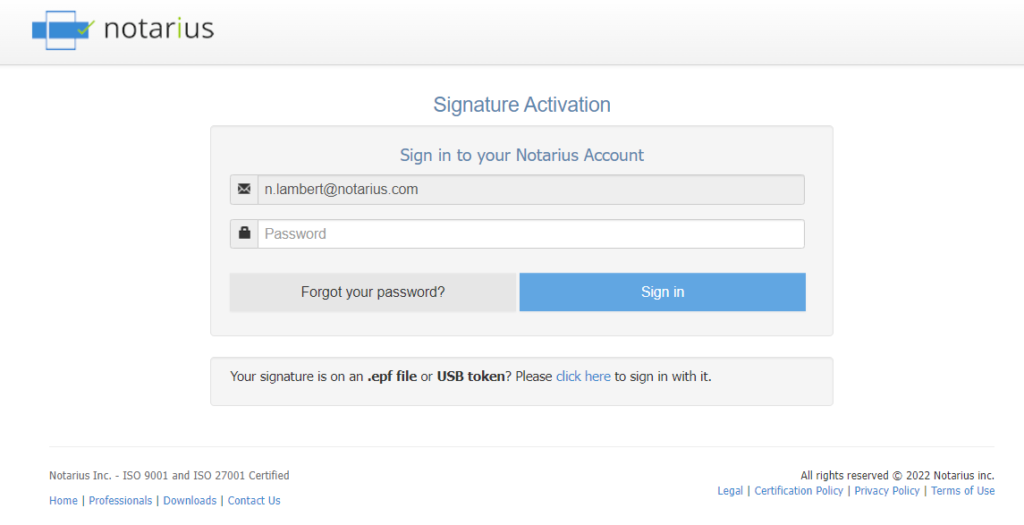
b. Copy or write down the reference number (activation codes) which is in red.
i. Make sure not to copy blank space character.
c. Click the Activate my signature button.
d. Enter your username and password for your Notarius account created when you joined online, then click on Sign in.
i. If you do not remember your password, it can be reset from the login page by clicking Forgot your password?
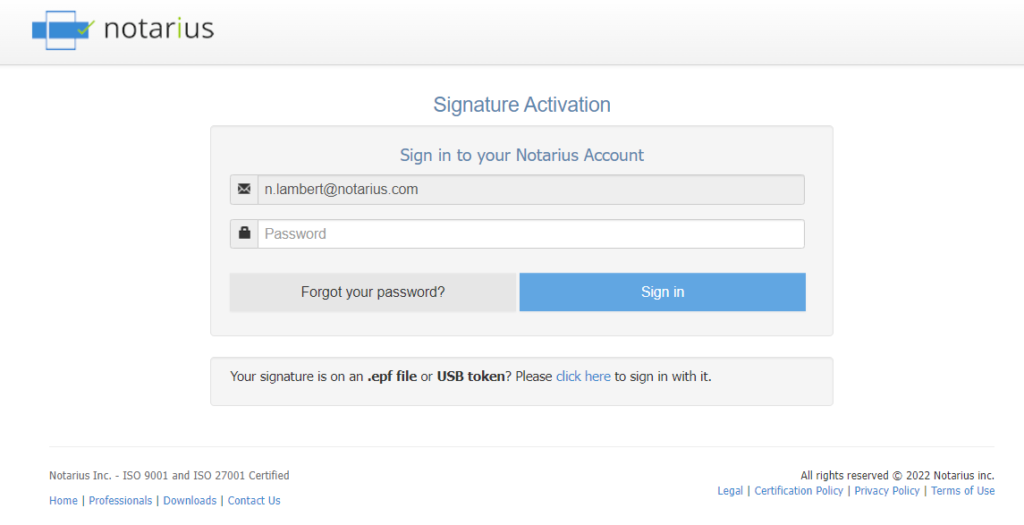
e. A confirmation code (SMS or phone call) will be sent to your second factor phone number. If after a few minutes you do not receive the confirmation code, click Send a new code.
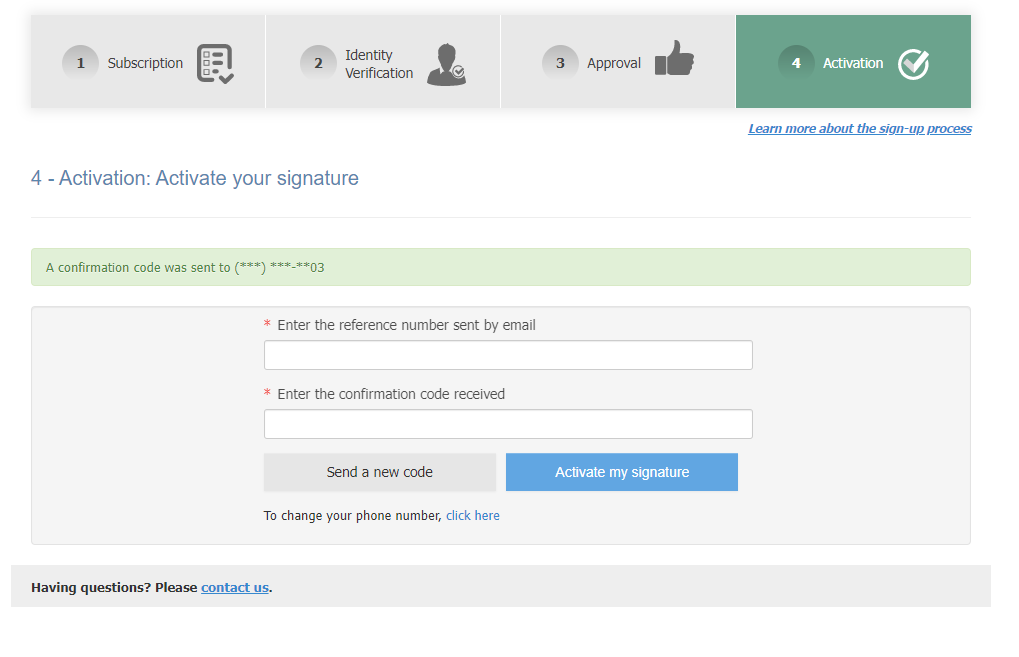
g. In the Reference number field, enter the reference number (activation code) which is red in your email.
h. In the Confirmation Code field, enter the confirmation code (SMS or phone call) received on your phone.
i. Ensure to not copy the blank space character.
i. Click on Activate my signature.
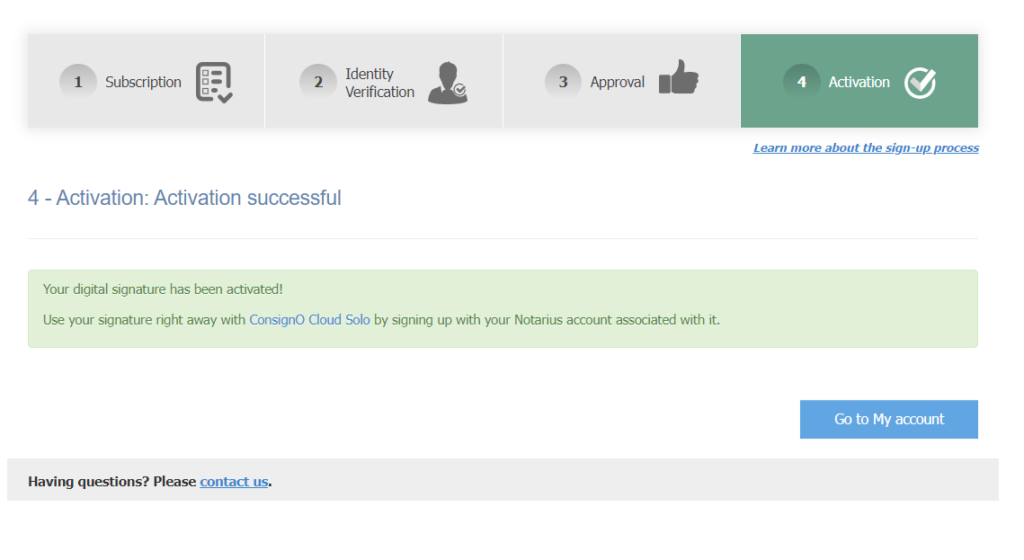
Your digital signature is now activated.
At all times, we invite you to discover all the possibilities of your signature by consulting the ConsignO Cloud Solo training videos.
2. I received an approval email MORE than 15 days ago (activation code is expired).
2-step activation guide.
STEP 1: To ensure your security, we will reactivate your activation codes.
- In your email box, find the latest email from support@notarius.com that contains the Activate your digital signature button.
i. Check your junk email (SPAM).
ii. If you cannot find it, contact customer service. - Open the email and click Activate your digital signature.
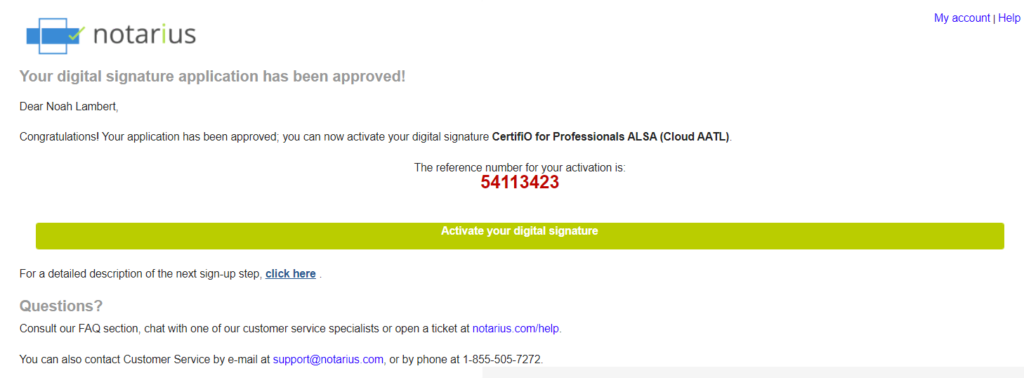
c. Enter your username and password for your Notarius account created when you joined online, then click on Sign in
i. If you do not remember your password, it can be reset from the login page by clicking Forgot your password?
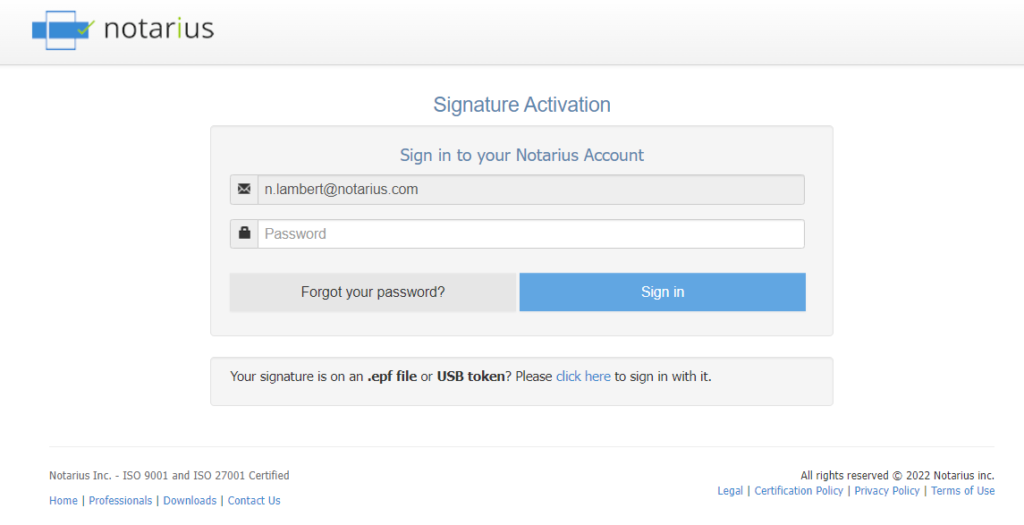
d. Click on Renew Activation Codes; a window will appear telling you that your codes are renewed. You will shortly receive an email with new valid codes.
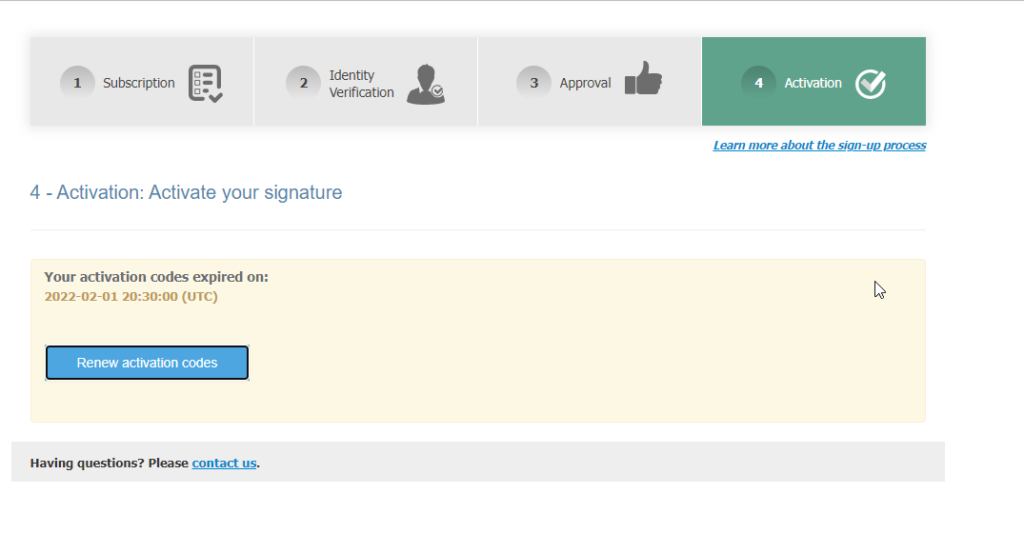
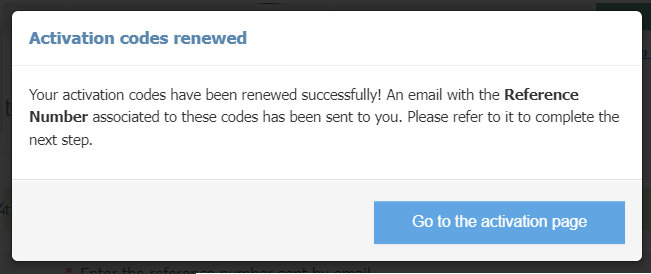
STEP 2: Now let’s activate your digital signature.
- In your email box, open the new email sent by support@notarius.com.
i. The email is similar to the previous one, the reference number will be the same, but the associated codes will be updated.
ii. Verify in your junk email as well. (SPAM)
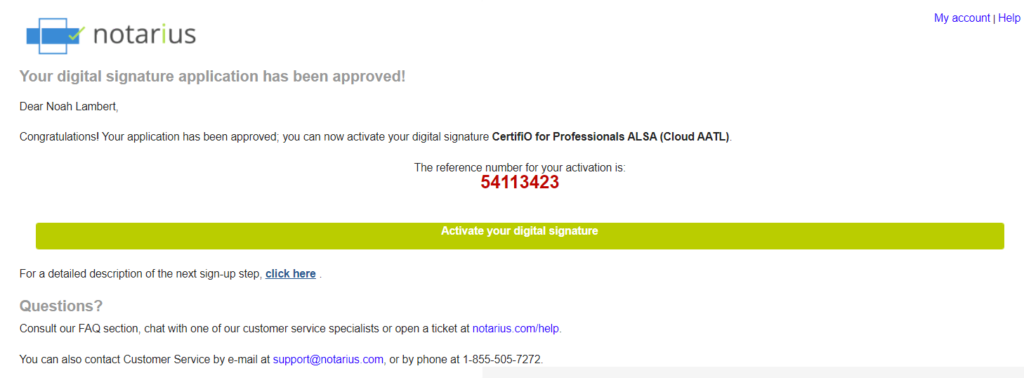 b. Copy or write down the reference number (activation codes) which is red.
b. Copy or write down the reference number (activation codes) which is red.
i. Ensure not to copy the blank space character.
c. On the email, click on Activate your signature.
d. In the Reference number field, enter the reference number (activation code) which is red in the new email. (step 2.b)
e. A confirmation code (SMS or phone call) will be sent to your second factor phone number.
f. In the Confirmation Code field, enter the confirmation code (SMS or phone call) received on your phone. If after a few minutes you do not receive the confirmation code, click Send a new code.
i. Ensure to not copy the blank space character.
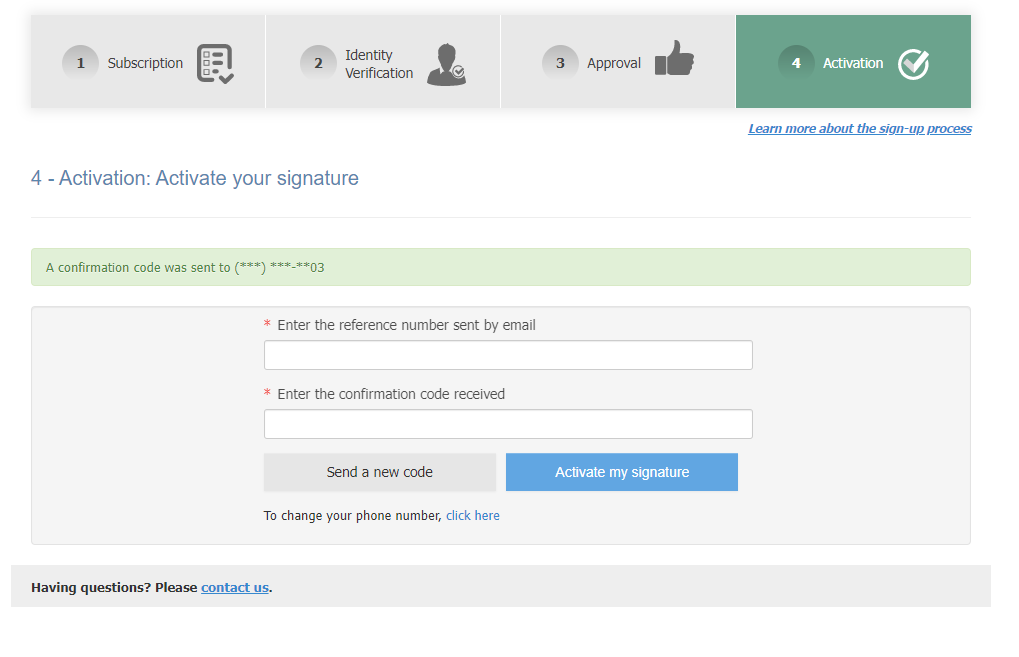 h. Click on Activate my signature.
h. Click on Activate my signature.
A green banner with a confirmation message should confirm that your digital signature is now activated. Your digital signature is now activated.
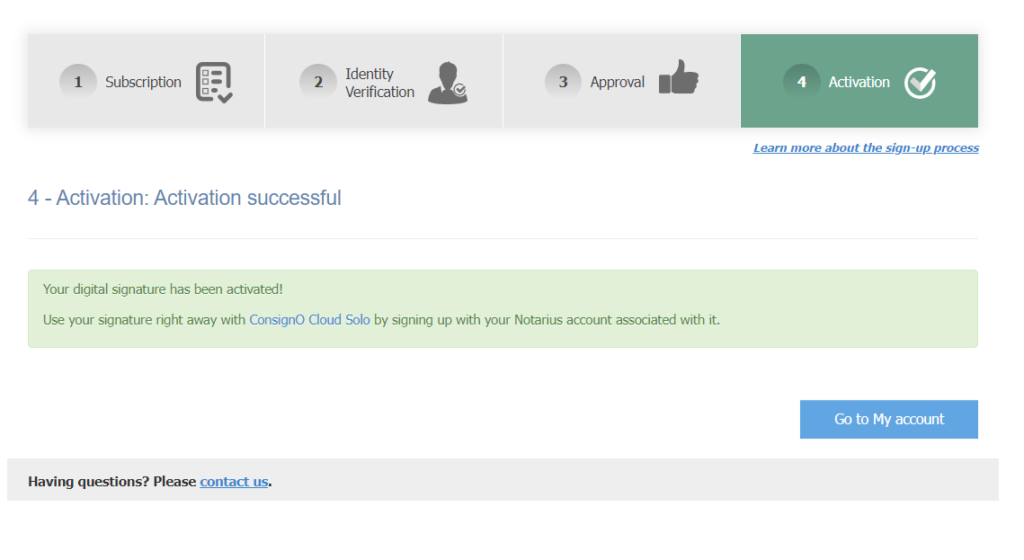
At all times, we invite you to discover all the possibilities of your signature by consulting the ConsignO Cloud Solo training videos.
